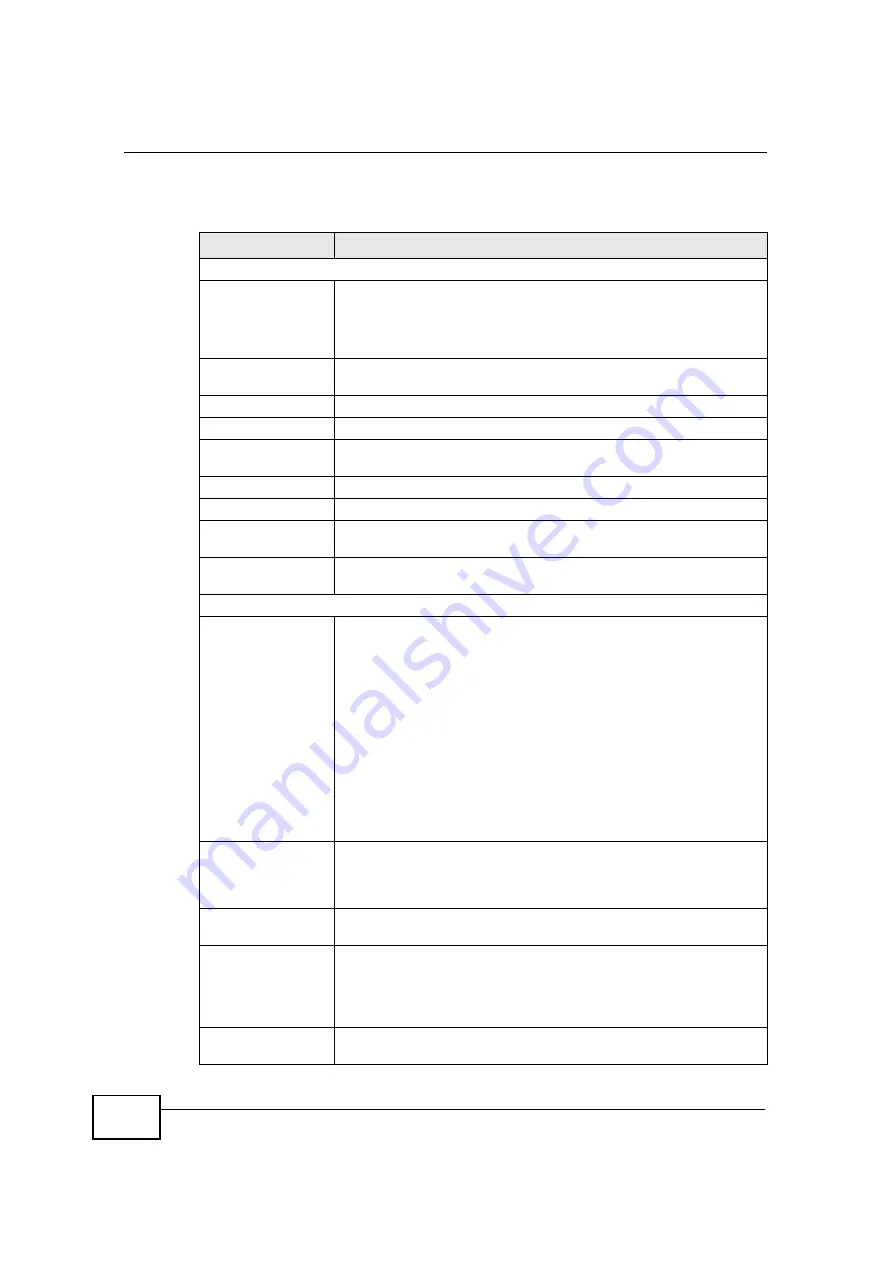
Chapter 8 WAN
User
’
s Guide
112
The following table describes the labels in this screen.
Table 39
Network > WAN > Internet Connection: Mobile 3G
LABEL
DESCRIPTION
ISP Parameters for Internet Access
Connection Type
3G is .
To configure a Mobile 3G client, you must configure the
User Name
and
Password
fields as well as
PIN Code
,
APN Code
, and
Dial
Number
.
Internet Service
Provider
Select your ISP from this list, if it is pre-configured.
PIN Code
Enter the 4-digit 3G account PIN code given to you by your ISP.
APN Code
Enter the Access Point Name (APN) given to you by your ISP.
Dial Number
Enter the phone number that must be dialed in order to login to
your 3G account from the NBG4115.
User Name
Type the user name given to you by your ISP.
Password
Type the password associated with the User Name above.
Nailed-up
Connection
Select
Nailed-Up Connection
if you do not want the connection to
time out.
Idle Timeout
This value specifies the time in minutes that elapses before the
NBG4115 automatically disconnects from the PPTP server.
DNS Servers
First DNS Server
Second DNS Server
Select
From ISP
if your ISP dynamically assigns DNS server
information (and the NBG4115's WAN IP address). The field to the
right displays the (read-only) DNS server IP address that the ISP
assigns.
Select
User-Defined
if you have the IP address of a DNS server.
Enter the DNS server's IP address in the field to the right. If you
chose
User-Defined
, but leave the IP address set to 0.0.0.0,
User-
Defined
changes to
None
after you click
Apply
. If you set a second
choice to
User-Defined
, and enter the same IP address, the
second
User-Defined
changes to
None
after you click
Apply
.
Select
None
if you do not want to configure DNS servers. If you do
not configure a DNS server, you must know the IP address of a
computer in order to access it.
WAN MAC Address
The MAC address section allows users to configure the WAN port's
MAC address by either using the NBG4115
’
s MAC address, copying
the MAC address from a computer on your LAN or manually entering
a MAC address.
Factory default
Select
Factory default
to use the factory assigned default MAC
Address.
Clone the
computer
’
s MAC
address - IP
Address
Select
Clone the computer's MAC address - IP Address
and
enter the IP address of the computer on the LAN whose MAC you
are cloning. Once it is successfully configured, the address will be
copied to the rom file. It will not change unless you change the
setting or upload a different ROM file.
Set WAN MAC
Address
Select this option and enter the MAC address you want to use.
C
om
pan
y
C
on
fiden
tial
Summary of Contents for NBG-417N
Page 9: ...Contents Overview User s Guide 10 C o m p a n y C o n f i d e n t i a l...
Page 17: ...Table of Contents User s Guide 18 C o m p a n y C o n f i d e n t i a l...
Page 19: ...20 C o m p a n y C o n f i d e n t i a l...
Page 23: ...Chapter 1 Introduction User s Guide 24 C o m p a n y C o n f i d e n t i a l...
Page 25: ...Chapter 2 The WPS Button User s Guide 26 C o m p a n y C o n f i d e n t i a l...
Page 37: ...Chapter 3 The Web Configurator User s Guide 38 C o m p a n y C o n f i d e n t i a l...
Page 53: ...Chapter 4 Connection Wizard User s Guide 54 C o m p a n y C o n f i d e n t i a l...
Page 61: ...Chapter 5 AP Mode User s Guide 62 C o m p a n y C o n f i d e n t i a l...
Page 77: ...Chapter 6 Tutorials User s Guide 78 C o m p a n y C o n f i d e n t i a l...
Page 79: ...80 C o m p a n y C o n f i d e n t i a l...
Page 117: ...Chapter 9 LAN User s Guide 118 C o m p a n y C o n f i d e n t i a l...
Page 123: ...Chapter 10 DHCP Server User s Guide 124 C o m p a n y C o n f i d e n t i a l...
Page 137: ...Chapter 12 DDNS User s Guide 138 C o m p a n y C o n f i d e n t i a l...
Page 138: ...139 PART III Security Firewall 141 Content Filtering 147 C o m p a n y C o n f i d e n t i a l...
Page 139: ...140 C o m p a n y C o n f i d e n t i a l...
Page 145: ...Chapter 13 Firewall User s Guide 146 C o m p a n y C o n f i d e n t i a l...
Page 151: ...152 C o m p a n y C o n f i d e n t i a l...
Page 155: ...Chapter 15 Static Route User s Guide 156 C o m p a n y C o n f i d e n t i a l...
Page 167: ...Chapter 17 Remote Management User s Guide 168 C o m p a n y C o n f i d e n t i a l...
Page 177: ...Chapter 18 UPnP User s Guide 178 C o m p a n y C o n f i d e n t i a l...
Page 179: ...180 C o m p a n y C o n f i d e n t i a l...
Page 185: ...Chapter 19 System User s Guide 186 C o m p a n y C o n f i d e n t i a l...
Page 197: ...Chapter 22 Sys OP Mode User s Guide 198 C o m p a n y C o n f i d e n t i a l...
Page 199: ...Chapter 23 Language User s Guide 200 C o m p a n y C o n f i d e n t i a l...
Page 207: ...Chapter 24 Troubleshooting User s Guide 208 C o m p a n y C o n f i d e n t i a l...
Page 209: ...210 C o m p a n y C o n f i d e n t i a l...
Page 213: ...Appendix A Product Specifications User s Guide 214 C o m p a n y C o n f i d e n t i a l...
Page 279: ...Index User s Guide 280 C o m p a n y C o n f i d e n t i a l...






























