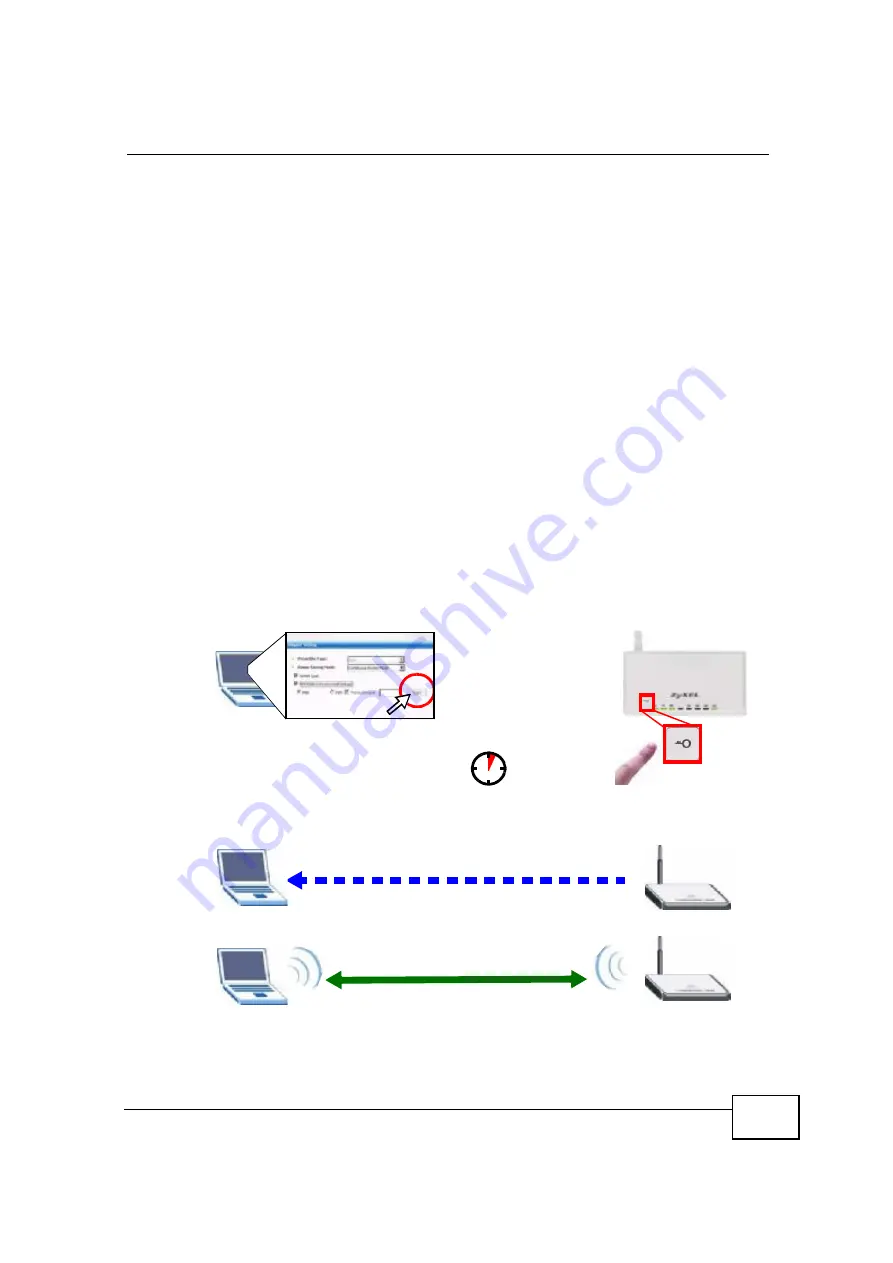
Chapter 6 Tutorials
User
’
s Guide
69
3
In the wireless client utility, find the WPS settings. Enable WPS and press the WPS
button (
Start
or
WPS
button)
4
Log into NBG4115
’
s Web Configurator and press the
Push Button
button in the
Network
>
Wireless Client
>
WPS Station
screen.
Note: Your NBG4115 has a WPS button located on its panel, as well as a WPS button
in its configuration utility. Both buttons have exactly the same function; you can
use one or the other.
Note: It doesn
’
t matter which button is pressed first. You must press the second
button within two minutes of pressing the first one.
The NBG4115 sends the proper configuration settings to the wireless client. This
may take up to two minutes. Then the wireless client is able to communicate with
the NBG4115 securely.
The following figure shows you an example to set up wireless network and security
by pressing a button on both NBG4115 and wireless client (the NWD210N in this
example).
Figure 29
Example WPS Process: PBC Method
Wireless Client
ZyXEL Device
SECURITY INFO
COMMUNICATION
WITHIN 2 MINUTES
C
om
pan
y
C
on
fiden
tial
Summary of Contents for NBG-417N
Page 9: ...Contents Overview User s Guide 10 C o m p a n y C o n f i d e n t i a l...
Page 17: ...Table of Contents User s Guide 18 C o m p a n y C o n f i d e n t i a l...
Page 19: ...20 C o m p a n y C o n f i d e n t i a l...
Page 23: ...Chapter 1 Introduction User s Guide 24 C o m p a n y C o n f i d e n t i a l...
Page 25: ...Chapter 2 The WPS Button User s Guide 26 C o m p a n y C o n f i d e n t i a l...
Page 37: ...Chapter 3 The Web Configurator User s Guide 38 C o m p a n y C o n f i d e n t i a l...
Page 53: ...Chapter 4 Connection Wizard User s Guide 54 C o m p a n y C o n f i d e n t i a l...
Page 61: ...Chapter 5 AP Mode User s Guide 62 C o m p a n y C o n f i d e n t i a l...
Page 77: ...Chapter 6 Tutorials User s Guide 78 C o m p a n y C o n f i d e n t i a l...
Page 79: ...80 C o m p a n y C o n f i d e n t i a l...
Page 117: ...Chapter 9 LAN User s Guide 118 C o m p a n y C o n f i d e n t i a l...
Page 123: ...Chapter 10 DHCP Server User s Guide 124 C o m p a n y C o n f i d e n t i a l...
Page 137: ...Chapter 12 DDNS User s Guide 138 C o m p a n y C o n f i d e n t i a l...
Page 138: ...139 PART III Security Firewall 141 Content Filtering 147 C o m p a n y C o n f i d e n t i a l...
Page 139: ...140 C o m p a n y C o n f i d e n t i a l...
Page 145: ...Chapter 13 Firewall User s Guide 146 C o m p a n y C o n f i d e n t i a l...
Page 151: ...152 C o m p a n y C o n f i d e n t i a l...
Page 155: ...Chapter 15 Static Route User s Guide 156 C o m p a n y C o n f i d e n t i a l...
Page 167: ...Chapter 17 Remote Management User s Guide 168 C o m p a n y C o n f i d e n t i a l...
Page 177: ...Chapter 18 UPnP User s Guide 178 C o m p a n y C o n f i d e n t i a l...
Page 179: ...180 C o m p a n y C o n f i d e n t i a l...
Page 185: ...Chapter 19 System User s Guide 186 C o m p a n y C o n f i d e n t i a l...
Page 197: ...Chapter 22 Sys OP Mode User s Guide 198 C o m p a n y C o n f i d e n t i a l...
Page 199: ...Chapter 23 Language User s Guide 200 C o m p a n y C o n f i d e n t i a l...
Page 207: ...Chapter 24 Troubleshooting User s Guide 208 C o m p a n y C o n f i d e n t i a l...
Page 209: ...210 C o m p a n y C o n f i d e n t i a l...
Page 213: ...Appendix A Product Specifications User s Guide 214 C o m p a n y C o n f i d e n t i a l...
Page 279: ...Index User s Guide 280 C o m p a n y C o n f i d e n t i a l...






























