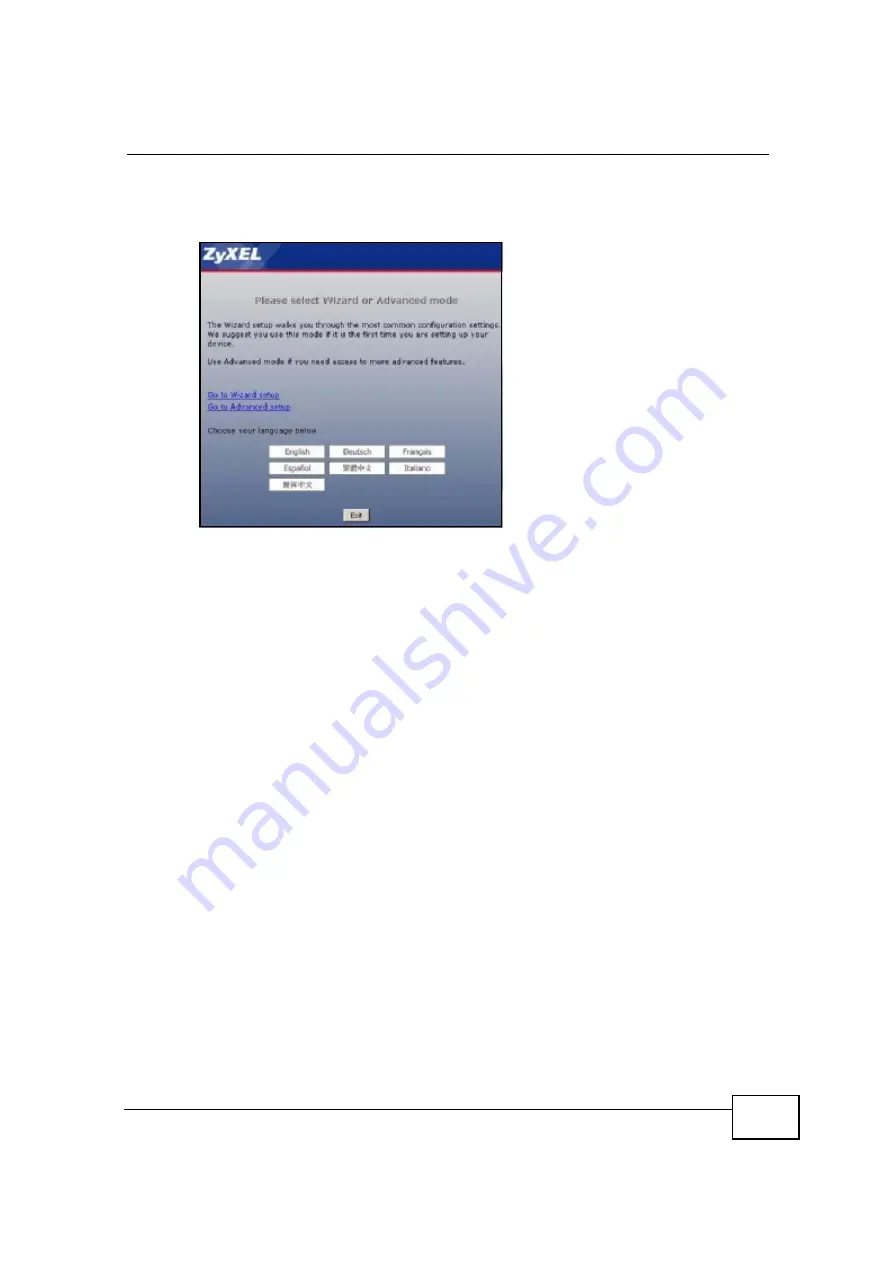
Chapter 3 The Web Configurator
User
’
s Guide
29
•
Select a language to go to the basic Web Configurator in that language. To
change to the advanced configurator see
Chapter 23 on page 199
.
Figure 4
Selecting the setup mode
3.3 Resetting the NBG4115
If you forget your password or IP address, or you cannot access the Web
Configurator, you will need to use the
RESET
button at the back of the NBG4115
to reload the factory-default configuration file. This means that you will lose all
configurations that you had previously saved, the password will be reset to
“
1234
”
and the IP address will be reset to
“
192.168.1.1
”
.
3.3.1 Procedure to Use the Reset Button
1
Make sure the power LED is on.
2
Press the
RESET
button for longer than 1 second to restart/reboot the NBG4115.
3
Press the
RESET
button for longer than five seconds to set the NBG4115 back to
its factory-default configurations.
3.4 Navigating the Web Configurator
The following summarizes how to navigate the Web Configurator from the
Status
screen in
Router Mode
and
AP Mode
.
C
om
pan
y
C
on
fiden
tial
Summary of Contents for NBG-417N
Page 9: ...Contents Overview User s Guide 10 C o m p a n y C o n f i d e n t i a l...
Page 17: ...Table of Contents User s Guide 18 C o m p a n y C o n f i d e n t i a l...
Page 19: ...20 C o m p a n y C o n f i d e n t i a l...
Page 23: ...Chapter 1 Introduction User s Guide 24 C o m p a n y C o n f i d e n t i a l...
Page 25: ...Chapter 2 The WPS Button User s Guide 26 C o m p a n y C o n f i d e n t i a l...
Page 37: ...Chapter 3 The Web Configurator User s Guide 38 C o m p a n y C o n f i d e n t i a l...
Page 53: ...Chapter 4 Connection Wizard User s Guide 54 C o m p a n y C o n f i d e n t i a l...
Page 61: ...Chapter 5 AP Mode User s Guide 62 C o m p a n y C o n f i d e n t i a l...
Page 77: ...Chapter 6 Tutorials User s Guide 78 C o m p a n y C o n f i d e n t i a l...
Page 79: ...80 C o m p a n y C o n f i d e n t i a l...
Page 117: ...Chapter 9 LAN User s Guide 118 C o m p a n y C o n f i d e n t i a l...
Page 123: ...Chapter 10 DHCP Server User s Guide 124 C o m p a n y C o n f i d e n t i a l...
Page 137: ...Chapter 12 DDNS User s Guide 138 C o m p a n y C o n f i d e n t i a l...
Page 138: ...139 PART III Security Firewall 141 Content Filtering 147 C o m p a n y C o n f i d e n t i a l...
Page 139: ...140 C o m p a n y C o n f i d e n t i a l...
Page 145: ...Chapter 13 Firewall User s Guide 146 C o m p a n y C o n f i d e n t i a l...
Page 151: ...152 C o m p a n y C o n f i d e n t i a l...
Page 155: ...Chapter 15 Static Route User s Guide 156 C o m p a n y C o n f i d e n t i a l...
Page 167: ...Chapter 17 Remote Management User s Guide 168 C o m p a n y C o n f i d e n t i a l...
Page 177: ...Chapter 18 UPnP User s Guide 178 C o m p a n y C o n f i d e n t i a l...
Page 179: ...180 C o m p a n y C o n f i d e n t i a l...
Page 185: ...Chapter 19 System User s Guide 186 C o m p a n y C o n f i d e n t i a l...
Page 197: ...Chapter 22 Sys OP Mode User s Guide 198 C o m p a n y C o n f i d e n t i a l...
Page 199: ...Chapter 23 Language User s Guide 200 C o m p a n y C o n f i d e n t i a l...
Page 207: ...Chapter 24 Troubleshooting User s Guide 208 C o m p a n y C o n f i d e n t i a l...
Page 209: ...210 C o m p a n y C o n f i d e n t i a l...
Page 213: ...Appendix A Product Specifications User s Guide 214 C o m p a n y C o n f i d e n t i a l...
Page 279: ...Index User s Guide 280 C o m p a n y C o n f i d e n t i a l...






























