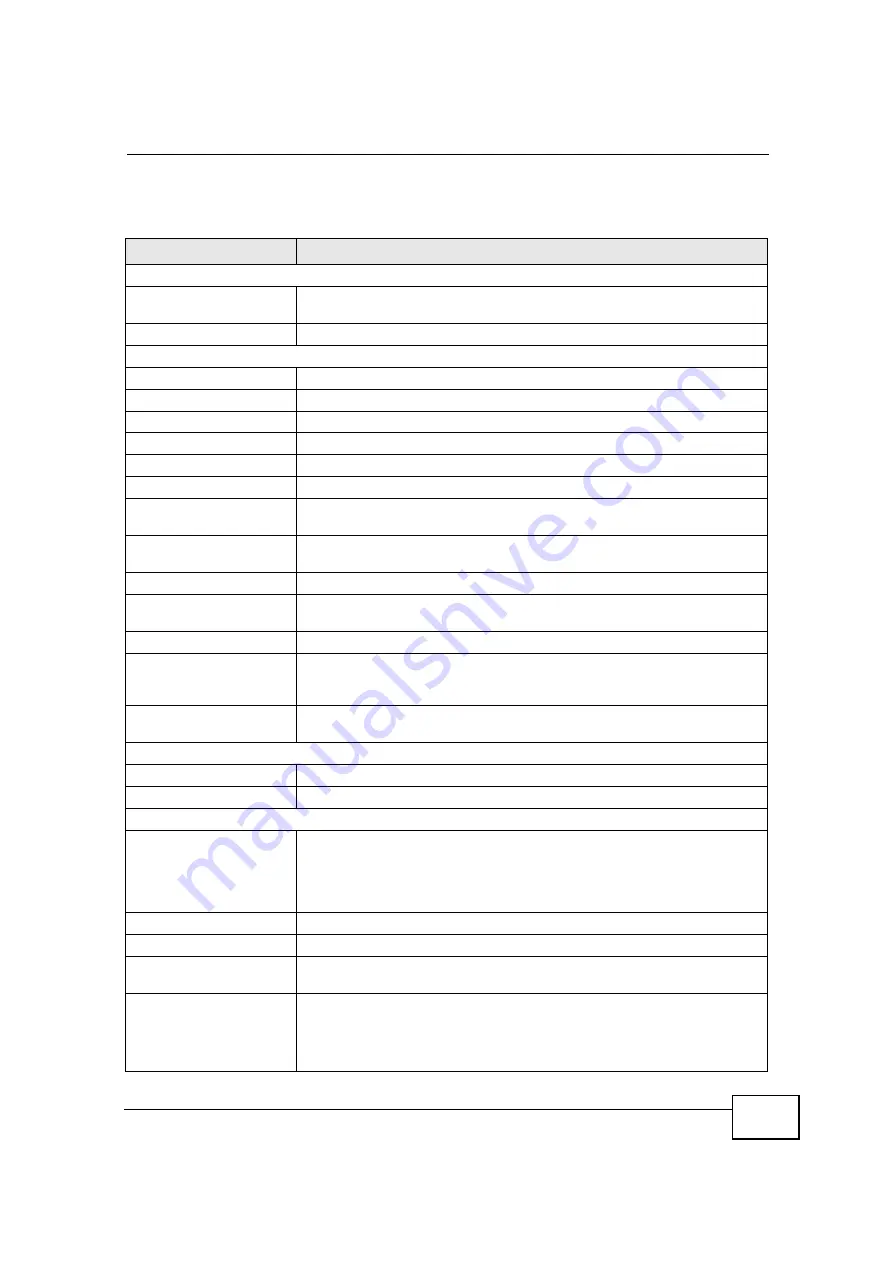
Chapter 5 AP Mode
User
’
s Guide
57
The following table describes the labels shown in the
Status
screen.
Table 20
Web Configurator Status Screen
LABEL
DESCRIPTION
Device Information
System Name
This is the
System Name
you enter in the
Maintenance
>
System
>
General
screen. It is for identification purposes.
Firmware Version
This is the firmware version and the date created.
LAN Information
- MAC Address
This shows the LAN Ethernet adapter MAC Address of your device.
- IP Address
This shows the LAN port
’
s IP address.
- IP Subnet Mask
This shows the LAN port
’
s subnet mask.
- DHCP
This shows the LAN port
’
s DHCP role -
None
.
WLAN Information
- MAC Address
This shows the wireless adapter MAC Address of your device.
- Status
This shows the current status of the Wireless LAN -
On
,
Off or Off by
scheduler
.
- Name (SSID)
This shows a descriptive name used to identify the NBG4115 in the
wireless LAN.
- Channel
This shows the channel number which you select manually.
- Operating Channel
This shows the channel number which the NBG4115 is currently using
over the wireless LAN.
- Security Mode
This shows the level of wireless security the NBG4115 is using.
- 802.11 Mode
This shows the IEEE 802.11 standard that the NBG4115 supports.
Wireless clients must support the same standard in order to be able to
connect to the NBG4115
- WPS
This shows the WPS (WiFi Protected Setup) Status. Click the status to
display
Network
>
Wireless LAN
>
WPS
screen.
System Status
System Uptime
This is the total time the NBG4115 has been on.
Current Date/Time
This field displays your NBG4115
’
s present date and time.
System Resource
- CPU Usage
This displays what percentage of the NBG4115
’
s processing ability is
currently used. When this percentage is close to 100%, the NBG4115 is
running at full load, and the throughput is not going to improve anymore.
If you want some applications to have more throughput, you should turn
off other applications.
- Memory Usage
This shows what percentage of the heap memory the NBG4115 is using.
Interface Status
Interface
This displays the NBG4115 port types. The port types are:
LAN
and
WLAN
.
Status
For the LAN port, this field displays
Down
(line is down) or
Up
(line is up
or connected).
For the WLAN, it displays
Up
when the WLAN is enabled or
Down
when
the WLAN is disabled.
C
om
pan
y
C
on
fiden
tial
Summary of Contents for NBG-417N
Page 9: ...Contents Overview User s Guide 10 C o m p a n y C o n f i d e n t i a l...
Page 17: ...Table of Contents User s Guide 18 C o m p a n y C o n f i d e n t i a l...
Page 19: ...20 C o m p a n y C o n f i d e n t i a l...
Page 23: ...Chapter 1 Introduction User s Guide 24 C o m p a n y C o n f i d e n t i a l...
Page 25: ...Chapter 2 The WPS Button User s Guide 26 C o m p a n y C o n f i d e n t i a l...
Page 37: ...Chapter 3 The Web Configurator User s Guide 38 C o m p a n y C o n f i d e n t i a l...
Page 53: ...Chapter 4 Connection Wizard User s Guide 54 C o m p a n y C o n f i d e n t i a l...
Page 61: ...Chapter 5 AP Mode User s Guide 62 C o m p a n y C o n f i d e n t i a l...
Page 77: ...Chapter 6 Tutorials User s Guide 78 C o m p a n y C o n f i d e n t i a l...
Page 79: ...80 C o m p a n y C o n f i d e n t i a l...
Page 117: ...Chapter 9 LAN User s Guide 118 C o m p a n y C o n f i d e n t i a l...
Page 123: ...Chapter 10 DHCP Server User s Guide 124 C o m p a n y C o n f i d e n t i a l...
Page 137: ...Chapter 12 DDNS User s Guide 138 C o m p a n y C o n f i d e n t i a l...
Page 138: ...139 PART III Security Firewall 141 Content Filtering 147 C o m p a n y C o n f i d e n t i a l...
Page 139: ...140 C o m p a n y C o n f i d e n t i a l...
Page 145: ...Chapter 13 Firewall User s Guide 146 C o m p a n y C o n f i d e n t i a l...
Page 151: ...152 C o m p a n y C o n f i d e n t i a l...
Page 155: ...Chapter 15 Static Route User s Guide 156 C o m p a n y C o n f i d e n t i a l...
Page 167: ...Chapter 17 Remote Management User s Guide 168 C o m p a n y C o n f i d e n t i a l...
Page 177: ...Chapter 18 UPnP User s Guide 178 C o m p a n y C o n f i d e n t i a l...
Page 179: ...180 C o m p a n y C o n f i d e n t i a l...
Page 185: ...Chapter 19 System User s Guide 186 C o m p a n y C o n f i d e n t i a l...
Page 197: ...Chapter 22 Sys OP Mode User s Guide 198 C o m p a n y C o n f i d e n t i a l...
Page 199: ...Chapter 23 Language User s Guide 200 C o m p a n y C o n f i d e n t i a l...
Page 207: ...Chapter 24 Troubleshooting User s Guide 208 C o m p a n y C o n f i d e n t i a l...
Page 209: ...210 C o m p a n y C o n f i d e n t i a l...
Page 213: ...Appendix A Product Specifications User s Guide 214 C o m p a n y C o n f i d e n t i a l...
Page 279: ...Index User s Guide 280 C o m p a n y C o n f i d e n t i a l...






























