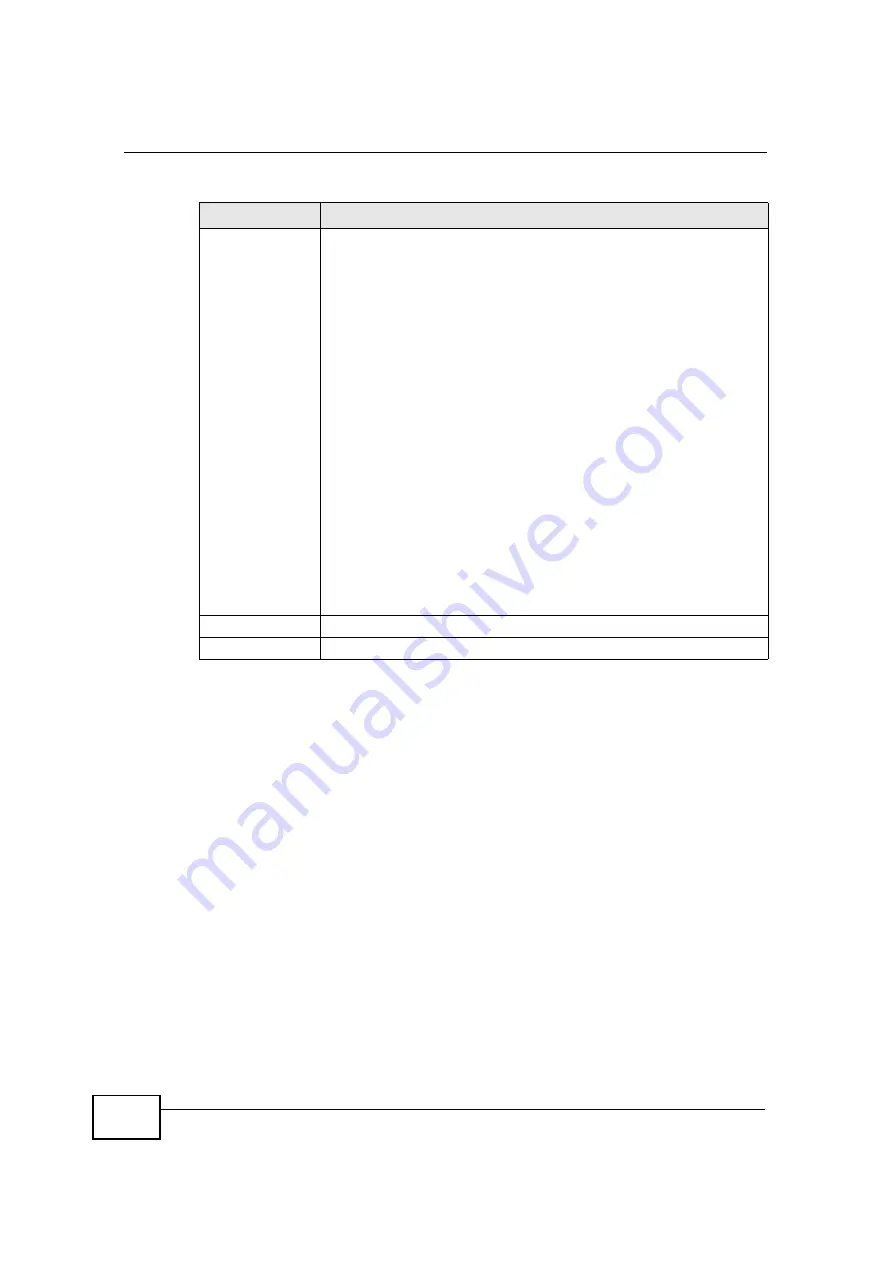
Chapter 10 DHCP Server
User
’
s Guide
122
10.4 Client List
The DHCP table shows current DHCP client information (including
IP Address
,
Host Name
and
MAC Address
) of network clients using the NBG4115
’
s DHCP
servers.
Configure this screen to always assign an IP address to a MAC address (and host
name). Click
Network
>
DHCP Server
>
Client List
.
Note: You can also view a read-only client list by clicking the
DHCP Table (Details...)
hyperlink in the
Status
screen.
First DNS Server
Second DNS
Server
Select
From ISP
if your ISP dynamically assigns DNS server
information (and the NBG4115's WAN IP address). The field to the
right displays the (read-only) DNS server IP address that the ISP
assigns.
Select
User-Defined
if you have the IP address of a DNS server.
Enter the DNS server's IP address in the field to the right. If you chose
User-Defined
, but leave the IP address set to 0.0.0.0,
User-Defined
changes to
None
after you click
Apply
. If you set a second choice to
User-Defined
, and enter the same IP address, the second
User-
Defined
changes to
None
after you click
Apply
.
Select
DNS Relay
to have the NBG4115 act as a DNS proxy. The
NBG4115's LAN IP address displays in the field to the right (read-
only). The NBG4115 tells the DHCP clients on the LAN that the
NBG4115 itself is the DNS server. When a computer on the LAN sends
a DNS query to the NBG4115, the NBG4115 forwards the query to the
NBG4115's system DNS server (configured in the
WAN > Internet
Connection
screen) and relays the response back to the computer.
You can only select
DNS Relay
for one of the three servers; if you
select
DNS Relay
for a second or third DNS server, that choice
changes to
None
after you click
Apply
.
Select
None
if you do not want to configure DNS servers. If you do
not configure a DNS server, you must know the IP address of a
computer in order to access it.
Apply
Click
Apply
to save your changes back to the NBG4115.
Reset
Click
Reset
to begin configuring this screen afresh.
Table 43
Network > DHCP Server > Advanced
LABEL
DESCRIPTION
C
om
pan
y
C
on
fiden
tial
Summary of Contents for NBG-417N
Page 9: ...Contents Overview User s Guide 10 C o m p a n y C o n f i d e n t i a l...
Page 17: ...Table of Contents User s Guide 18 C o m p a n y C o n f i d e n t i a l...
Page 19: ...20 C o m p a n y C o n f i d e n t i a l...
Page 23: ...Chapter 1 Introduction User s Guide 24 C o m p a n y C o n f i d e n t i a l...
Page 25: ...Chapter 2 The WPS Button User s Guide 26 C o m p a n y C o n f i d e n t i a l...
Page 37: ...Chapter 3 The Web Configurator User s Guide 38 C o m p a n y C o n f i d e n t i a l...
Page 53: ...Chapter 4 Connection Wizard User s Guide 54 C o m p a n y C o n f i d e n t i a l...
Page 61: ...Chapter 5 AP Mode User s Guide 62 C o m p a n y C o n f i d e n t i a l...
Page 77: ...Chapter 6 Tutorials User s Guide 78 C o m p a n y C o n f i d e n t i a l...
Page 79: ...80 C o m p a n y C o n f i d e n t i a l...
Page 117: ...Chapter 9 LAN User s Guide 118 C o m p a n y C o n f i d e n t i a l...
Page 123: ...Chapter 10 DHCP Server User s Guide 124 C o m p a n y C o n f i d e n t i a l...
Page 137: ...Chapter 12 DDNS User s Guide 138 C o m p a n y C o n f i d e n t i a l...
Page 138: ...139 PART III Security Firewall 141 Content Filtering 147 C o m p a n y C o n f i d e n t i a l...
Page 139: ...140 C o m p a n y C o n f i d e n t i a l...
Page 145: ...Chapter 13 Firewall User s Guide 146 C o m p a n y C o n f i d e n t i a l...
Page 151: ...152 C o m p a n y C o n f i d e n t i a l...
Page 155: ...Chapter 15 Static Route User s Guide 156 C o m p a n y C o n f i d e n t i a l...
Page 167: ...Chapter 17 Remote Management User s Guide 168 C o m p a n y C o n f i d e n t i a l...
Page 177: ...Chapter 18 UPnP User s Guide 178 C o m p a n y C o n f i d e n t i a l...
Page 179: ...180 C o m p a n y C o n f i d e n t i a l...
Page 185: ...Chapter 19 System User s Guide 186 C o m p a n y C o n f i d e n t i a l...
Page 197: ...Chapter 22 Sys OP Mode User s Guide 198 C o m p a n y C o n f i d e n t i a l...
Page 199: ...Chapter 23 Language User s Guide 200 C o m p a n y C o n f i d e n t i a l...
Page 207: ...Chapter 24 Troubleshooting User s Guide 208 C o m p a n y C o n f i d e n t i a l...
Page 209: ...210 C o m p a n y C o n f i d e n t i a l...
Page 213: ...Appendix A Product Specifications User s Guide 214 C o m p a n y C o n f i d e n t i a l...
Page 279: ...Index User s Guide 280 C o m p a n y C o n f i d e n t i a l...






























