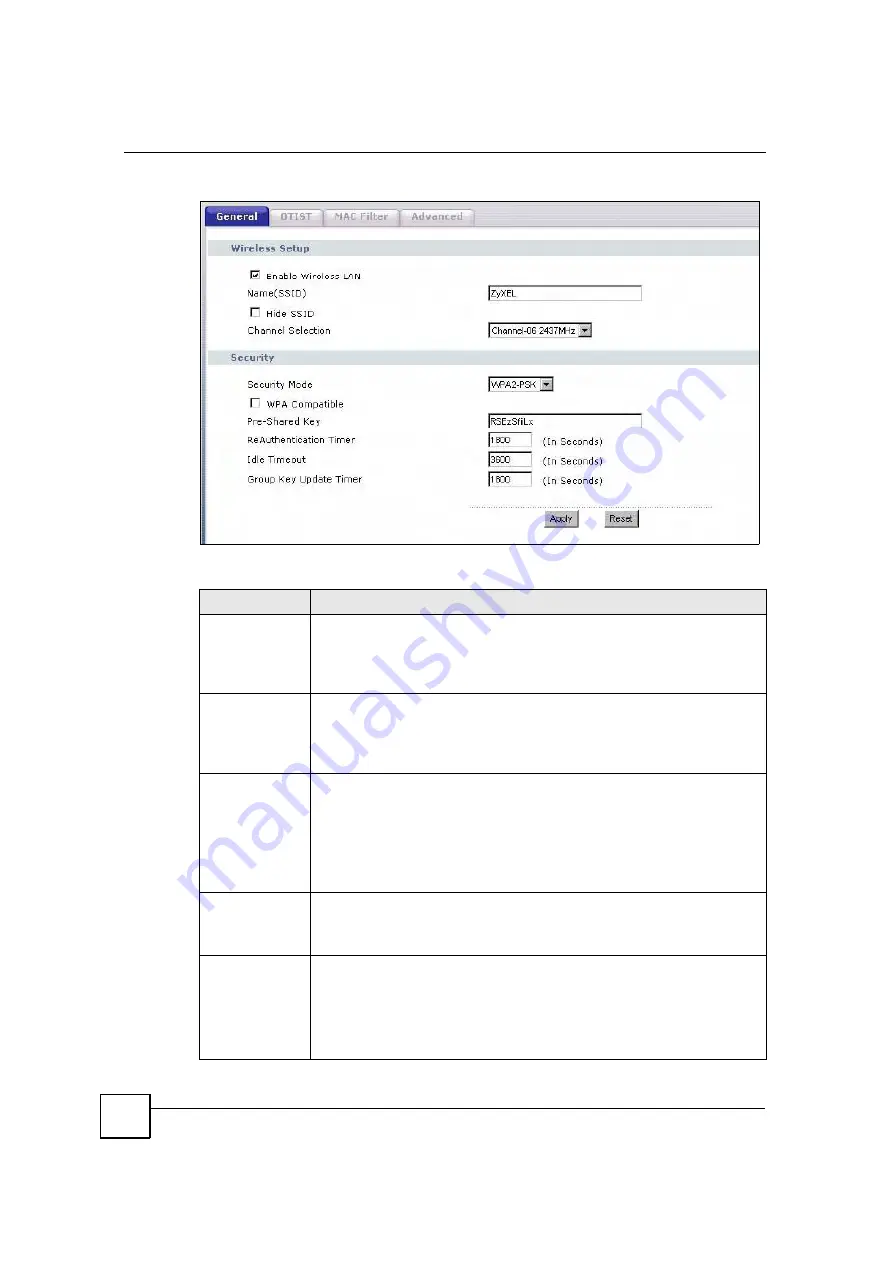
Chapter 7 Wireless LAN
MAX-200HW2 User
s Guide
98
Figure 54
Network > Wireless LAN > General: WPA-PSK/WPA2-PSK
The following table describes the labels in this screen.
Table 27
Network > Wireless LAN > General: WPA-PSK/WPA2-PSK
LABEL
DESCRIPTION
WPA Compatible
This check box is available only when you select
WPA2-PSK
or
WPA2
in the
Security Mode
field.
Select the check box to have both WPA2 and WPA wireless clients be able to
communicate with the ZyXEL Device even when the ZyXEL Device is using
WPA2-PSK or WPA2.
Pre-Shared Key
The encryption mechanisms used for
WPA/WPA2
and
WPA-PSK/WPA2-PSK
are
the same. The only difference between the two is that
WPA-PSK/WPA2-PSK
uses
a simple common password, instead of user-specific credentials.
Type a pre-shared key from 8 to 63 case-sensitive ASCII characters (including
spaces and symbols).
ReAuthentication
Timer (in
seconds)
Specify how often wireless stations have to resend usernames and passwords in
order to stay connected. Enter a time interval between 10 and 9999 seconds. The
default time interval is 1800 seconds (30 minutes).
Note: If wireless station authentication is done using a RADIUS
server, the reauthentication timer on the RADIUS server has
priority.
Idle Timeout
The ZyXEL Device automatically disconnects a wireless station from the wired
network after a period of inactivity. The wireless station needs to enter the
username and password again before access to the wired network is allowed. The
default time interval is 3600 seconds (or 1 hour).
Group Key
Update Timer
The
Group Key Update Timer
is the rate at which the AP (if using
WPA-PSK/
WPA2-PSK
key management) or RADIUS server (if using
WPA/WPA2
key
management) sends a new group key out to all clients. The re-keying process is
the WPA/WPA2 equivalent of automatically changing the WEP key for an AP and
all stations in a WLAN on a periodic basis. Setting of the
Group Key Update
Timer
is also supported in
WPA-PSK/WPA2-PSK
mode. The default is
1800
seconds (30 minutes).
Summary of Contents for MAX-200HW2
Page 6: ...Safety Warnings MAX 200HW2 Series User s Guide 8...
Page 8: ...Contents Overview MAX 200HW2 Series User s Guide 10...
Page 18: ...Table of Contents MAX 200HW2 Series User s Guide 20...
Page 29: ...31 PART I Introduction Getting Started 33 Introducing the Web Configurator 39...
Page 30: ...32...
Page 36: ...Chapter 1 Getting Started MAX 200HW2 Series User s Guide 38...
Page 44: ...Chapter 2 Introducing the Web Configurator MAX 200HW2 Series User s Guide 46...
Page 45: ...47 PART II Tutorials and Wizard Tutorial 49 Internet Setup Wizard 61 VoIP Wizard 73...
Page 46: ...48...
Page 74: ...Chapter 5 VoIP Wizard MAX 200HW2 Series User s Guide 76...
Page 76: ...78...
Page 88: ...Chapter 6 Status Screens MAX 200HW2 Series User s Guide 90...
Page 116: ...Chapter 8 WAN Setup MAX 200HW2 Series User s Guide 118...
Page 126: ...Chapter 9 LAN MAX 200HW2 Series User s Guide 128...
Page 146: ...Chapter 11 VPN Transport MAX 200HW2 Series User s Guide 148...






























