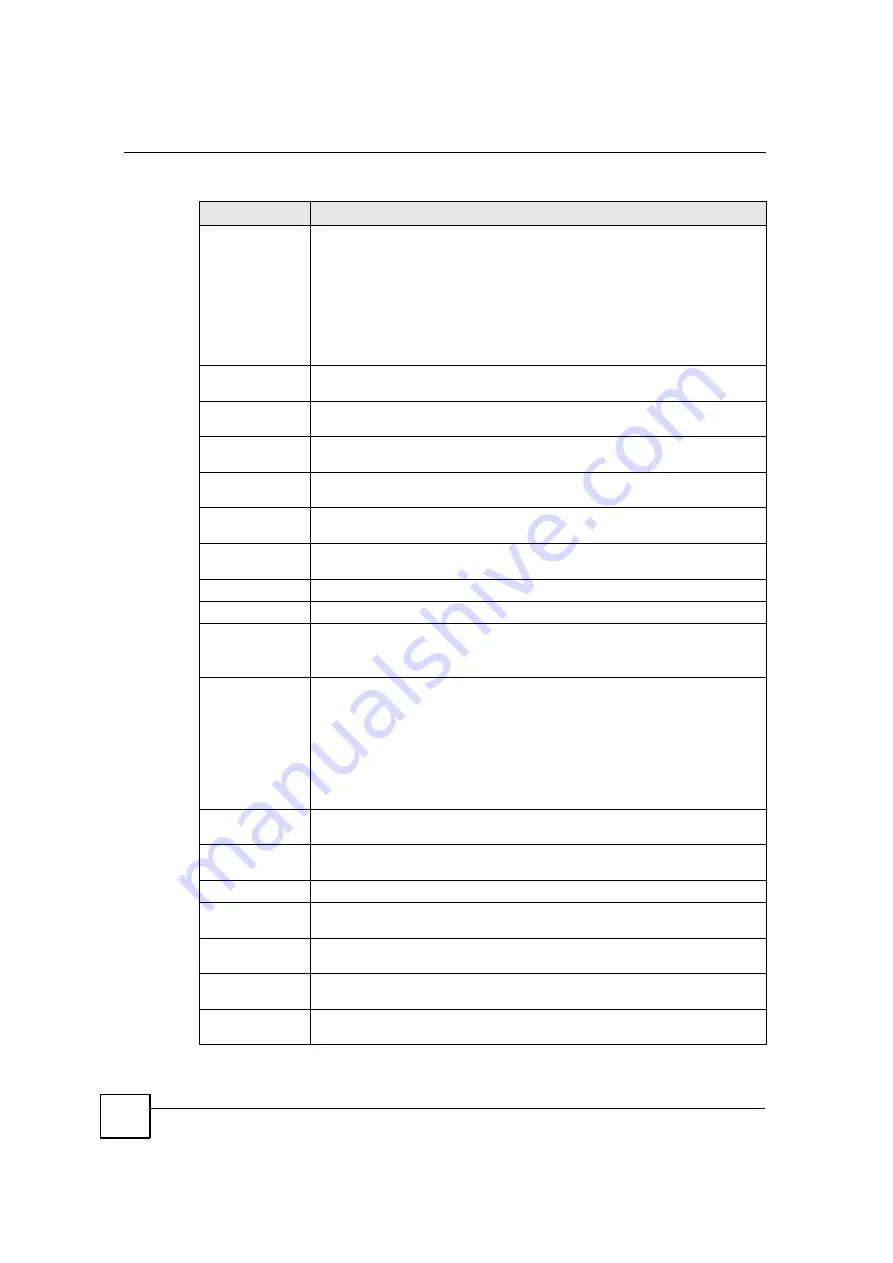
Chapter 6 Status Screens
MAX-200HW2 Series User
s Guide
88
Registration
This field displays the current registration status of the SIP account. You can
change this in the
Status
screen.
Registered
- The SIP account is registered with a SIP server.
Register Fail
- The last time the ZyXEL Device tried to register the SIP account
with the SIP server, the attempt failed. The ZyXEL Device automatically tries to
register the SIP account when you turn on the ZyXEL Device or when you activate
it.
Inactive
- The SIP account is not active. You can activate it in
VoIP > SIP > SIP
Settings
.
Last Registration
This field displays the last time you successfully registered the SIP account. It
displays
N/A
if you never successfully registered this account.
URI
This field displays the account number and service domain of the SIP account.
You can change these in
VoIP > SIP > SIP Settings
.
Protocol
This field displays the transport protocol the SIP account uses. SIP accounts
always use UDP.
Message Waiting This field indicates whether or not there are any messages waiting for the SIP
account.
Last Incoming
Number
This field displays the last number that called the SIP account. It displays
N/A
if no
number has ever dialed the SIP account.
Last Outgoing
Number
This field displays the last number the SIP account called. It displays
N/A
if the
SIP account has never dialed a number.
Call Statistics
Phone
This field displays the ZyXEL Device
s phone port number.
Hook
This field indicates whether the phone is on the hook or off the hook.
On
- The phone is hanging up or already hung up.
Off
- The phone is dialing, calling, or connected.
Status
This field displays the current state of the phone call.
N/A
- There are no current VoIP calls, incoming calls or outgoing calls being
made.
DIAL
- The callee
s phone is ringing.
RING
- The phone is ringing for an incoming VoIP call.
Process
- There is a VoIP call in progress.
DISC
- The callee
s line is busy, the callee hung up or your phone was left off the
hook.
Codec
This field displays what voice codec is being used for a current VoIP call through a
phone port.
Peer Number
This field displays the SIP number of the party that is currently engaged in a VoIP
call through a phone port.
Duration
This field displays how long the current call has lasted.
Tx Pkts
This field displays the number of packets the ZyXEL Device has transmitted in the
current call.
Rx Pkts
This field displays the number of packets the ZyXEL Device has received in the
current call.
Tx B/s
This field displays how quickly the ZyXEL Device has transmitted packets in the
current call. The rate is the average number of bytes transmitted per second.
Rx B/s
This field displays how quickly the ZyXEL Device has received packets in the
current call. The rate is the average number of bytes transmitted per second.
Table 22
VoIP Statistics
LABEL
DESCRIPTION
Summary of Contents for MAX-200HW2
Page 6: ...Safety Warnings MAX 200HW2 Series User s Guide 8...
Page 8: ...Contents Overview MAX 200HW2 Series User s Guide 10...
Page 18: ...Table of Contents MAX 200HW2 Series User s Guide 20...
Page 29: ...31 PART I Introduction Getting Started 33 Introducing the Web Configurator 39...
Page 30: ...32...
Page 36: ...Chapter 1 Getting Started MAX 200HW2 Series User s Guide 38...
Page 44: ...Chapter 2 Introducing the Web Configurator MAX 200HW2 Series User s Guide 46...
Page 45: ...47 PART II Tutorials and Wizard Tutorial 49 Internet Setup Wizard 61 VoIP Wizard 73...
Page 46: ...48...
Page 74: ...Chapter 5 VoIP Wizard MAX 200HW2 Series User s Guide 76...
Page 76: ...78...
Page 88: ...Chapter 6 Status Screens MAX 200HW2 Series User s Guide 90...
Page 116: ...Chapter 8 WAN Setup MAX 200HW2 Series User s Guide 118...
Page 126: ...Chapter 9 LAN MAX 200HW2 Series User s Guide 128...
Page 146: ...Chapter 11 VPN Transport MAX 200HW2 Series User s Guide 148...






























