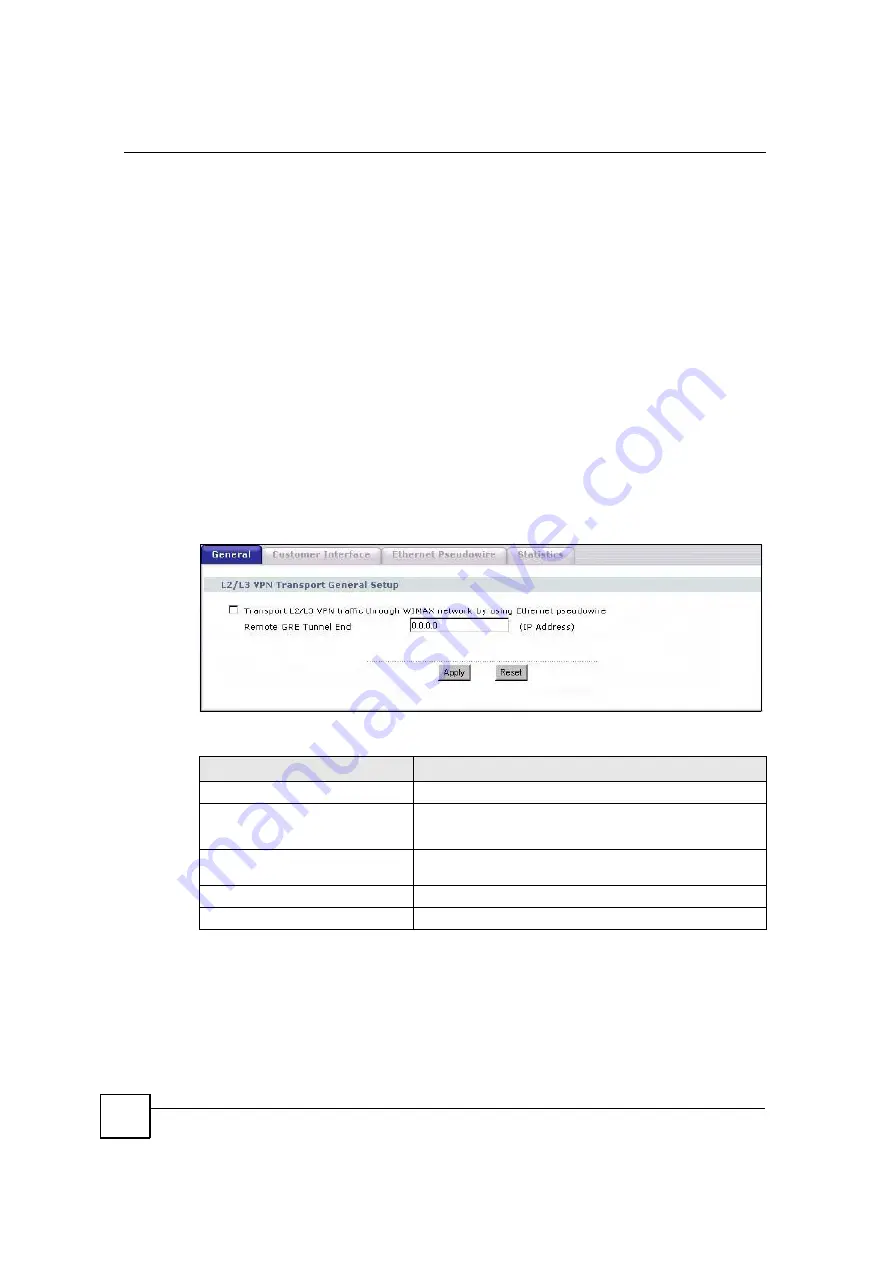
Chapter 11 VPN Transport
MAX-200HW2 Series User
s Guide
140
The ZyXEL Device has a default customer interface configured for frames that arrive at the
ZyXEL Device without VLAN tags.
11.1.3 Before You Begin
Before you start configuring your ZyXEL Device to use VPN transport, ensure that you have
the following from the service provider.
The IP address or domain name of the service provider
s edge router.
Virtual circuit (VC) labels for each Ethernet Pseudowire you want to create.
Also, ensure you know the VLAN IDs (Virtual LAN IDentifiers) of the VLANs on your LAN.
11.2 The General Screen
Use this screen to turn VPN transport on or off, and to set the VPN transport endpoint (your
service provider
s router). Click
Network
>
VPN Transport
>
General
. The following screen
displays.
Figure 92
Network > VPN Transport > General
The following table describes the labels in this screen.
Table 51
Network > VPN Transport > General
LABEL
DESCRIPTION
L2/L3 VPN Transport General Setup
Transport L2/L3 VPN traffic
through WiMAX network by using
Ethernet pseudowire
Select this to turn the VPN transport feature on. Deselect it to
turn the VPN transport feature off.
Remote GRE Tunnel End
Enter the domain name or IP address of your service provider
s
router.
Apply
Click this to save your settings.
Reset
Click this to return the fields in this screen to their defaults.
Summary of Contents for MAX-200HW2
Page 6: ...Safety Warnings MAX 200HW2 Series User s Guide 8...
Page 8: ...Contents Overview MAX 200HW2 Series User s Guide 10...
Page 18: ...Table of Contents MAX 200HW2 Series User s Guide 20...
Page 29: ...31 PART I Introduction Getting Started 33 Introducing the Web Configurator 39...
Page 30: ...32...
Page 36: ...Chapter 1 Getting Started MAX 200HW2 Series User s Guide 38...
Page 44: ...Chapter 2 Introducing the Web Configurator MAX 200HW2 Series User s Guide 46...
Page 45: ...47 PART II Tutorials and Wizard Tutorial 49 Internet Setup Wizard 61 VoIP Wizard 73...
Page 46: ...48...
Page 74: ...Chapter 5 VoIP Wizard MAX 200HW2 Series User s Guide 76...
Page 76: ...78...
Page 88: ...Chapter 6 Status Screens MAX 200HW2 Series User s Guide 90...
Page 116: ...Chapter 8 WAN Setup MAX 200HW2 Series User s Guide 118...
Page 126: ...Chapter 9 LAN MAX 200HW2 Series User s Guide 128...
Page 146: ...Chapter 11 VPN Transport MAX 200HW2 Series User s Guide 148...



























