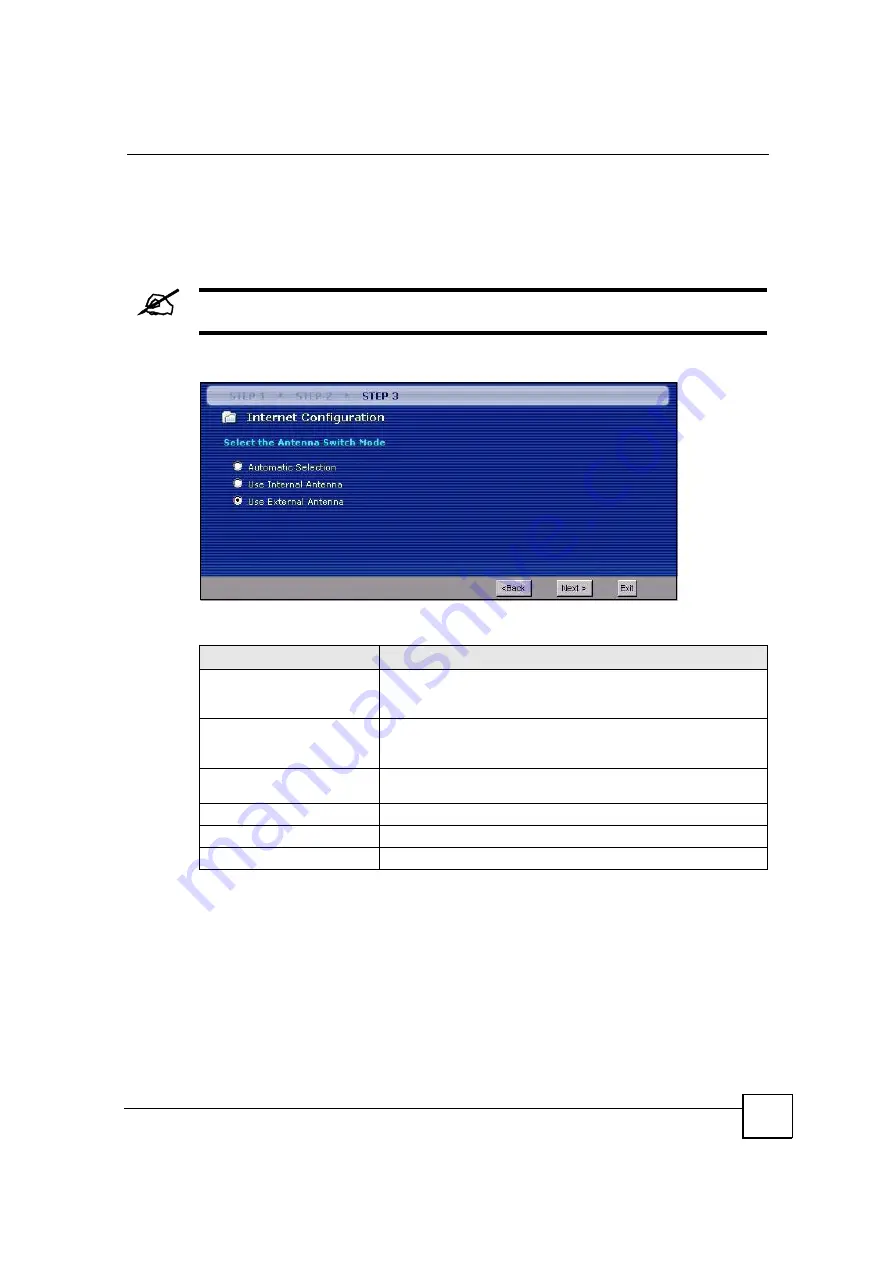
Chapter 4 Internet Setup Wizard
MAX-200HW2 Series User
s Guide
69
In the screen that appears, you can select which antenna to use. Select
Automatic Selection
to
have the ZyXEL Device use whichever antenna has the best reception (recommended).
Alternatively, if you do not want to use the external antenna, select
Use Internal Antenna
,
and if you do not want to use the internal antenna, select
Use External Antenna
. Click
Next
.
The MAX-200HW2 and MAX-230HW2 do not have an internal antenna.
Figure 35
Wizard > Step 3 > Antenna Selection
The following table describes the labels in this screen.
4.5.4 IP Address Screen
A fixed IP address is a static IP that your ISP gives you. An automatic (dynamic) IP address is
not fixed; the ISP assigns you a different one each time you connect to the Internet.
In the following screen, select
Use fixed IP address provided by your ISP
if your ISP gave
you an IP address to use. Otherwise, select
Get automatically from your ISP
.
Table 13
Wizard > Step 3 > Antenna Selection
LABEL
DESCRIPTION
Automatic Selection
Select
Automatic Selection
to have the ZyXEL Device choose which
antenna to use. This setting is recommend as it will choose the
antenna with the best signal to the base station.
Use Internal Antenna
Select
Use Internal Antenna
to have the ZyXEL Device use it
s
internal antenna. This option is not applicable for the MAX-200HW2
and MAX-230HW2.
Use External Antenna
Select
Use External Antenna
to have the ZyXEL Device use it
s
external antenna.
Back
Click
Back
to display the previous screen.
Next
Click
Next
to proceed to the next screen.
Exit
Click
Exit
to close the wizard screen without saving.
Summary of Contents for MAX-200HW2
Page 6: ...Safety Warnings MAX 200HW2 Series User s Guide 8...
Page 8: ...Contents Overview MAX 200HW2 Series User s Guide 10...
Page 18: ...Table of Contents MAX 200HW2 Series User s Guide 20...
Page 29: ...31 PART I Introduction Getting Started 33 Introducing the Web Configurator 39...
Page 30: ...32...
Page 36: ...Chapter 1 Getting Started MAX 200HW2 Series User s Guide 38...
Page 44: ...Chapter 2 Introducing the Web Configurator MAX 200HW2 Series User s Guide 46...
Page 45: ...47 PART II Tutorials and Wizard Tutorial 49 Internet Setup Wizard 61 VoIP Wizard 73...
Page 46: ...48...
Page 74: ...Chapter 5 VoIP Wizard MAX 200HW2 Series User s Guide 76...
Page 76: ...78...
Page 88: ...Chapter 6 Status Screens MAX 200HW2 Series User s Guide 90...
Page 116: ...Chapter 8 WAN Setup MAX 200HW2 Series User s Guide 118...
Page 126: ...Chapter 9 LAN MAX 200HW2 Series User s Guide 128...
Page 146: ...Chapter 11 VPN Transport MAX 200HW2 Series User s Guide 148...






























