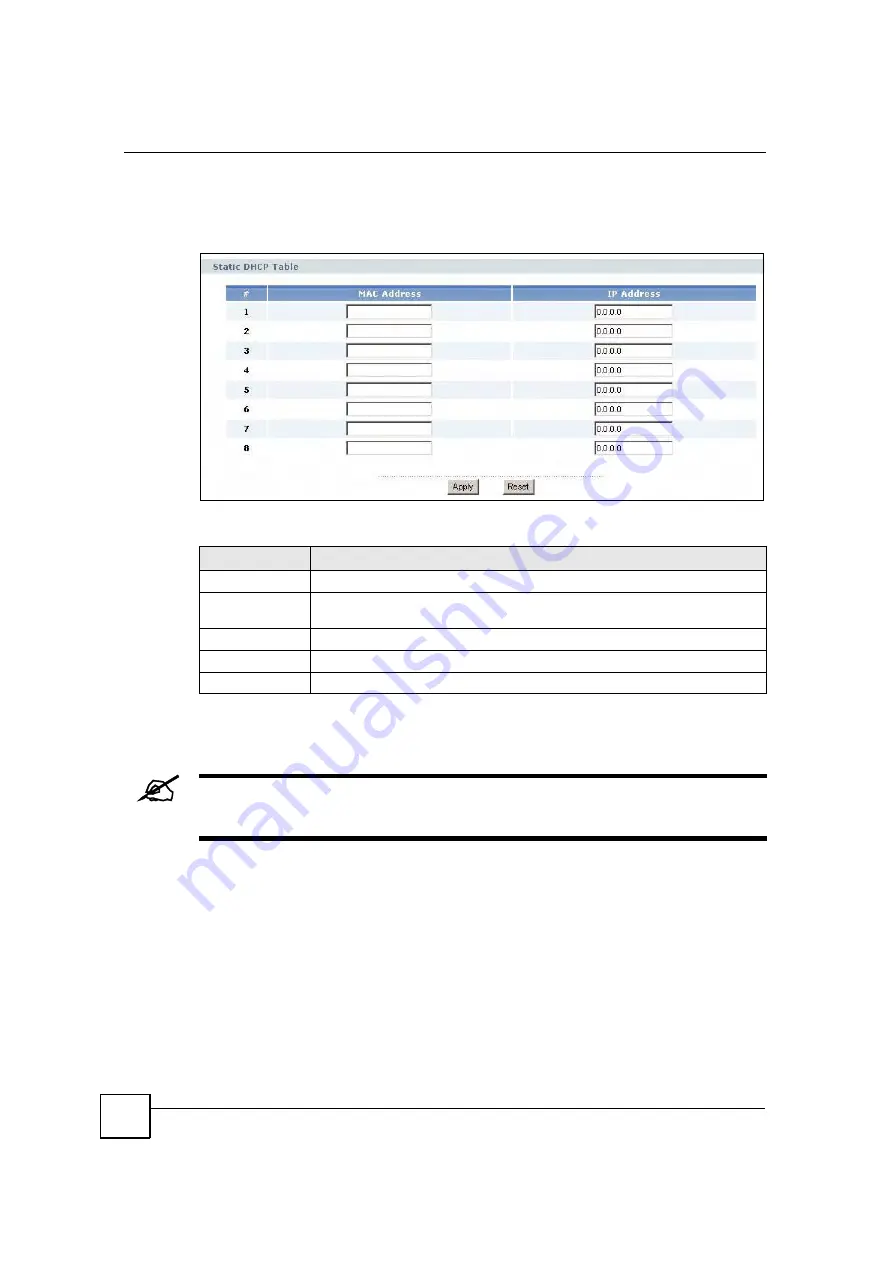
Chapter 9 LAN
MAX-200HW2 Series User
s Guide
124
Use this screen to make the ZyXEL Device assign a specific IP address to a specific computer
on the LAN. To access this screen, click
Network > LAN > Static DHCP
.
Figure 77
Network > LAN > Static DHCP
Each field is described in the following table.
9.2.4 LAN Client List Screen
This screen is empty if the DHCP server is not enabled. You can enable it in
Network > LAN > DHCP Setup
.
Use this screen to look at the IP addresses the ZyXEL Device has assigned to DHCP clients on
the LAN. To access this screen, click
Network > LAN > Client List
.
Table 42
Network > LAN > Static DHCP
LABEL
DESCRIPTION
#
This field is a sequential value. It is not associated with a specific entry.
MAC Address
Enter the MAC address of the computer to which you want the ZyXEL Device to
assign the same IP address.
IP Address
Enter the IP address you want the ZyXEL Device to assign to the computer.
Apply
Click this to save your changes.
Reset
Click this to set every field in this screen to its default value.
Summary of Contents for MAX-200HW2
Page 6: ...Safety Warnings MAX 200HW2 Series User s Guide 8...
Page 8: ...Contents Overview MAX 200HW2 Series User s Guide 10...
Page 18: ...Table of Contents MAX 200HW2 Series User s Guide 20...
Page 29: ...31 PART I Introduction Getting Started 33 Introducing the Web Configurator 39...
Page 30: ...32...
Page 36: ...Chapter 1 Getting Started MAX 200HW2 Series User s Guide 38...
Page 44: ...Chapter 2 Introducing the Web Configurator MAX 200HW2 Series User s Guide 46...
Page 45: ...47 PART II Tutorials and Wizard Tutorial 49 Internet Setup Wizard 61 VoIP Wizard 73...
Page 46: ...48...
Page 74: ...Chapter 5 VoIP Wizard MAX 200HW2 Series User s Guide 76...
Page 76: ...78...
Page 88: ...Chapter 6 Status Screens MAX 200HW2 Series User s Guide 90...
Page 116: ...Chapter 8 WAN Setup MAX 200HW2 Series User s Guide 118...
Page 126: ...Chapter 9 LAN MAX 200HW2 Series User s Guide 128...
Page 146: ...Chapter 11 VPN Transport MAX 200HW2 Series User s Guide 148...






























