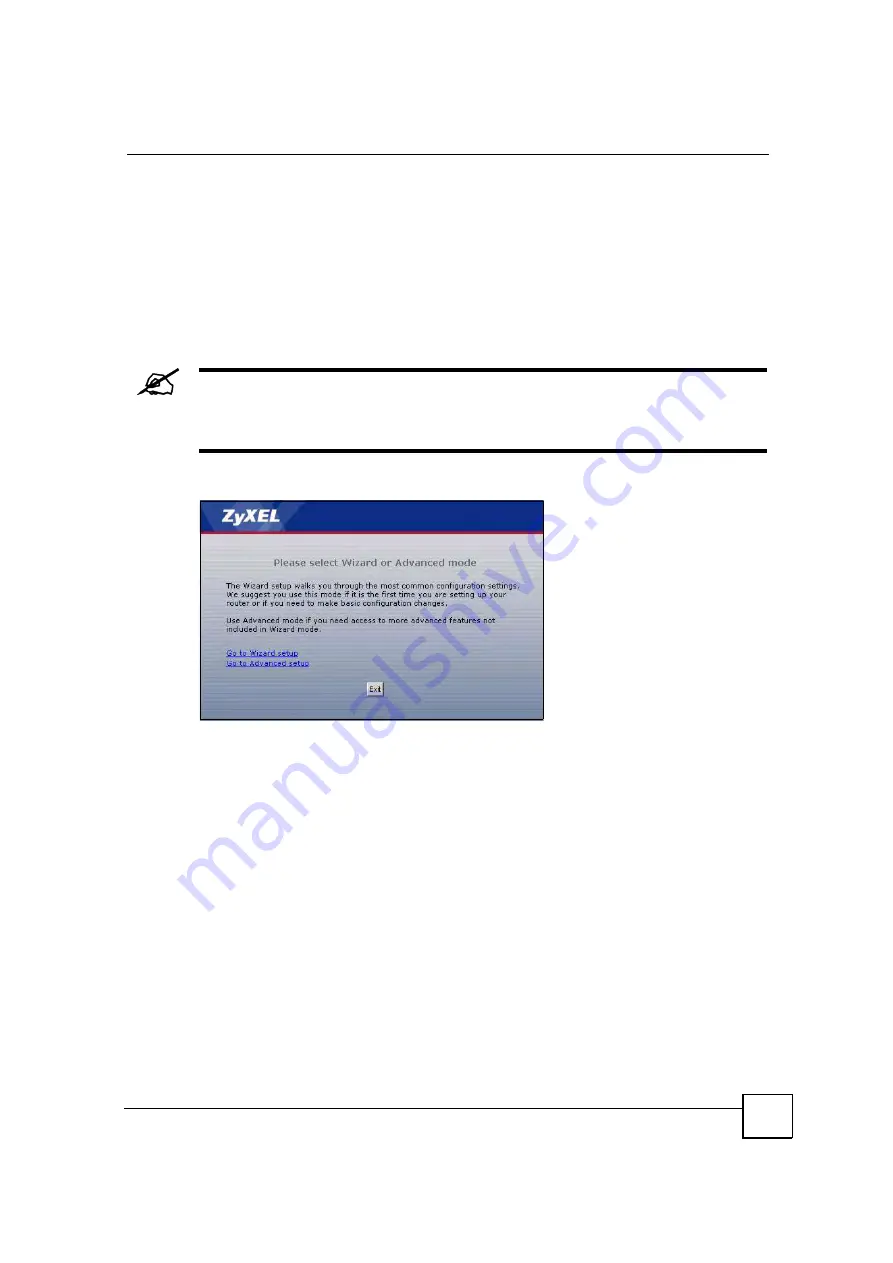
Chapter 2 Introducing the Web Configurator
MAX-200HW2 Series User
s Guide
41
7
A screen displays to let you choose whether to go to the wizard or the advanced screens.
Click
Go to Wizard setup
if you are logging in for the first time or if you want to make
basic changes. The wizard selection screen appears after you click
Apply
. See
Chapter 4
on page 61
for more information.
Click
Go to Advanced setup
if you want to configure features that are not available in the
wizards. The main screen appears after you click
Apply
. See
Section 2.2 on page 42
for
more information.
Click
Exit
if you want to log out.
For security reasons, by default the ZyXEL Device automatically logs you out if
you do not use the web configurator for five minutes. If this happens, log in
again.
Figure 8
Wizard or Advanced Screen
2.1.2 The RESET Button
If you forget your password or cannot access the web configurator, you will need to use the
RESET
button to reload the factory-default configuration file. This means that you will lose
all configurations that you had previously and the password will be reset to
1234
.
2.1.2.1 Using The Reset Button
1
Make sure the
POWER
light is on (not blinking).
2
To set the device back to the factory default settings, press the
RESET
button for ten
seconds or until the
POWER
light begins to blink and then release it. When the
POWER
light begins to blink, the defaults have been restored and the device restarts.
3
Reconfigure the ZyXEL Device, following the steps in your Quick Start Guide.
Summary of Contents for MAX-200HW2
Page 6: ...Safety Warnings MAX 200HW2 Series User s Guide 8...
Page 8: ...Contents Overview MAX 200HW2 Series User s Guide 10...
Page 18: ...Table of Contents MAX 200HW2 Series User s Guide 20...
Page 29: ...31 PART I Introduction Getting Started 33 Introducing the Web Configurator 39...
Page 30: ...32...
Page 36: ...Chapter 1 Getting Started MAX 200HW2 Series User s Guide 38...
Page 44: ...Chapter 2 Introducing the Web Configurator MAX 200HW2 Series User s Guide 46...
Page 45: ...47 PART II Tutorials and Wizard Tutorial 49 Internet Setup Wizard 61 VoIP Wizard 73...
Page 46: ...48...
Page 74: ...Chapter 5 VoIP Wizard MAX 200HW2 Series User s Guide 76...
Page 76: ...78...
Page 88: ...Chapter 6 Status Screens MAX 200HW2 Series User s Guide 90...
Page 116: ...Chapter 8 WAN Setup MAX 200HW2 Series User s Guide 118...
Page 126: ...Chapter 9 LAN MAX 200HW2 Series User s Guide 128...
Page 146: ...Chapter 11 VPN Transport MAX 200HW2 Series User s Guide 148...






























