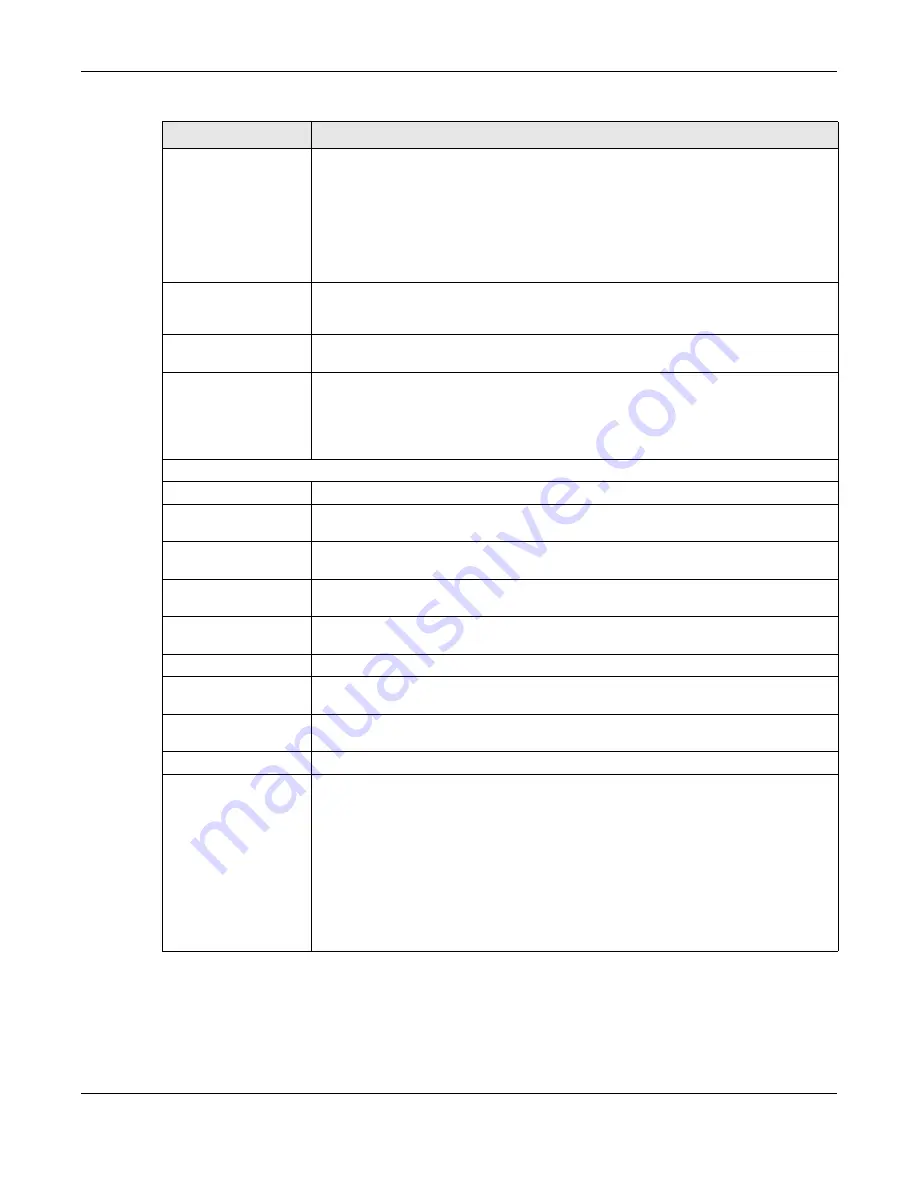
Chapter 7 Status
GS1350 Series User’s Guide
87
PD Health
This shows the status of auto PD recovery on this port.
• Red: The Switch failed to get information from the PD connected to the port using
LLDP, or the connected PD did not respond to the Switch’s ping requests.
• Yellow: The Switch is restarting the connected PD by turning the power off and
turning it on again.
• Green: The Switch successfully discovered the connected PD using LLDP or ping.
•
–
: Auto PD Recovery is not enabled on the Switch and the port, or the Switch does
not supply power to the connected PD.
Link
This shows the speed (either
10M
for 10Mbps,
100M
for 100Mbps, or
1G
for 1 Gbps) and
the duplex (
F
for full duplex or
H
for half). This field displays
Down
if the port is not
connected to any device.
PoE Draw (W)
This shows the consumption that the neighboring device connected to this port draws
from the Switch. This allows you to plan and use within the power budget of the Switch.
PWR Cycle
Click the
Cycle
button to turn OFF the power of the neighbor device and turn it back ON
again. A count down button (from 5 to 0) starts.
Note: The Switch must support power sourcing (PSE) or the network device is a
powered device (PD).
Remote
System Name
This shows the system name of the neighbor device.
Model
This shows the model name of the neighbor device. This field will show “
–
” for devices that
do not support the ZON utility.
Firmware
This shows the firmware version of the neighbor device. This field will show “
–
” for devices
that do not support the ZON utility.
IPv4
This shows the IPv4 address of the neighbor device. The IPv4 address is a
hyper link
that
you can click to log into and manage the neighbor device through its Web Configurator.
IPv6
This shows the IPv6 address of the neighbor device. The IPv6 address is a
hyper link
that
you can click to log into and manage the neighbor device through its Web Configurator.
Port
This show the number of the neighbor device’s port which is connected to the Switch.
Desc.
This shows the description of the neighbor device’s port which is connected to the
Switch.
Location
This shows the geographic location of the neighbor device. This field will show “
–
” for
devices that do not support the ZON utility.
MAC
This shows the MAC address of the neighbor device.
Reset to Default
Click the
Reset
button to reset the neighbor device to its factory default settings. A
warning message “
Are you sure you want to load factory default?
” appears prompting
you to confirm the action. After confirming the action a count down button (from 5 to 0)
starts.
Note:
• The Switch must support power sourcing (PSE) or the network device is a powered
device (PD).
• If multiple neighbor devices use the same port, the
Reset
button is not available.
• You can only reset Zyxel powered devices that support the ZON utility.
Table 23 Status > Neighbor > Neighbor Detail (continued)
LABEL
DESCRIPTION
















































