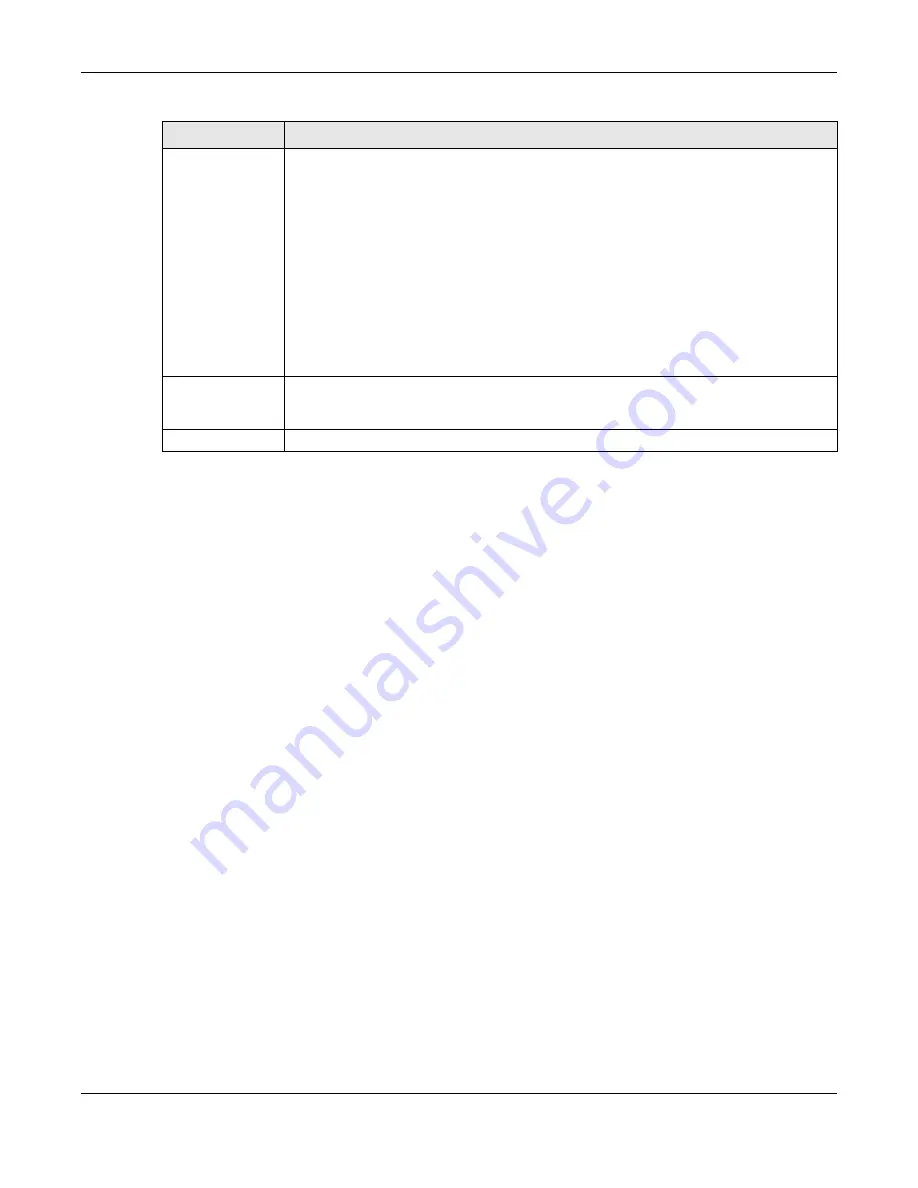
Chapter 51 Security
GS1350 Series User’s Guide
366
51.3 Remote Management
Use this screen to specify a group of one or more “trusted computers” from which an administrator may
use a service to manage the Switch.
Click
Security
>
Access Control
>
Remote Management
to view the screen as shown next.
Privilege
Type the privilege level for this user. At the time of writing, users may have a privilege level of 0,
3, 13, or 14 representing different configuration rights as shown below.
• 0 – Display basic system information.
• 3 – Display configuration or status.
• 13 – Configure features except for login accounts, SNMP user accounts, the
authentication method sequence and authorization settings, multiple logins, administrator
and enable passwords, and configuration information display.
• 14 – Configure login accounts, SNMP user accounts, the authentication method
sequence and authorization settings, multiple logins, and administrator and enable
passwords, and display configuration information.
Users can run command lines if the session’s privilege level is greater than or equal to the
command’s privilege level. The session privilege initially comes from the privilege of the login
account. For example, if the user has a privilege of 5, he or she can run commands that
requires privilege level of 5 or less but not more.
Apply
Click
Apply
to save your changes to the Switch’s run-time memory. The Switch loses these
changes if it is turned off or loses power, so use the
Save
link on the top navigation panel to
save your changes to the non-volatile memory when you are done configuring.
Cancel
Click
Cancel
to begin configuring this screen afresh.
Table 185 Security > Access Control > Logins (continued)
LABEL
DESCRIPTION
















































