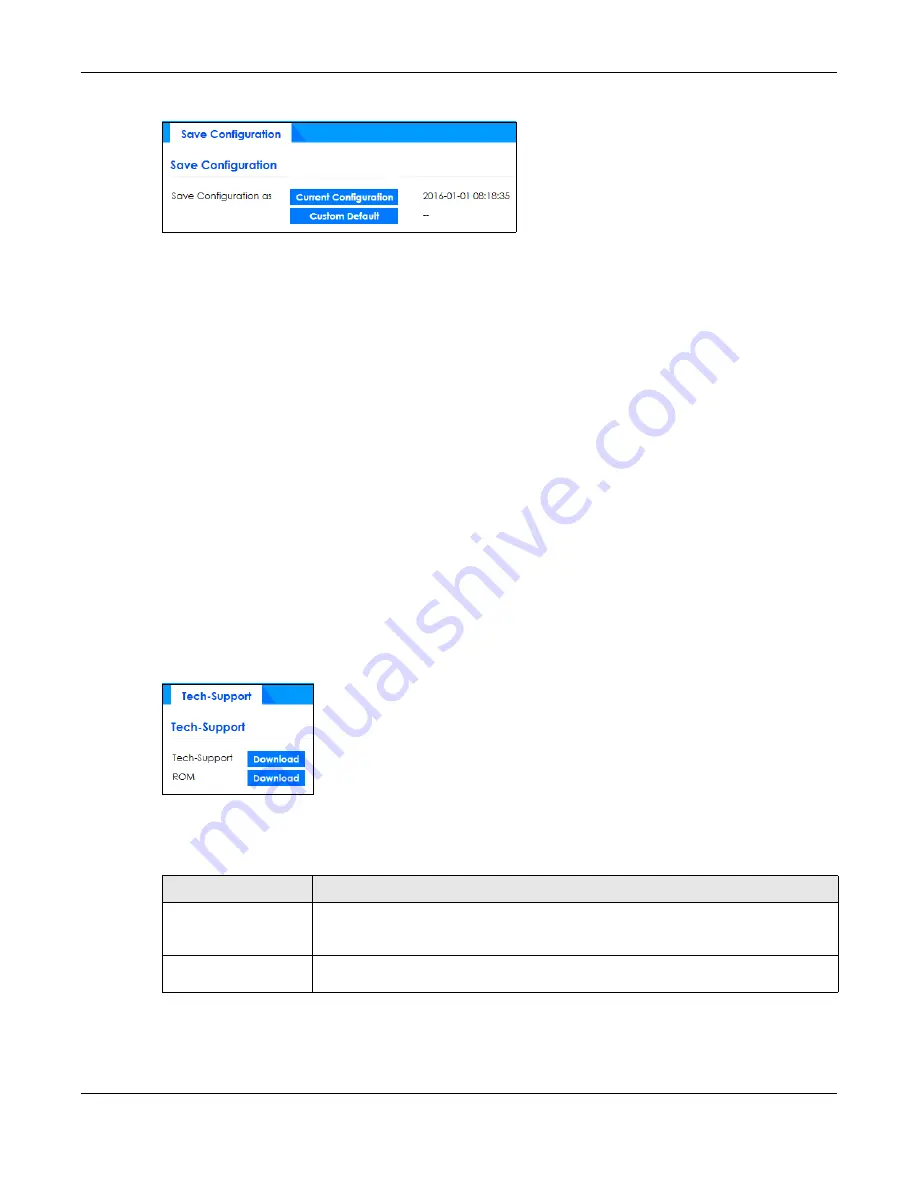
Chapter 52 Maintenance
GS1350 Series User’s Guide
380
Figure 286
Maintenance > Maintenance > Save Configuration
Click
Current
Configuration
to save the current configuration settings permanently to the Switch. This
configuration is set up according to your network environment.
Click
Custom Default
to save the current configuration settings permanently to a customized default file
on the Switch.
Note: If a customized default file was not saved, clicking
Custom Default
in the
Maintenance
>
Reboot System
screen loads the factory default configuration on the Switch.
Alternatively, click
Save
on the top right-hand corner in any screen to save the configuration changes
to the current configuration.
52.7 Tech-Support
The Tech-Support feature is a log enhancement tool that logs useful information such as CPU utilization
history, memory and Mbuf (Memory Buffer) log and crash reports for issue analysis by customer support
should you have difficulty with your Switch. The Tech Support menu eases your effort in obtaining reports
and it is also available in CLI command by typing “Show tech-support” command.
Click
Maintenance
>
Maintenance
>
Tech-Support
to see the following screen.
Figure 287
Maintenance > Maintenance > Tech-Support
You may need WordPad or similar software to see the log report correctly. The table below describes
the fields in the above screen.
Table 195 Maintenance > Maintenance > Tech-Support
LABEL
DESCRIPTION
Tech-Support
Click
Download
to see all the log report and system status. This log report is stored in flash
memory. If the
All
log report is too large, you can download the log reports separately
below.
ROM
Click
Download
to see the Read Only Memory (ROM) log report. This report is stored in
flash memory.






























