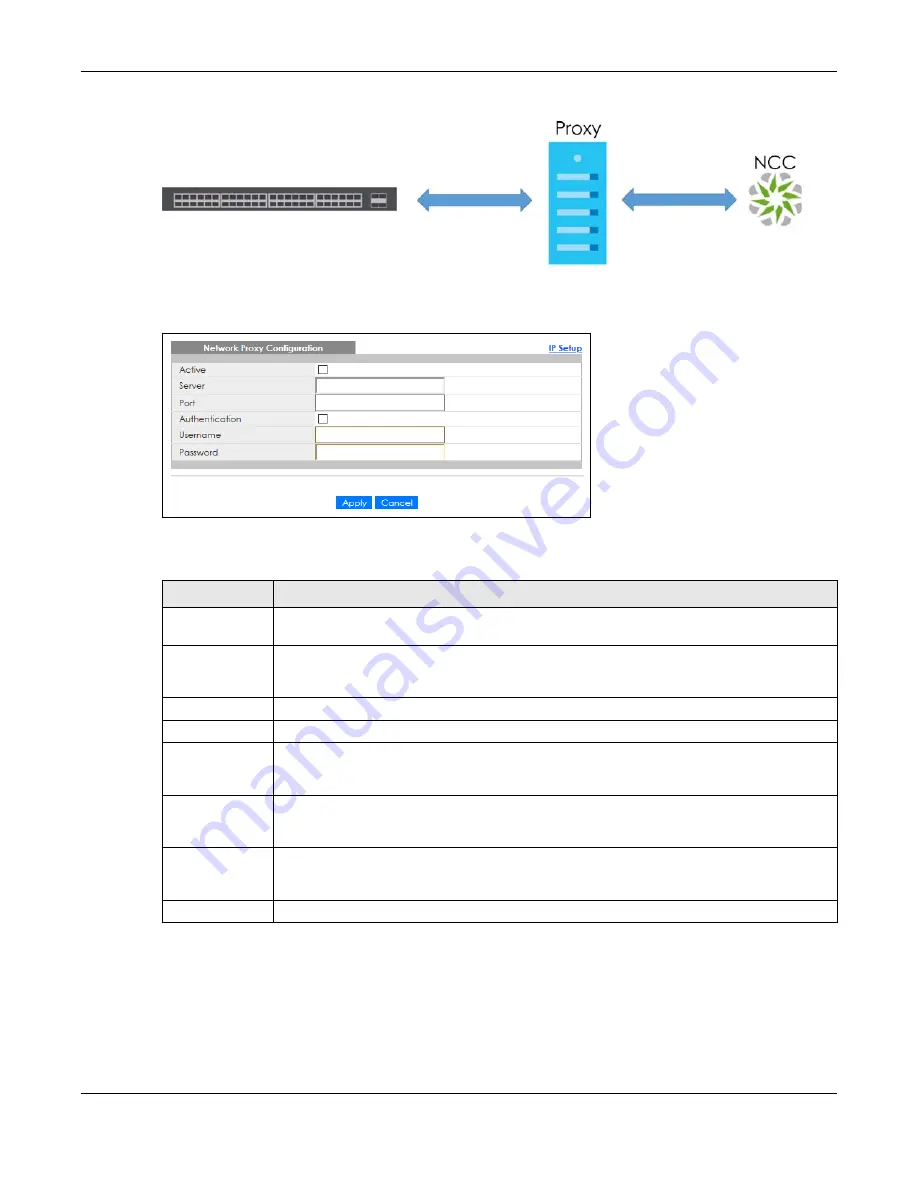
Chapter 8 Basic Setting
GS1350 Series User’s Guide
99
Figure 75
Network Proxy Configuration Application
As of this writing, this setting only allows communication between the Switch and the NCC.
Figure 76
Basic Setting > IP Setup > IP Configuration > Network Proxy Configuration
The following table describes the labels in this
screen.
8.7 Port Setup
Use this screen to configure Switch port settings. Click
Basic Setting
>
Port Setup
in the navigation panel
to display the configuration screen.
Table 31 Basic Setting > IP Setup > IP Configuration > Network Proxy Configuration
LABEL
DESCRIPTION
Active
Select this option to enable communication between the Switch and NCC through a proxy
server.
Server
Enter the IP address (dotted decimal notation) or host name of the proxy server. When entering
the host name, up to 128 alphanumeric characters are allowed for the
Server
including special
characters inside the square quotes [~!@#$%^&*()_+{}|:”<>?-=[]\;’,./‘]
Port
Enter the port number of the proxy server (1 – 65535).
Authentication
Select this option to enable proxy server authentication using a
Username
and
Password
.
Username
Enter a login user name from the proxy server administrator. Up to 32 alphanumeric characters
are allowed for the
Username
including special characters inside the square quotes
[~!@#$%^&*()_+{}|:”<>?-=[]\;’,./‘].
Password
Enter a login password from the proxy server administrator. Up to 32 alphanumeric characters
are allowed for the
Password
including special characters inside the square quotes
[~!@#$%^&*()_+{}|:”<>?-=[]\;’,./‘].
Apply
Click
Apply
to save your changes to the Switch’s run-time memory. The Switch loses these
changes if it is turned off or loses power, so use the
Save
link on the top navigation panel to save
your changes to the non-volatile memory when you are done configuring.
Cancel
Click
Cancel
to reset the fields to your previous configuration.






























