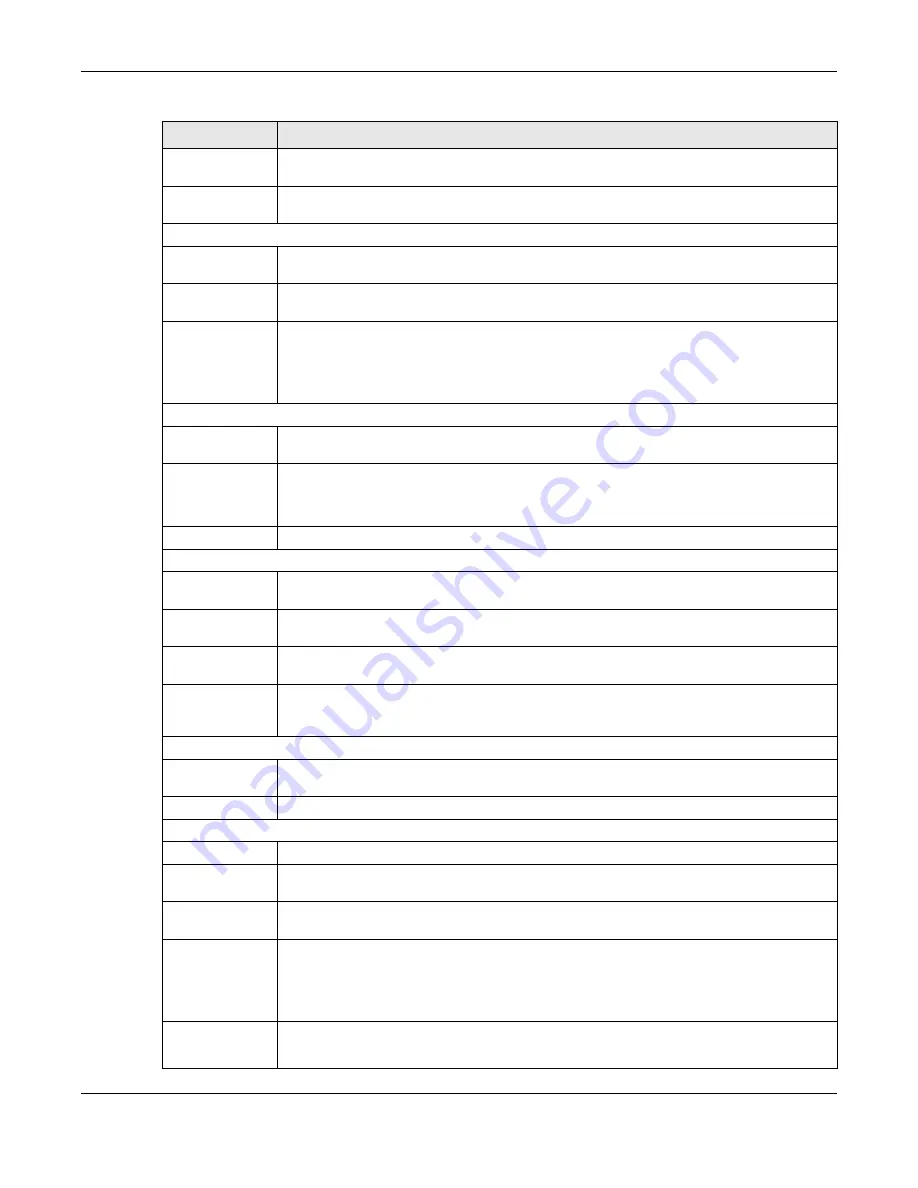
Chapter 4 Web Configurator
GS1350 Series User’s Guide
65
Table 19 Navigation Panel Links (Surveillance Mode)
LINK
DESCRIPTION
Summary
This screen displays the Switch’s general device information, connected ports, and used
power.
Quick Setup
This link takes you to a screen where you can display the
IP Address Information
of the Switch
and use the links to the
IP Setup
,
Auto PD Recovery
,
PoE Setup
,
Port Setup
, and
ONVIF
screens.
SYSTEM
System
Information
This link takes you to a screen that displays general system information.
General Setup
This link takes you to a screen where you can configure general identification information
about the Switch.
Cloud
Management
This screen displays a link to a screen where you can enable or disable the
Nebula Control
Center Discovery
feature. If it is enabled, you can have the Switch search for the NCC (Nebula
Control Center). Another link takes you to the
Nebula Switch Registration
screen which has a
QR code containing the Switch’s serial number and MAC address for handy registration of the
Switch at NCC.
PORT
Auto PD
Recovery
This screen allows you to enable and configure Auto PD Recovery on the Switch.
PoE Setup
For PoE models.
This screen allows you to set priorities, PoE power-up settings and schedule so that the Switch is
able to reserve and allocate power to certain PDs.
Port Setup
This screen allows you to configure settings for individual Switch ports.
SWITCHING
Broadcast Storm
Control
This link takes you to a screen to set up broadcast filters.
Link Aggregation
This link takes you to screens where you can logically aggregate physical links to form one
logical, higher-bandwidth link.
Loop Guard
This link takes you to a screen where you can configure protection against network loops that
occur on the edge of your network.
VLAN
This link takes you to screens where you can configure port-based or 802.1Q VLAN (depending
on what you configured in the
Switch Setup
menu). You can also configure a voice VLAN, a
MAC based VLAN or a vendor ID based VLAN in these screens.
NETWORKING
IP Setup
This screen allows you to configure the IP address and subnet mask (necessary for Switch
management) and set up to 64 IP routing domains.
ONVIF
This screen allows you to configure a specific VLAN to run ONVIF.
SECURITY
Access Control
Logins
This link takes you to a screen where you can change the system login password, as well as
configure up to four login details.
Remote
Management
This link takes you to a screen where you can specify a group of one or more “trusted
computers” from which an administrator may use a service to manage the Switch.
SNMP
This link takes you to screens where you can specify the SNMP version and community
(password) values, configure where to send SNMP traps from the Switch, enable loopguard/
errdisable/poe/linkup/linkdown/lldp/transceiver-ddm/storm-control on the Switch, specify the
types of SNMP traps that should be sent to each SNMP manager, and add/edit user
information.
Service
Access
Control
This link takes you to a screen where you can decide what services you may use to access the
Switch.
















































