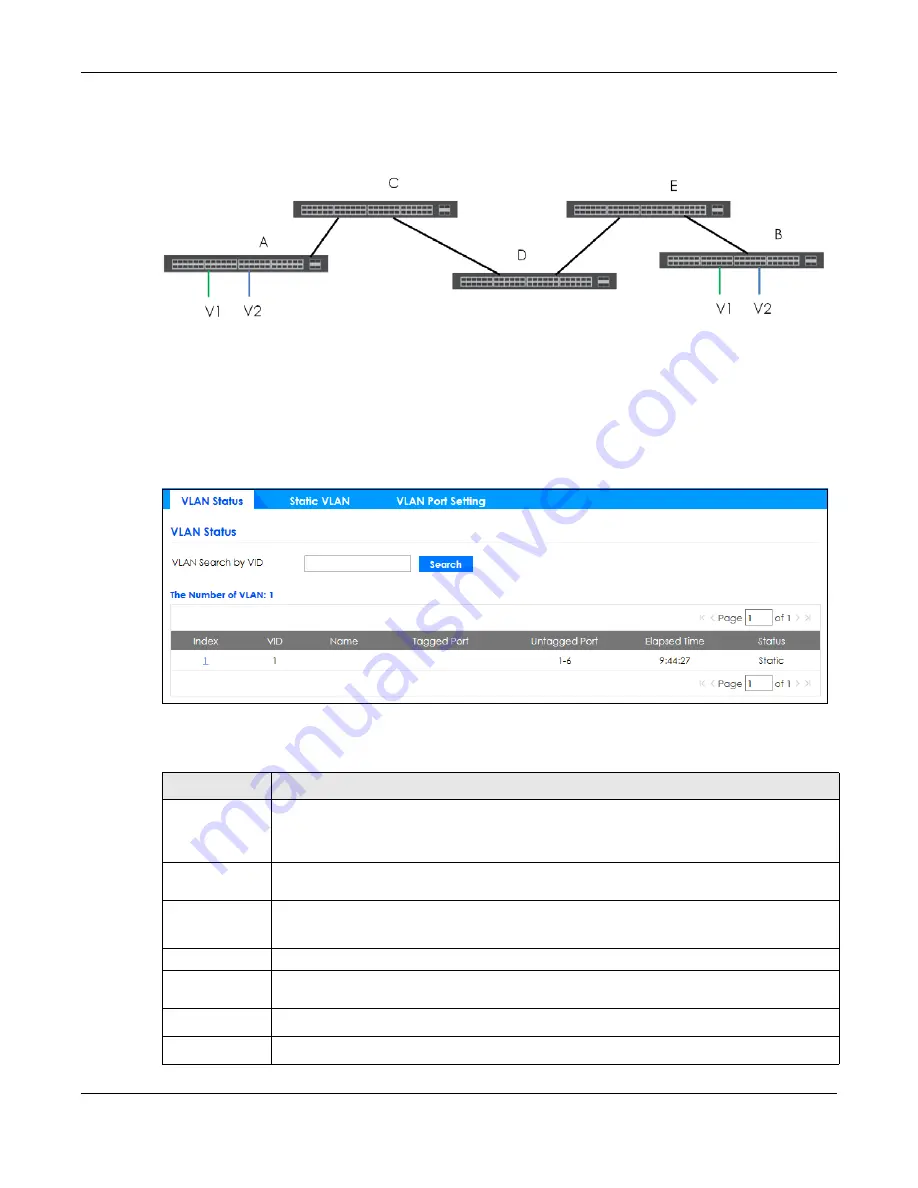
Chapter 49 Switching
GS1350 Series User’s Guide
354
(A and B). C, D and E automatically allow frames with VLAN group tags 1 and 2 (VLAN groups that are
unknown to those switches) to pass through their VLAN trunking ports.
Figure 261
Port VLAN Trunking
49.8 VLAN Status
Use this screen to view and search all static VLAN groups. Click
Switching
>
VLAN
from the navigation
panel to display the
VLAN Status
screen as shown next.
Figure 262
Switching > VLAN: VLAN Status
The following table describes the labels in this screen.
Table 177 Switching > VLAN: VLAN Status
LABEL
DESCRIPTION
VLAN Search by
VID
Enter an existing VLAN ID numbers (separated by a comma) and click
Search
to display only the
specified VLANs in the list below.
Leave this field blank and click
Search
to display all VLANs configured on the Switch.
The Number of
VLAN
This is the number of VLANs configured on the Switch.
The Number of
Search Results
This is the number of VLANs that match the searching criteria and display in the list below.
This field displays only when you use the
Search
button to look for certain VLANs.
Index
This is the VLAN index number. Click on an index number to view more VLAN details.
VID
This is the VLAN identification number that was configured in the corresponding VLAN
configuration screen.
Name
This fields shows the descriptive name of the VLAN.
Tagged Port
This field shows the tagged ports that are participating in the VLAN.






























