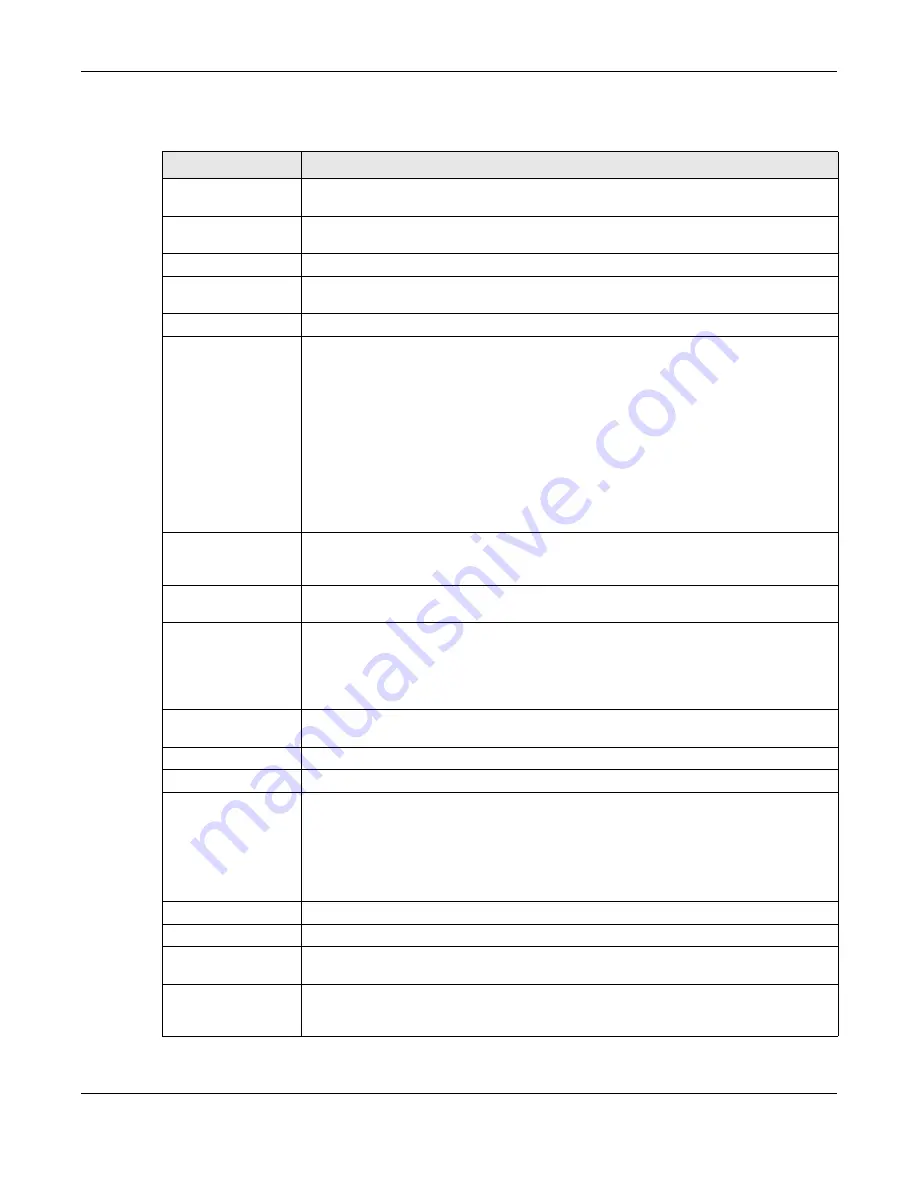
Chapter 45 Surveillance Mode
GS1350 Series User’s Guide
325
The following table describes the fields in this screen.
Table 163 Summary > Neighbor Detail
LABEL
DESCRIPTION
Search Ports...
Enter the port number and click the magnify icon to view and manage the neighboring
device connected to the port.
Flush All
Click the
Flush All
button to remove information about neighbors learned on all the ports of
the Switch.
Port
This shows the port of the Switch, on which the neighboring device is discovered.
Flush
Click the
Flush
button to remove information about neighbors learned on the selected
ports.
Port Name
This shows the port description of the Switch.
PD Health
This shows the status of auto PD recovery on this port.
• Red: The Switch failed to get information from the PD connected to the port using LLDP,
or the connected PD did not respond to the Switch’s ping requests.
• Yellow: The Switch is restarting the connected PD by turning the power off and turning it
on again.
• Green: The Switch successfully discovered the connected PD using LLDP or ping.
• –: Auto PD Recovery is not enabled on the Switch and the port, or the Switch does not
supply power to the connected PD.
Note: The status will NOT be updated instantaneously after enabling or disabling
the
Active
switch in the
Port
>
Auto PD Recovery
screen. It will wait until the
configured
Resume Polling Interval (sec)
has lapsed.
Link Speed
This shows the speed (either
10M
for 10Mbps,
100M
for 100Mbps, or
1G
for 1 Gbps) and the
duplex (
F
for full duplex or
H
for half). This field displays
Down
if the port is not connected to
any device.
PoE Draw (W)
This shows the consumption that the neighboring device connected to this port draws from
the Switch. This allows you to plan and use within the power budget of the Switch.
Action
Click the
Reboot
button to turn OFF the power of the neighbor device and turn it back ON
again.
Note: The Switch must support power sourcing (PSE) or the network device is a
powered device (PD).
Bandwidth Tx/Rx (%)
This field displays the percentage of bandwidth usage on this port as a percentage of the
Link
Speed
.
CRC
This shows the number of packets received with CRC (Cyclic Redundant Check) errors.
Extend Range
This shows whether PoE range is extended up to 250 meters for the port on this Switch.
PD Failed Count
Note: Make sure Auto PD Recovery is enabled on your Switch (see
).
This shows the number of times the Switch attempts to restart the PD on the port.
The
PD Failed Count
will reset after clicking the
Flush
button.
System Name
This shows the system name of the neighbor device.
Port
This shows the number of the neighbor device’s port which is connected to the Switch.
Model
This shows the model name of the neighbor device. This field will show “
--
” for devices that
do not support the ZON utility.
IP
This shows the IPv4 or IPv6 address of the neighbor device. The IPv4 or IPv6 address is a
hyper link
that you can click to log into and manage the neighbor device through its Web
Configurator.






























