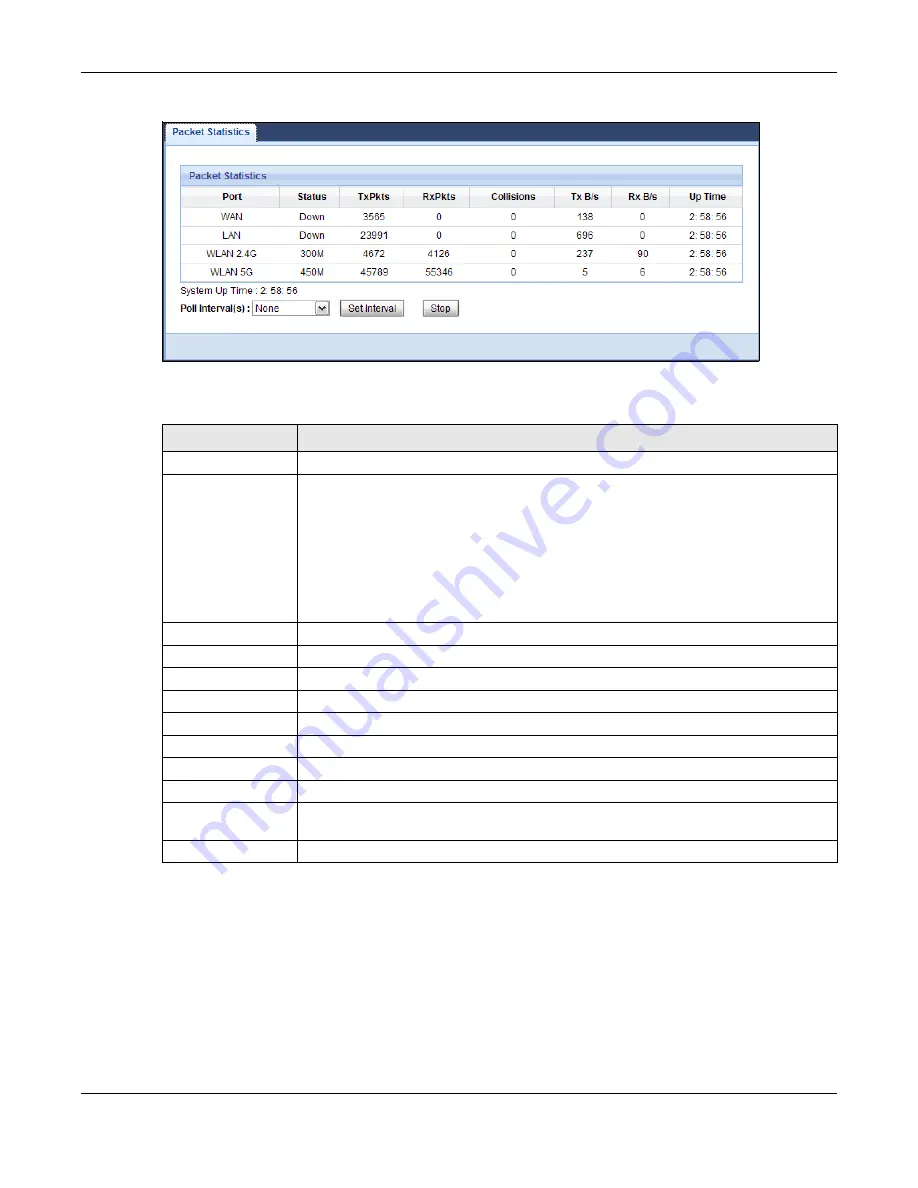
Chapter 7 Monitor
EMG3425-Q10A User’s Guide
54
Figure 22
Monitor > Packet Statistics
The following table describes the labels in this screen.
7.6 WLAN Station Status
Click
Monitor > WLAN 2.4G/5G Station Status
or the
WLAN 2.4G/5G Station Status
(Details...)
hyperlink in the
Status
screen. View the wireless stations that are currently associated
to the EMG3425-Q10A’s 2.4GHz or 5GHz wireless network in the
Association List
. Association
means that a wireless client (for example, your network or computer with a wireless network card)
has connected successfully to the AP (or wireless router) using the same SSID, channel and
security settings.
Table 12
Monitor > Packet Statistics
LABEL
DESCRIPTION
Port
This is the EMG3425-Q10A’s interface type.
Status
For the LAN ports, this displays the port speed and duplex setting or
Down
when the
line is disconnected.
For the WAN port, it displays the port speed and duplex setting if you’re using Ethernet
encapsulation and
Idle
(line (ppp) idle),
Dial
(starting to trigger a call) and
Drop
(dropping a call) if you're using PPPoE encapsulation. This field displays
Down
when
the line is disconnected.
For the 2.4GHz or 5GHz WLAN, it displays the maximum transmission rate when the
WLAN is enabled and
Down
when the WLAN is disabled.
TxPkts
This is the number of transmitted packets on this port.
RxPkts
This is the number of received packets on this port.
Collisions
This is the number of collisions on this port.
Tx B/s
This displays the transmission speed in bytes per second on this port.
Rx B/s
This displays the reception speed in bytes per second on this port.
Up Time
This is the total time the EMG3425-Q10A has been for each session.
System Up Time
This is the total time the EMG3425-Q10A has been on.
Poll Interval(s)
Enter the time interval in seconds for refreshing statistics in this field.
Set Interval
Click this button to apply the new poll interval you entered in the
Poll Interval(s)
field.
Stop
Click
Stop
to stop refreshing statistics.
Summary of Contents for EMG3425-Q10A
Page 11: ...11 PART I User s Guide...
Page 18: ...Chapter 1 Introduction EMG3425 Q10A User s Guide 18 Figure 4 Wall Mounting Example...
Page 49: ...Chapter 6 Tutorials EMG3425 Q10A User s Guide 49...
Page 50: ...50 PART II Technical Reference...
Page 239: ...Appendix D Legal Information EMG3425 Q10A User s Guide 239 Environmental Product Declaration...
















































