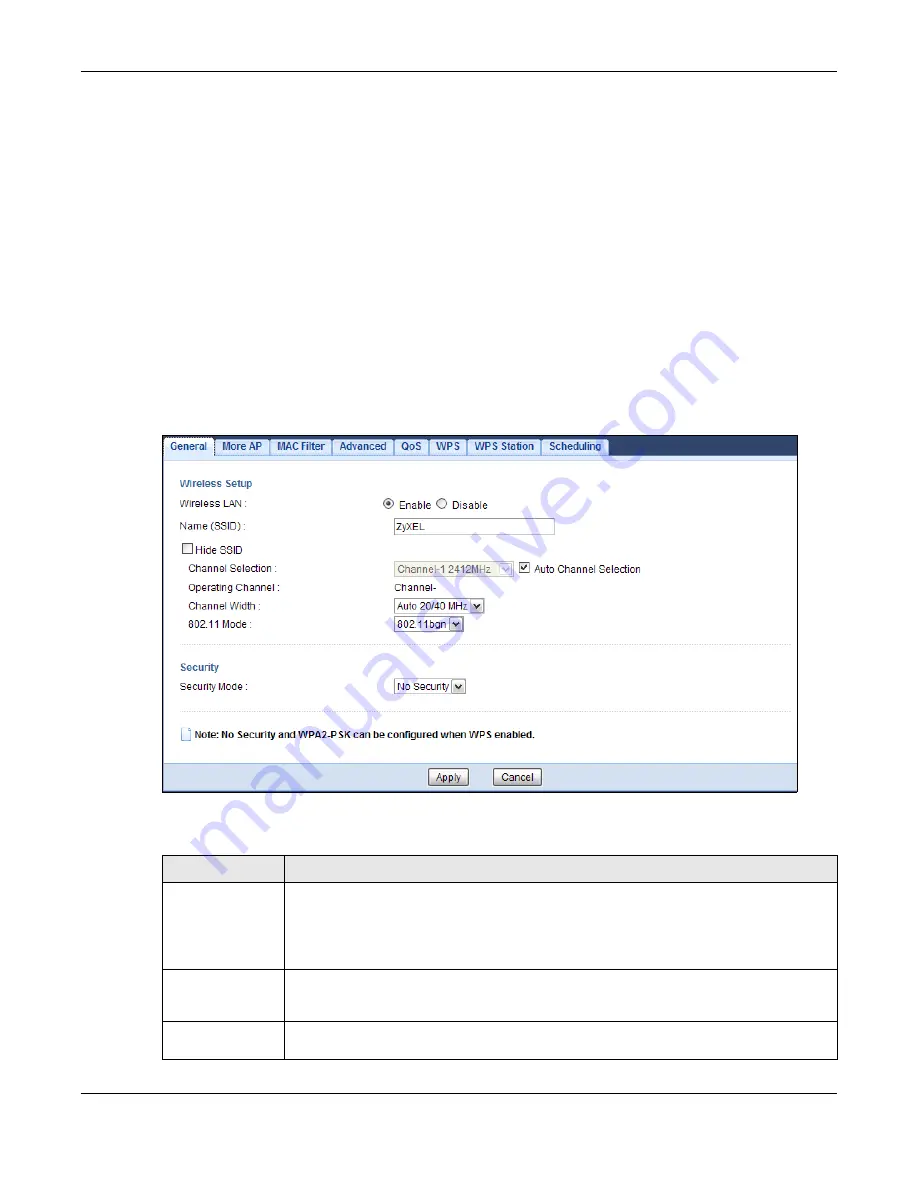
Chapter 9 Wireless LAN
EMG3425-Q10A User’s Guide
73
Number) in the devices. Then, they connect and set up a secure network by themselves. See how
to set up a secure wireless network using WPS in the
.
9.2 General Wireless LAN Screen
Use this screen to configure the SSID and wireless security of the wireless LAN.
Note: If you are configuring the EMG3425-Q10A from a computer connected to the
wireless LAN and you change the EMG3425-Q10A’s SSID, channel or security
settings, you will lose your wireless connection when you press
Apply
to confirm.
You must then change the wireless settings of your computer to match the
EMG3425-Q10A’s new settings.
Click
Network
>
Wireless LAN 2.4G/5G
to open the
General
screen.
Figure 33
Network > Wireless LAN 2.4G/5G > General
The following table describes the general wireless LAN labels in this screen.
Table 19
Network > Wireless LAN 2.4G/5G > General
LABEL
DESCRIPTION
Wireless LAN
Select
Enable
to activate the 2.4GHz and/or 5GHz wireless LAN. Select
Disable
to turn it
off.
Note: You can enable or disable both 2.4GHz and 5GHz wireless LANs by using the
WIFI
button located on the side panel of the EMG3425-Q10A.
Name (SSID)
The SSID (Service Set IDentity) identifies the Service Set with which a wireless client is
associated. Enter a descriptive name (up to 32 printable characters found on a typical
English language keyboard) for the wireless LAN.
Hide SSID
Select this check box to hide the SSID in the outgoing beacon frame so a station cannot
obtain the SSID through scanning using a site survey tool.
Summary of Contents for EMG3425-Q10A
Page 11: ...11 PART I User s Guide...
Page 18: ...Chapter 1 Introduction EMG3425 Q10A User s Guide 18 Figure 4 Wall Mounting Example...
Page 49: ...Chapter 6 Tutorials EMG3425 Q10A User s Guide 49...
Page 50: ...50 PART II Technical Reference...
Page 239: ...Appendix D Legal Information EMG3425 Q10A User s Guide 239 Environmental Product Declaration...






























