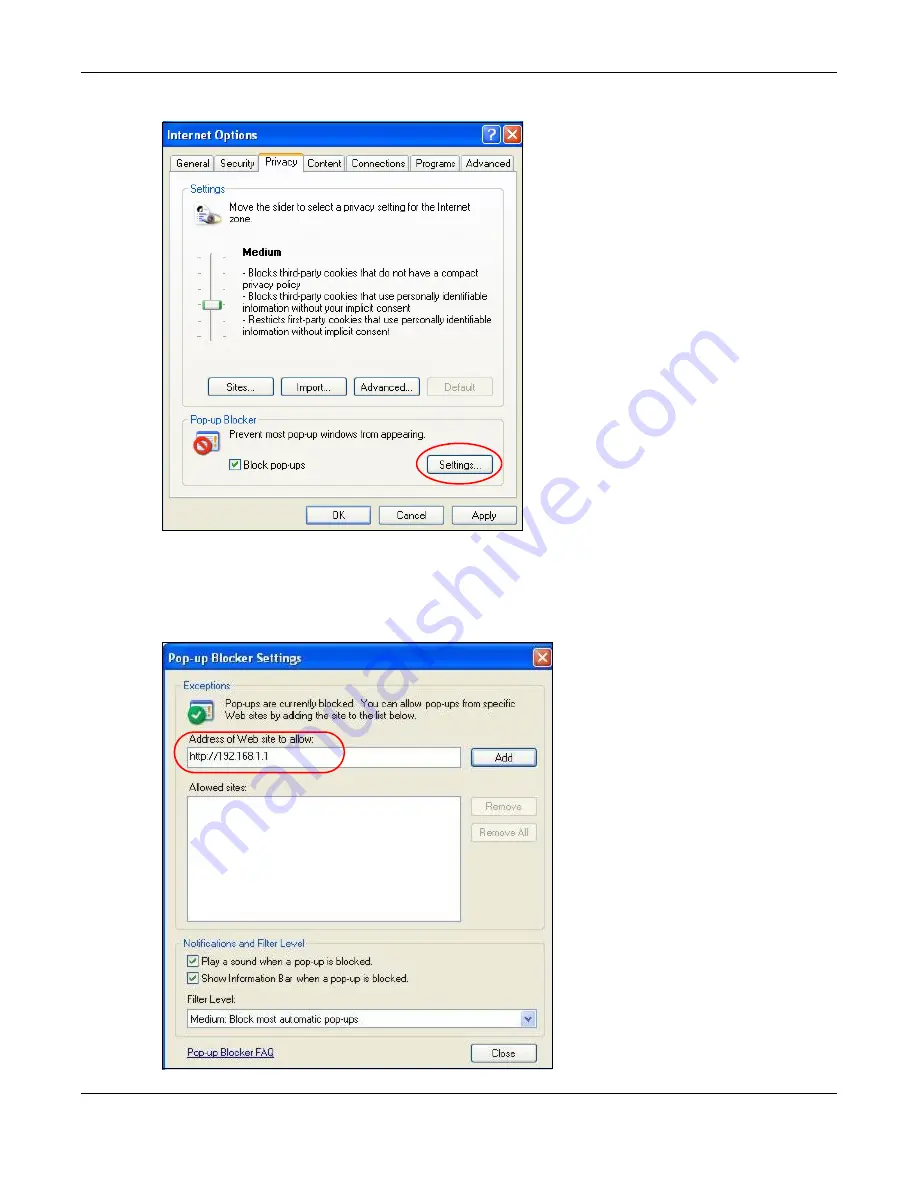
Appendix A Pop-up Windows, JavaScript and Java Permissions
EMG3425-Q10A User’s Guide
196
Figure 120
Internet Options: Privacy
3
Type the IP address of your device (the web page that you do not want to have blocked) with the
prefix “http://”. For example, http://192.168.167.1.
4
Click
Add
to move the IP address to the list of
Allowed sites
.
Figure 121
Pop-up Blocker Settings
Summary of Contents for EMG3425-Q10A
Page 11: ...11 PART I User s Guide...
Page 18: ...Chapter 1 Introduction EMG3425 Q10A User s Guide 18 Figure 4 Wall Mounting Example...
Page 49: ...Chapter 6 Tutorials EMG3425 Q10A User s Guide 49...
Page 50: ...50 PART II Technical Reference...
Page 239: ...Appendix D Legal Information EMG3425 Q10A User s Guide 239 Environmental Product Declaration...






























