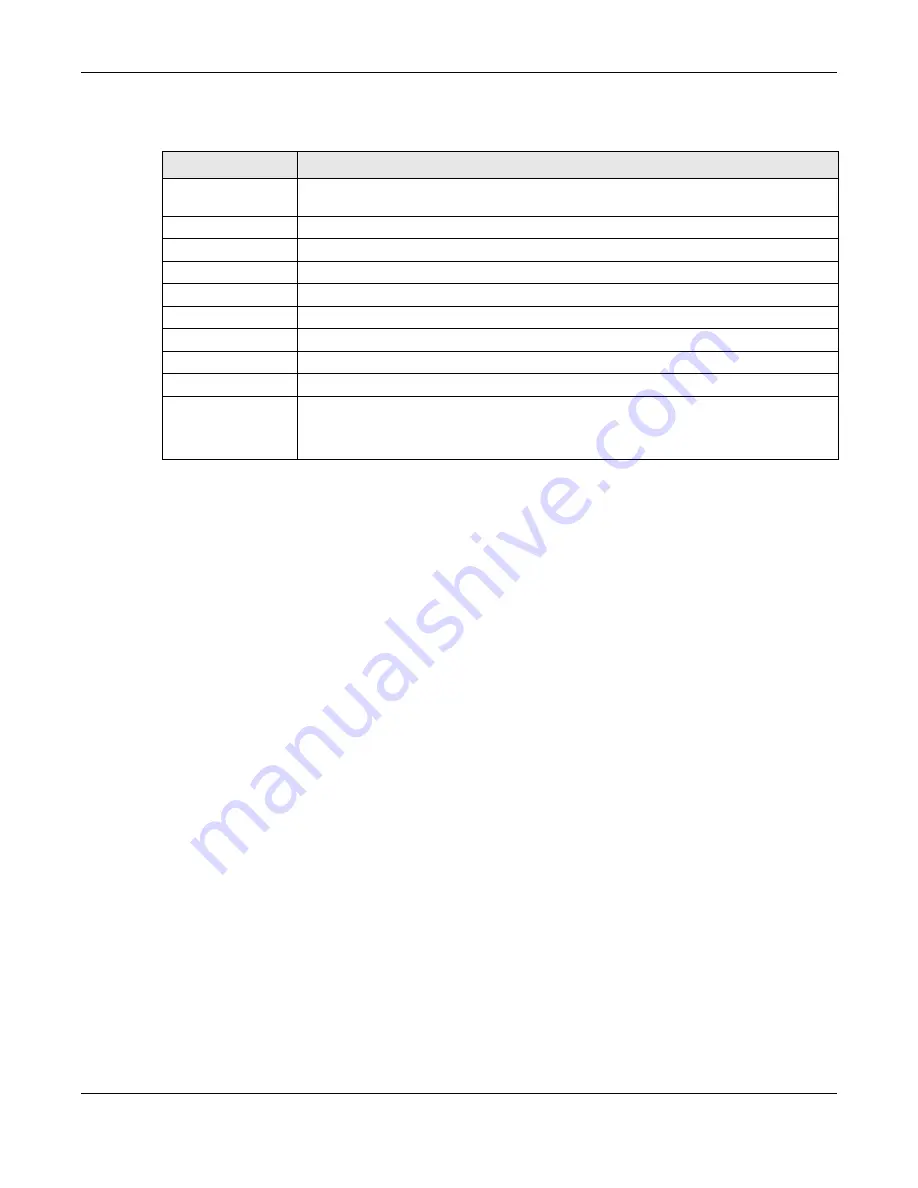
Chapter 8 WAN
EMG3425-Q10A User’s Guide
60
The following table describes the labels in this screen.
8.4.1 Add/Edit WAN Connection
Click the
Add New WAN Entries
in the
Configuration
>
WAN
screen or the
Edit
icon next to
theconnection you want to configure. Use this screen to configure a WAN connection. The screen
varies depending on the encapsulation you select.
8.4.1.1 IPoE Encapsulation
This screen displays when you select
IPoE
encapsulation.
Table 15
Network > WAN > Management WAN
LABEL
DESCRIPTION
Add New WAN
Entries
Click this to create a new WAN interface entry.
#
This is the index number of the connection.
Default
Select the WAN interface that you want to configure as default.
Name
This is the service name of the connection.
Interface
This is the interface of the connection.
Type
This shows the type of interface used by this connection.
VLAN ID
This indicates the VLAN ID number assigned to traffic sent through this connection.
IP Address
This is the WAN IP address used by this connection.
Status
This shows the status of the connection.
Modify
Click the
Edit
icon to configure the connection.
Click the
Delete
icon to delete this connection from the EMG3425-Q10A. A window
displays asking you to confirm that you want to delete the connection.
Summary of Contents for EMG3425-Q10A
Page 11: ...11 PART I User s Guide...
Page 18: ...Chapter 1 Introduction EMG3425 Q10A User s Guide 18 Figure 4 Wall Mounting Example...
Page 49: ...Chapter 6 Tutorials EMG3425 Q10A User s Guide 49...
Page 50: ...50 PART II Technical Reference...
Page 239: ...Appendix D Legal Information EMG3425 Q10A User s Guide 239 Environmental Product Declaration...






























