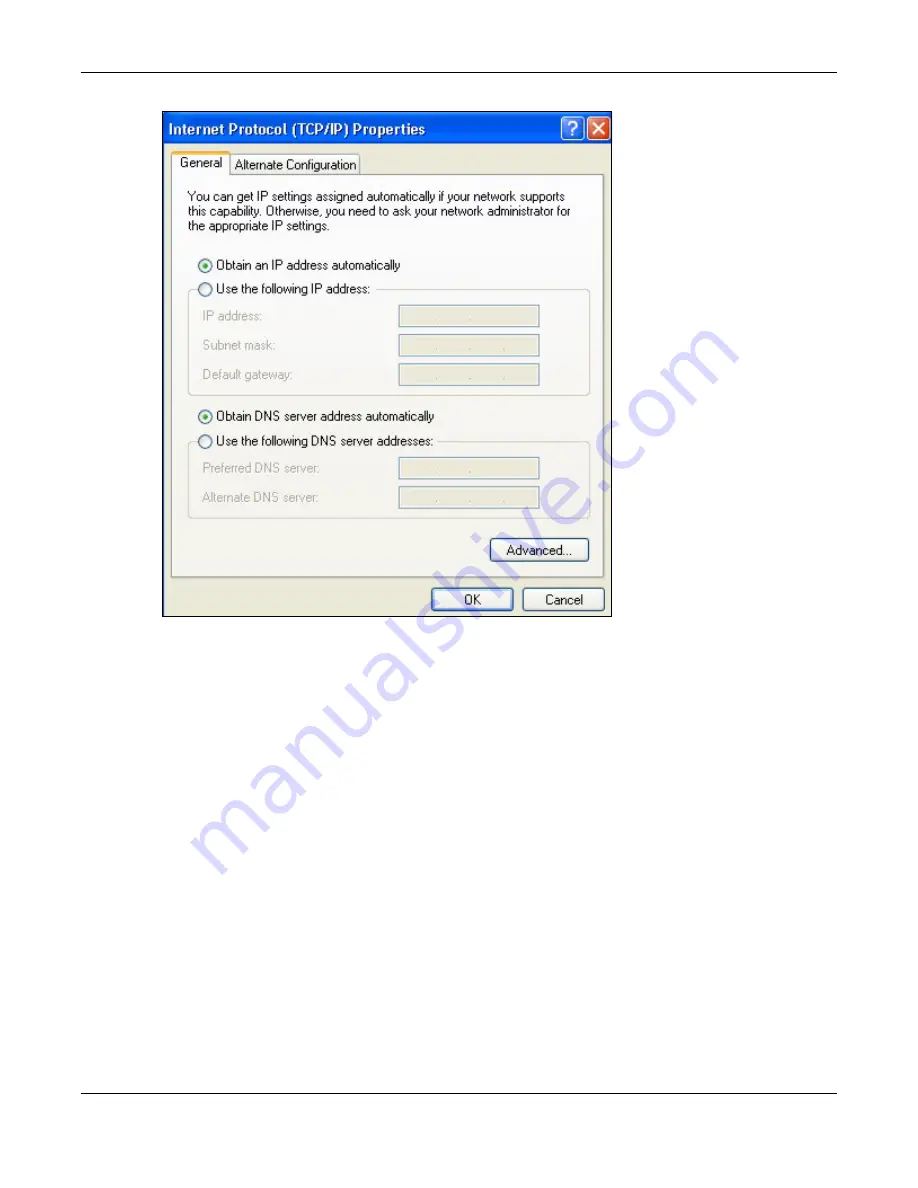
Appendix B Setting Up Your Computer’s IP Address
EMG3425-Q10A User’s Guide
206
6
Select
Obtain an IP address automatically
if your network administrator or ISP assigns your IP
address dynamically.
Select
Use the following IP Address
and fill in the
IP address
,
Subnet mask
, and
Default
gateway
fields if you have a static IP address that was assigned to you by your network
administrator or ISP. You may also have to enter a
Preferred DNS server
and an
Alternate
DNS
server,
if that information was provided.
7
Click
OK
to close the
Internet Protocol (TCP/IP) Properties
window.
8
Click
OK
to close the
Local Area Connection Properties
window.
Verifying Settings
1
Click
Start
>
All Programs
>
Accessories
>
Command Prompt
.
2
In the
Command Prompt
window, type "ipconfig" and then press [ENTER].
You can also go to
Start > Control Panel > Network Connections
, right-click a network
connection, click
Status
and then click the
Support
tab to view your IP address and connection
information.
Summary of Contents for EMG3425-Q10A
Page 11: ...11 PART I User s Guide...
Page 18: ...Chapter 1 Introduction EMG3425 Q10A User s Guide 18 Figure 4 Wall Mounting Example...
Page 49: ...Chapter 6 Tutorials EMG3425 Q10A User s Guide 49...
Page 50: ...50 PART II Technical Reference...
Page 239: ...Appendix D Legal Information EMG3425 Q10A User s Guide 239 Environmental Product Declaration...






























