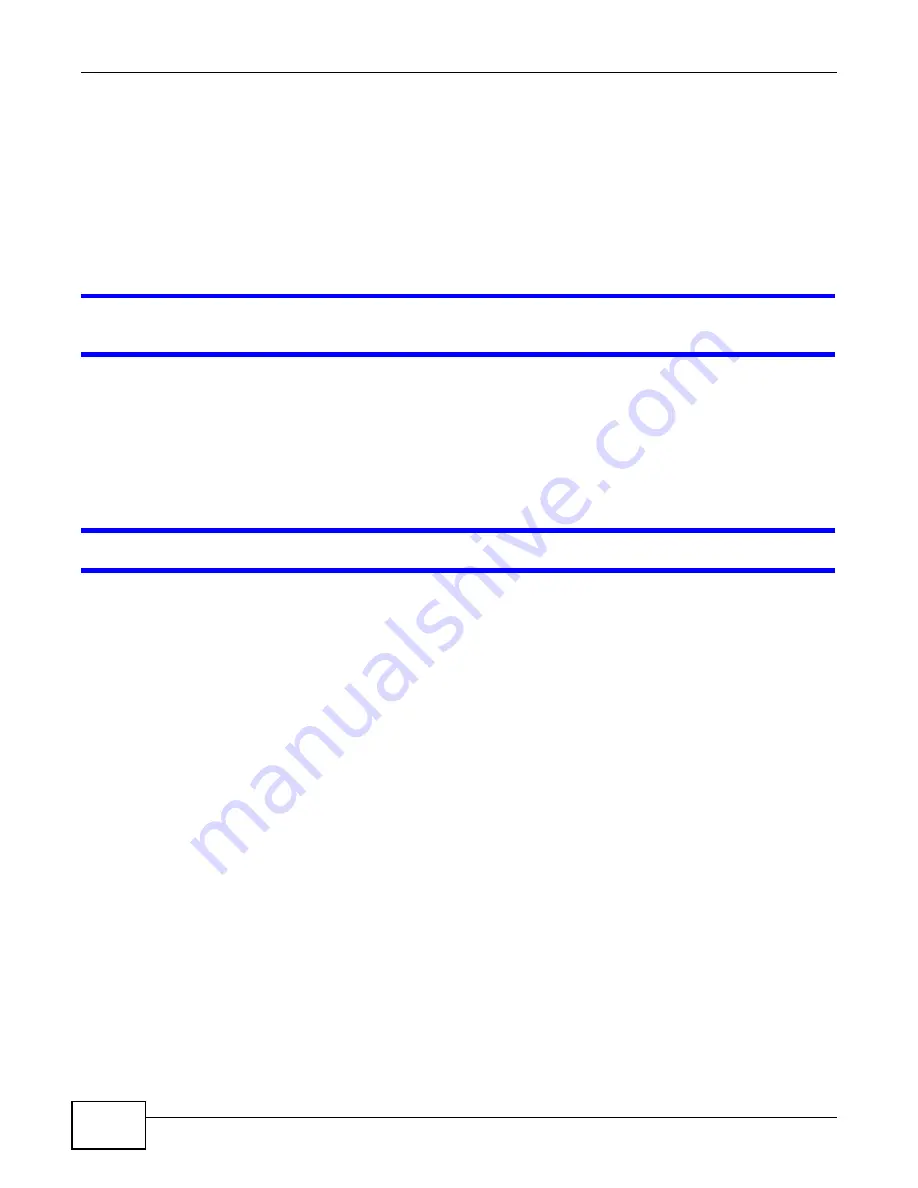
Chapter 22 Troubleshooting
AMG1202-T10A User’s Guide
216
3
If you are trying to access the Internet wirelessly, make sure the wireless settings in the wireless
client are the same as the settings in the AP.
4
If you are trying to access the Internet wirelessly, make sure you enabled the wireless LAN and
have selected the correct channel in the
Wireless LAN > AP
screen.
5
Disconnect all the cables from your device, and follow the directions in the Quick Start Guide again.
6
If the problem continues, contact your ISP.
I cannot access the Internet anymore. I had access to the Internet (with the ZyXEL Device),
but my Internet connection is not available anymore.
1
Check the hardware connections, and make sure the LEDs are behaving as expected. See the Quick
Start Guide and
2
Turn the ZyXEL Device off and on.
3
If the problem continues, contact your ISP.
The Internet connection is slow or intermittent.
1
There might be a lot of traffic on the network. Look at the LEDs, and check
If the ZyXEL Device is sending or receiving a lot of information, try closing some programs that use
the Internet, especially peer-to-peer applications.
2
Check the signal strength. If the signal strength is low, try moving your computer closer to the
ZyXEL Device if possible, and look around to see if there are any devices that might be interfering
with the wireless network (for example, microwaves, other wireless networks, and so on).
3
Turn the ZyXEL Device off and on.
4
If the problem continues, contact the network administrator or vendor, or try one of the advanced
suggestions.
Advanced Suggestions
• Check the settings for QoS. If it is disabled, you might consider activating it. If it is enabled, you
might consider raising or lowering the priority for some applications.
Summary of Contents for AMG1202-T10A
Page 2: ......
Page 6: ...Document Conventions AMG1202 T10A User s Guide 6 Server Firewall Telephone Router Switch ...
Page 8: ...Safety Warnings AMG1202 T10A User s Guide 8 ...
Page 10: ...Contents Overview AMG1202 T10A User s Guide 10 ...
Page 18: ...Table of Contents AMG1202 T10A User s Guide 18 ...
Page 19: ...19 PART I User s Guide ...
Page 20: ...20 ...
Page 26: ...Chapter 1 Introduction AMG1202 T10A User s Guide 26 ...
Page 32: ...Chapter 2 The Web Configurator AMG1202 T10A User s Guide 32 ...
Page 36: ...Chapter 3 Status Screens AMG1202 T10A User s Guide 36 ...
Page 53: ...53 PART II Technical Reference ...
Page 54: ...54 ...
Page 84: ...Chapter 6 WAN Setup AMG1202 T10A User s Guide 84 ...
Page 96: ...Chapter 7 LAN Setup AMG1202 T10A User s Guide 96 ...
Page 126: ...Chapter 8 Wireless LAN AMG1202 T10A User s Guide 126 ...
Page 142: ...Chapter 10 Firewall AMG1202 T10A User s Guide 142 ...
Page 148: ...Chapter 11 Filters AMG1202 T10A User s Guide 148 ...
Page 152: ...Chapter 12 Static Route AMG1202 T10A User s Guide 152 ...
Page 158: ...Chapter 13 802 1Q 1P AMG1202 T10A User s Guide 158 ...
Page 166: ...Chapter 14 Quality of Service QoS AMG1202 T10A User s Guide 166 ...
Page 202: ...Chapter 19 Logs AMG1202 T10A User s Guide 202 ...
Page 223: ...Chapter 23 Product Specifications AMG1202 T10A User s Guide 223 ...
Page 224: ...Chapter 23 Product Specifications AMG1202 T10A User s Guide 224 ...
Page 264: ...Appendix C Pop up Windows JavaScripts and Java Permissions AMG1202 T10A User s Guide 264 ...
Page 278: ...Appendix D Wireless LANs AMG1202 T10A User s Guide 278 ...
Page 286: ...Appendix F Legal Information AMG1202 T10A User s Guide 286 ...
Page 294: ...Index AMG1202 T10A User s Guide 294 ...






























