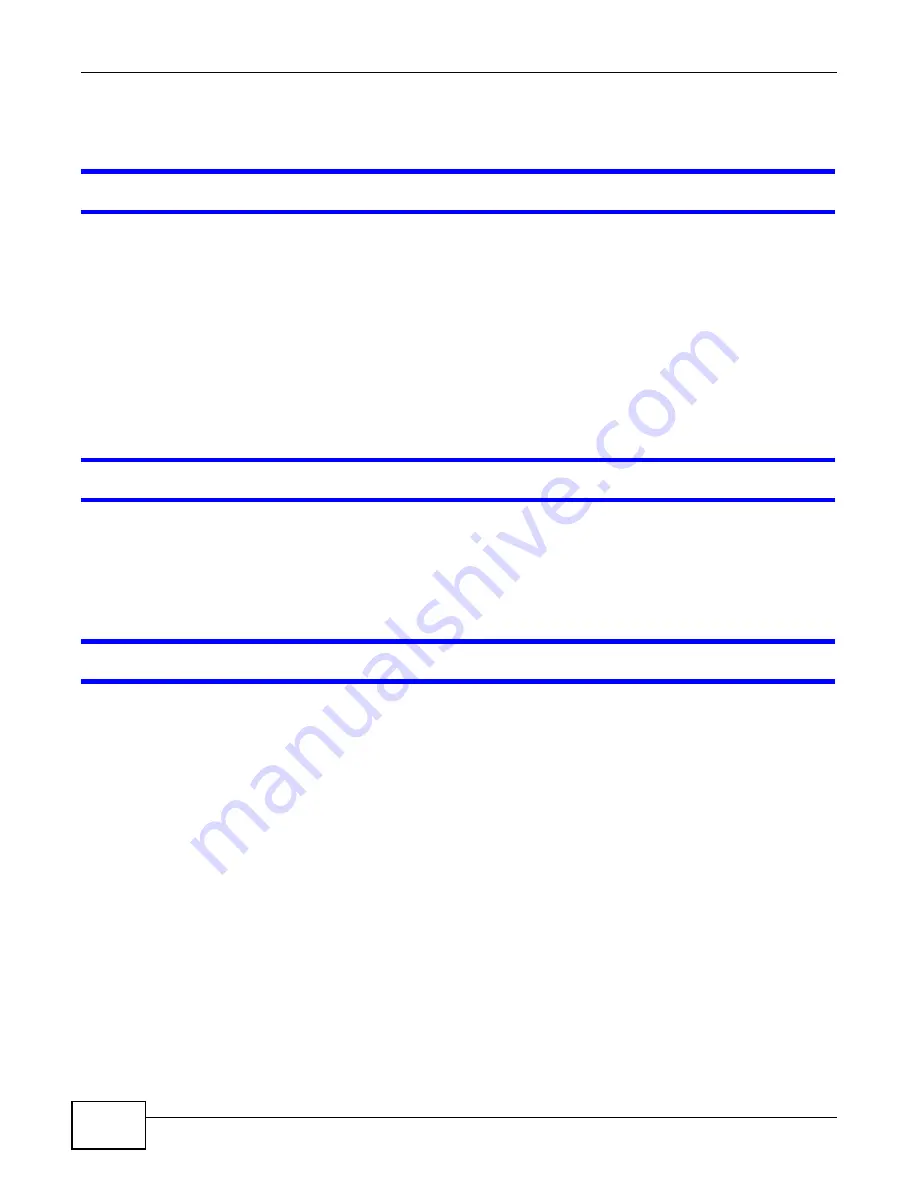
Chapter 22 Troubleshooting
AMG1202-T10A User’s Guide
214
22.2 ZyXEL Device Access and Login
I forgot the IP address for the ZyXEL Device.
1
The default IP address is
192.168.1.1
.
2
If you changed the IP address and have forgotten it, you might get the IP address of the ZyXEL
Device by looking up the IP address of the default gateway for your computer. To do this in most
Windows computers, click
Start > Run
, enter
cmd
, and then enter
ipconfig
. The IP address of the
Default Gateway
might be the IP address of the ZyXEL Device (it depends on the network), so
enter this IP address in your Internet browser.
3
If this does not work, you have to reset the device to its factory defaults. See
.
I forgot the password.
1
The default admin password is
1234
.
2
If this does not work, you have to reset the device to its factory defaults. See
.
I cannot see or access the
Login
screen in the web configurator.
1
Make sure you are using the correct IP address.
• The default IP address is
192.168.1.1
.
• If you changed the IP address (
), use the new IP address.
• If you changed the IP address and have forgotten it, see the troubleshooting suggestions for
forgot the IP address for the ZyXEL Device.
2
Check the hardware connections, and make sure the LEDs are behaving as expected. See the Quick
Start Guide.
3
Make sure your Internet browser does not block pop-up windows and has JavaScripts and Java
enabled. See
4
Reset the device to its factory defaults, and try to access the ZyXEL Device with the default IP
address. See
5
If the problem continues, contact the network administrator or vendor, or try one of the advanced
suggestions.
Advanced Suggestions
Summary of Contents for AMG1202-T10A
Page 2: ......
Page 6: ...Document Conventions AMG1202 T10A User s Guide 6 Server Firewall Telephone Router Switch ...
Page 8: ...Safety Warnings AMG1202 T10A User s Guide 8 ...
Page 10: ...Contents Overview AMG1202 T10A User s Guide 10 ...
Page 18: ...Table of Contents AMG1202 T10A User s Guide 18 ...
Page 19: ...19 PART I User s Guide ...
Page 20: ...20 ...
Page 26: ...Chapter 1 Introduction AMG1202 T10A User s Guide 26 ...
Page 32: ...Chapter 2 The Web Configurator AMG1202 T10A User s Guide 32 ...
Page 36: ...Chapter 3 Status Screens AMG1202 T10A User s Guide 36 ...
Page 53: ...53 PART II Technical Reference ...
Page 54: ...54 ...
Page 84: ...Chapter 6 WAN Setup AMG1202 T10A User s Guide 84 ...
Page 96: ...Chapter 7 LAN Setup AMG1202 T10A User s Guide 96 ...
Page 126: ...Chapter 8 Wireless LAN AMG1202 T10A User s Guide 126 ...
Page 142: ...Chapter 10 Firewall AMG1202 T10A User s Guide 142 ...
Page 148: ...Chapter 11 Filters AMG1202 T10A User s Guide 148 ...
Page 152: ...Chapter 12 Static Route AMG1202 T10A User s Guide 152 ...
Page 158: ...Chapter 13 802 1Q 1P AMG1202 T10A User s Guide 158 ...
Page 166: ...Chapter 14 Quality of Service QoS AMG1202 T10A User s Guide 166 ...
Page 202: ...Chapter 19 Logs AMG1202 T10A User s Guide 202 ...
Page 223: ...Chapter 23 Product Specifications AMG1202 T10A User s Guide 223 ...
Page 224: ...Chapter 23 Product Specifications AMG1202 T10A User s Guide 224 ...
Page 264: ...Appendix C Pop up Windows JavaScripts and Java Permissions AMG1202 T10A User s Guide 264 ...
Page 278: ...Appendix D Wireless LANs AMG1202 T10A User s Guide 278 ...
Page 286: ...Appendix F Legal Information AMG1202 T10A User s Guide 286 ...
Page 294: ...Index AMG1202 T10A User s Guide 294 ...






























