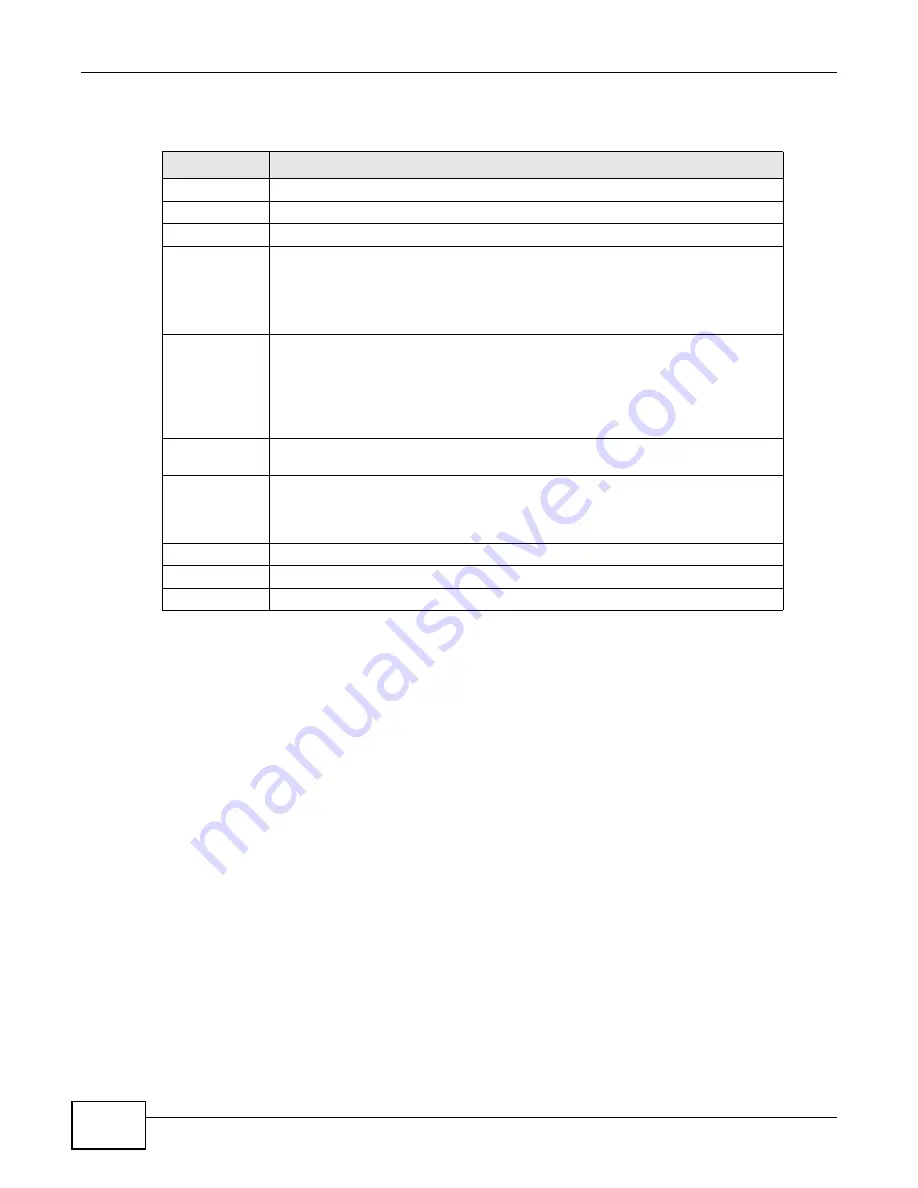
Chapter 9 Network Address Translation (NAT)
AMG1202-T10A User’s Guide
132
The following table describes the fields in this screen.
9.4 The Address Mapping Screen
Note: The
Address Mapping
screen is available only when you select
Full Feature
in
the
NAT > General
screen.
Ordering your rules is important because the ZyXEL Device applies the rules in the order that you
specify. When a rule matches the current packet, the ZyXEL Device takes the corresponding action
and the remaining rules are ignored. If there are any empty rules before your new configured rule,
your configured rule will be pushed up by that number of empty rules. For example, if you have
already configured rules 1 to 6 in your current set and now you configure rule number 9. In the set
summary screen, the new rule will be rule 7, not 9. Now if you delete rule 4, rules 5 to 7 will be
pushed up by 1 rule, so old rules 5, 6 and 7 become new rules 4, 5 and 6.
Table 43
Network > NAT > Port Forwarding: Edit
LABEL
DESCRIPTION
Rule Setup
Active
Click this check box to enable the rule.
Service Name
Enter a name to identify this port-forwarding rule.
Start Port
Enter a port number in this field.
To forward only one port, enter the port number again in the
End Port
field.
To forward a series of ports, enter the start port number here and the end port
number in the
End Port
field.
End Port
Enter a port number in this field.
To forward only one port, enter the port number again in the
Start
Port
field
above and then enter it again in this field.
To forward a series of ports, enter the last port number in a series that begins with
the port number in the
Start Port
field above.
Server IP
Address
Enter the inside IP address of the server here.
Port Translation
Start / End Port
Enter the start port number here to which you want the device to translate the
incoming port. For a range of ports, you only need to enter the first number of the
range to which you want the incoming ports translated, the device automatically
calculates the last port of the translated port range.
Back
Click this to return to the previous screen without saving.
Apply
Click this to save your changes.
Cancel
Click this to restore your previously saved settings.
Summary of Contents for AMG1202-T10A
Page 2: ......
Page 6: ...Document Conventions AMG1202 T10A User s Guide 6 Server Firewall Telephone Router Switch ...
Page 8: ...Safety Warnings AMG1202 T10A User s Guide 8 ...
Page 10: ...Contents Overview AMG1202 T10A User s Guide 10 ...
Page 18: ...Table of Contents AMG1202 T10A User s Guide 18 ...
Page 19: ...19 PART I User s Guide ...
Page 20: ...20 ...
Page 26: ...Chapter 1 Introduction AMG1202 T10A User s Guide 26 ...
Page 32: ...Chapter 2 The Web Configurator AMG1202 T10A User s Guide 32 ...
Page 36: ...Chapter 3 Status Screens AMG1202 T10A User s Guide 36 ...
Page 53: ...53 PART II Technical Reference ...
Page 54: ...54 ...
Page 84: ...Chapter 6 WAN Setup AMG1202 T10A User s Guide 84 ...
Page 96: ...Chapter 7 LAN Setup AMG1202 T10A User s Guide 96 ...
Page 126: ...Chapter 8 Wireless LAN AMG1202 T10A User s Guide 126 ...
Page 142: ...Chapter 10 Firewall AMG1202 T10A User s Guide 142 ...
Page 148: ...Chapter 11 Filters AMG1202 T10A User s Guide 148 ...
Page 152: ...Chapter 12 Static Route AMG1202 T10A User s Guide 152 ...
Page 158: ...Chapter 13 802 1Q 1P AMG1202 T10A User s Guide 158 ...
Page 166: ...Chapter 14 Quality of Service QoS AMG1202 T10A User s Guide 166 ...
Page 202: ...Chapter 19 Logs AMG1202 T10A User s Guide 202 ...
Page 223: ...Chapter 23 Product Specifications AMG1202 T10A User s Guide 223 ...
Page 224: ...Chapter 23 Product Specifications AMG1202 T10A User s Guide 224 ...
Page 264: ...Appendix C Pop up Windows JavaScripts and Java Permissions AMG1202 T10A User s Guide 264 ...
Page 278: ...Appendix D Wireless LANs AMG1202 T10A User s Guide 278 ...
Page 286: ...Appendix F Legal Information AMG1202 T10A User s Guide 286 ...
Page 294: ...Index AMG1202 T10A User s Guide 294 ...






























