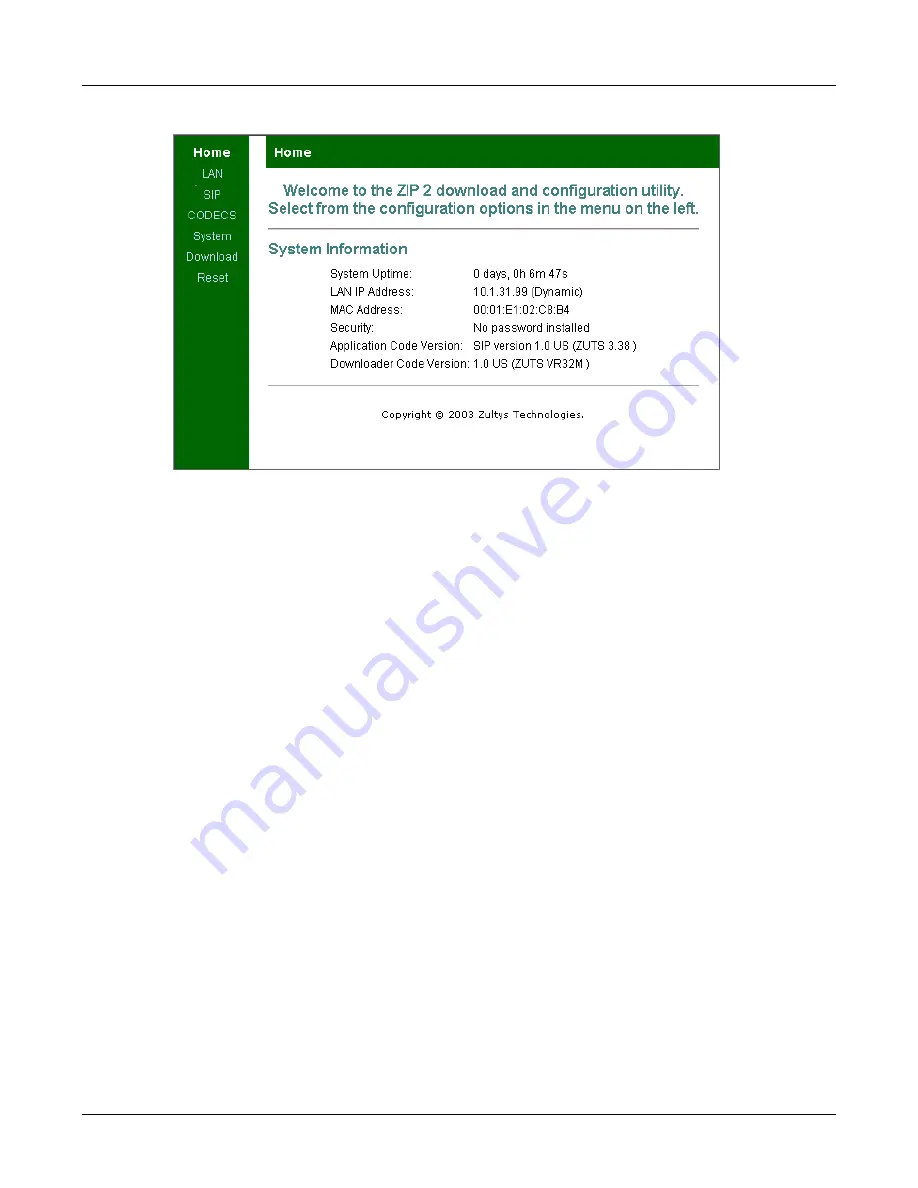
5. Provisioning the Phone
23
The secondary menu runs horizontally, directly above the configuration parameters. Secondary
menu bar options depend on the selected main menu bar item; when Home is the selected in the
main menu bar, the only secondary menu bar item is also named Home, as shown in figure 5-1.
5.3.2
Configure the LAN Settings
To configure the LAN settings, access the LAN Configuration panel by selecting LAN | LAN
Settings from the Download and Configuration Utility.
As shown in figure 5-2, you can either use the DHCP server to dynamically assign an IP address
to the ZIP2 or you can specify a fixed IP address for the phone. If you dynamically assign an IP
address to the phone, the DHCP server also returns the IP Netmask, the IP Gateway address, the
IP DNS Server address, the host name, the domain name, and the TFTP server. If you fix the name
of the IP address, the utility will expect you to enter all other parameters.
Most home firewalls and NATs provide their address as the TFTP server address in the DHCP
response. This prevents auto provisioning via the true TFTP server that stores the configuration
files and firmware. To enable auto provisioning in this instance, specify a different TFTP server
than that provided by DHCP. Enter the address of the TFTP server in the TFTP Override Server
field, as shown in figure 5-2, to solve this problem. To turn this feature off, clear the field and reset
the phone.
After entering the parameters on the panel, press the
Save LAN Settings
button to load the new
settings onto the ZIP2.
5.3.3
Configure the SIP Settings
To configure the SIP settings, access the SIP Configuration panel, shown in figure 5-3, by selecting
SIP | SIP from the Download and Configuration Utility.
After entering the parameters, press the
Save SIP Settings
button to load them onto the ZIP2.
Figure 5-1
Home panel
Summary of Contents for ZIP2
Page 8: ...vi ZIP2 User s Manual...
Page 14: ...6 ZIP2 User s Manual...
Page 22: ...14 ZIP2 User s Manual...
Page 26: ...18 ZIP2 User s Manual...
Page 42: ...34 ZIP2 User s Manual...
Page 92: ...84 ZIP2 User s Manual...
















































