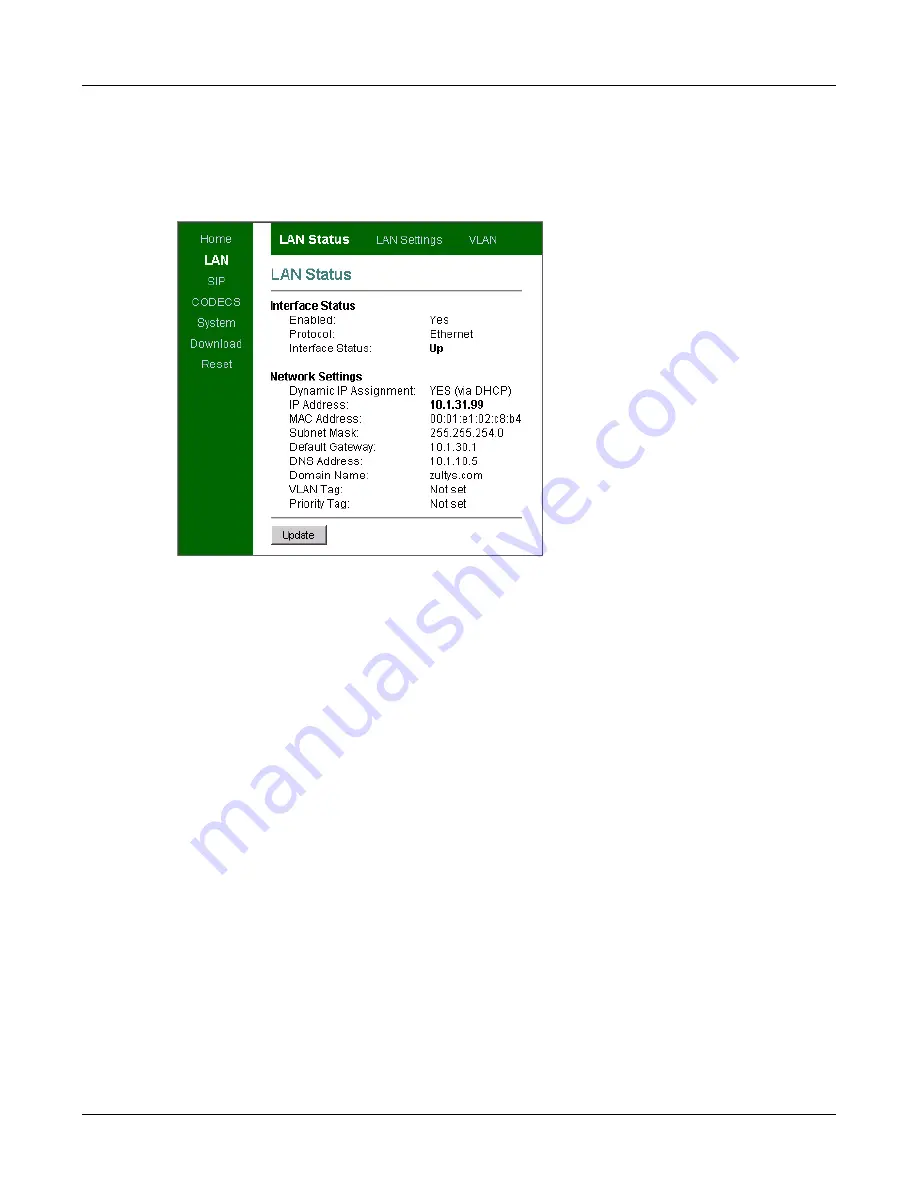
28
ZIP2 User’s Manual
5.3.7
Review Settings
To access the LAN Status panel, as shown in figure 5-6, select LAN | LAN Status from the menu
bars. Review the new LAN Configuration settings and return to the LAN Configuration panel if
any of these settings need to be revised.
5.3.8
Download the Application Code
The application code provides the software that operates the ZIP2 phone. To load the application
code onto the phone, access the Download panel, shown in figure 5-7, by selecting Download
from the main menu bar.
You can download the application code file either from the TFTP server (TFTP method) or from
your local computer (HTTP method). Obtain the file or the address, then follow the instructions
on the panel.
Step 1.
Enter the IP address of the TFTP server and the name of the file in the data entry box, as
shown in figure 5-7. Press the Start TFTP Download button.
Step 2.
The download program generates a confirmation window (section 5-8 on page 29) to
verify that you want to proceed with the download. Press the OK button.
Step 3.
The program returns the panel displayed in section 5-9 on page 30. The status bar confirms
that the program is booting into Downloader mode.
Step 4.
The program verifies that it is performing the TFTP download, as displayed in section 5-10
Step 5.
The program returns the Download Successful panel (section 5-11 on page 31) to verify
that the operation is complete.
Step 6.
The main application reboots, as explained in section 5-12 on page 31.
You can verify the downloaded version number of the application code from the Home menu.
Figure 5-6
LAN Settings panel
Summary of Contents for ZIP2
Page 8: ...vi ZIP2 User s Manual...
Page 14: ...6 ZIP2 User s Manual...
Page 22: ...14 ZIP2 User s Manual...
Page 26: ...18 ZIP2 User s Manual...
Page 42: ...34 ZIP2 User s Manual...
Page 92: ...84 ZIP2 User s Manual...






























