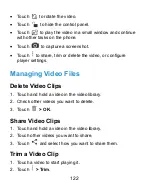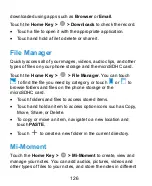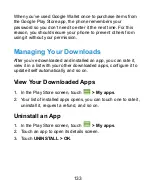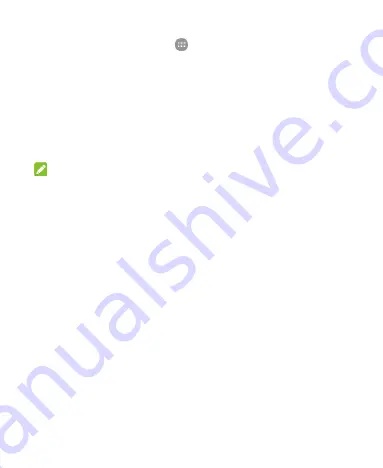
129
1. Touch the
Home Key >
>
Voice Dialer
.
2. When you see "Listening", follow the onscreen examples to
speak "Call...", "Dial...", or "Open..." to make phone calls or
open phone menus and applications.
Google Apps
Open the Google apps to use Google services.
NOTE:
Some contents or Google services may not be available in your
region.
Chrome:
Use the Chrome app to browse the Internet and
get your bookmarks, browsing history, and more synced
with your Google account.
Drive:
Store files on Google servers for free after you sign
in to your Google account. You can access them on your
computers, your phones and other devices, share them, or
collaborate with others.
Gmail:
Send and receive emails via your Gmail account or
other personal email accounts.
Google:
Use Google search or get information when you
need it with Google Now.
:
Socialize with friends on the online
community.
Hangouts:
Chat with friends or send text or
Summary of Contents for Z819L
Page 1: ...1 Z819L User Manual ...
Page 11: ...11 Radio Frequency Interference 165 Explosive Environments 166 Specifications 168 ...
Page 13: ...13 Back Cover Speaker Charging micro USB Jack Headset Jack Back Camera Flash Power Key ...
Page 85: ...85 separate 3 Touch Separate 4 Touch OK to confirm ...
Page 145: ...145 About Phone View important phone information and legal information ...