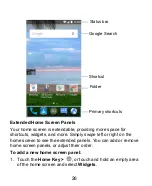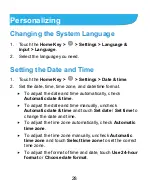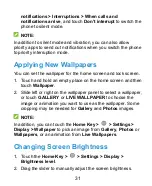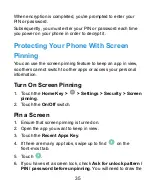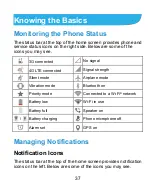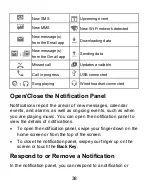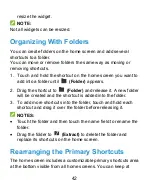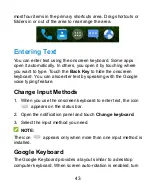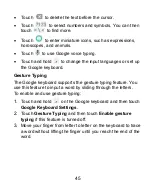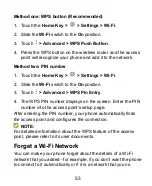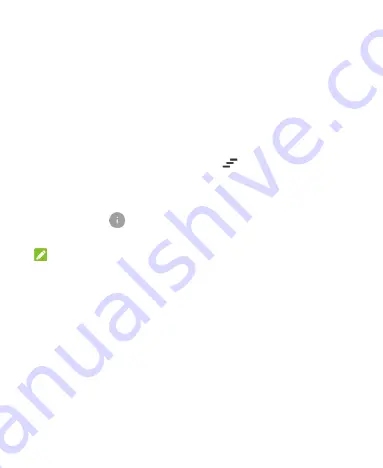
39
remove the notifications. The notification panel also supports
expandable notifications that let you perform additional actions
right from the notification itself.
To respond to a notification, just touch it.
Slide down with one finger to expand certain notifications.
You can also swipe two fingers vertically or pinch-zoom to
expand or collapse certain notifications.
To remove a notification, swipe it left or right.
To remove all notifications, touch
below all the
notifications.
To manage notifications you have received, touch and hold a
notification to identify the application that created it. You can
then touch
and select
Block
to hide future notifications
from this app, or touch
Priority
to show them in priority mode.
NOTE:
If you block notifications for an app, you may miss its important
alerts and updates. The notifications of some apps cannot be
blocked.
Use Quick Settings
The Quick Settings make it convenient to view or change the
most common settings for your phone.
Open the notification panel and drag the panel downwards to find
the following Quick Settings on the screen.
Sync:
Touch to turn on or off auto-sync of accounts data.
Summary of Contents for Z819L
Page 1: ...1 Z819L User Manual ...
Page 11: ...11 Radio Frequency Interference 165 Explosive Environments 166 Specifications 168 ...
Page 13: ...13 Back Cover Speaker Charging micro USB Jack Headset Jack Back Camera Flash Power Key ...
Page 85: ...85 separate 3 Touch Separate 4 Touch OK to confirm ...
Page 145: ...145 About Phone View important phone information and legal information ...