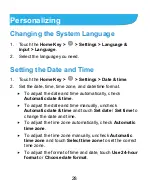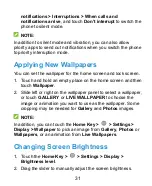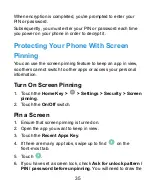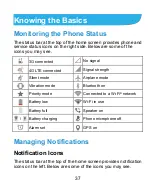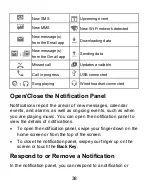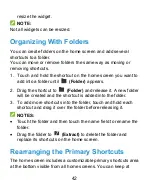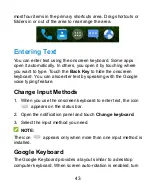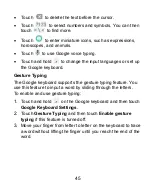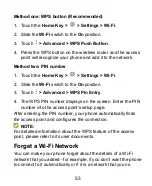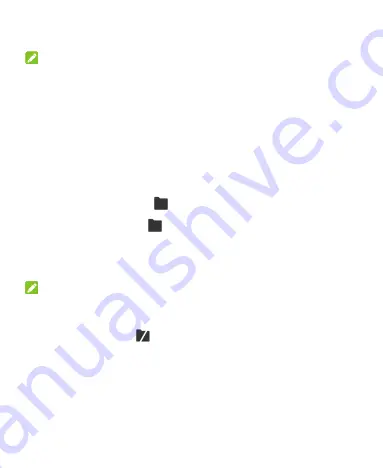
42
resize the widget.
NOTE:
Not all widgets can be resized.
Organizing With Folders
You can create folders on the home screen and add several
shortcuts to a folder.
You can move or remove folders the same way as moving or
removing shortcuts.
1. Touch and hold the shortcut on the home screen you want to
add into a folder until
(Folder)
appears.
2. Drag the shortcut to
(Folder)
and release it. A new folder
will be created and the shortcut is added into the folder.
3. To add more shortcuts into the folder, touch and hold each
shortcut and drag it over the folder before releasing it.
NOTES:
Touch the folder and then touch the name field to rename the
folder.
Drag the folder to
(Extract)
to delete the folder and
replace its shortcuts on the home screen.
Rearranging the Primary Shortcuts
The home screen includes a customizable primary shortcuts area
at the bottom visible from all home screens. You can keep at
Summary of Contents for Z819L
Page 1: ...1 Z819L User Manual ...
Page 11: ...11 Radio Frequency Interference 165 Explosive Environments 166 Specifications 168 ...
Page 13: ...13 Back Cover Speaker Charging micro USB Jack Headset Jack Back Camera Flash Power Key ...
Page 85: ...85 separate 3 Touch Separate 4 Touch OK to confirm ...
Page 145: ...145 About Phone View important phone information and legal information ...