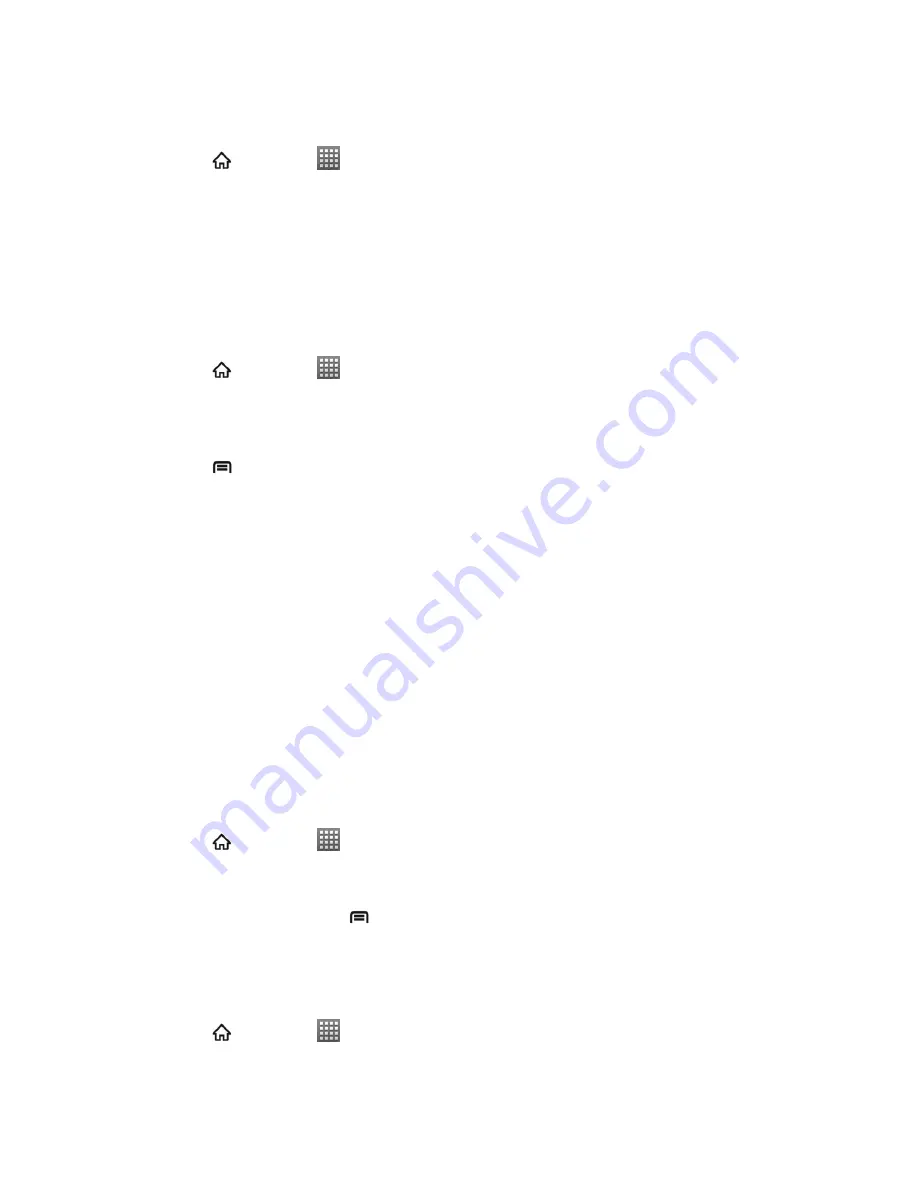
Accounts and Messaging
90
Sign in to Your Myspace Account
1. Press
and touch
>
Myspace
.
2. Follow the onscreen prompts to enter your Myspace username and password to login.
You can also visit myspace.com to create an account.
YouTube
YouTube is a video sharing application. You can upload and share your own videos.
Use the YouTube Application
1. Press
and touch
>
YouTube
.
2. You will be prompted to accept the terms of service the first time you use YouTube.
Touch
Accept
to continue.
3. Press
to get the onscreen menu. You can touch
Search
to search for your desired
videos, or touch
Upload
to select your own video to upload.
4. To watch a video, touch an available preview thumbnail or touch the title link.
Note:
It is not necessary to sign in to the YouTube application to view content. However, if you
wish to upload videos or access additional options, you need to sign in by entering your
Google or YouTube username and password.
YouTube is a data-intensive feature. It is recommended that you upgrade to an unlimited
data plan to avoid additional data charges.
Google Talk
Google Talk is Google‟s Instant Messages program, which enables you to communicate with
other people who also use Google Talk.
To add a new friend:
1. Press
and touch
>
Talk
.
2. Enter your Google account name and password to sign in.
3. In the Friends list, press
>
Add friend
.
4. Enter the Google email address of the friend you want to add.
To start a chat:
1. Press
and touch
>
Talk
.






























