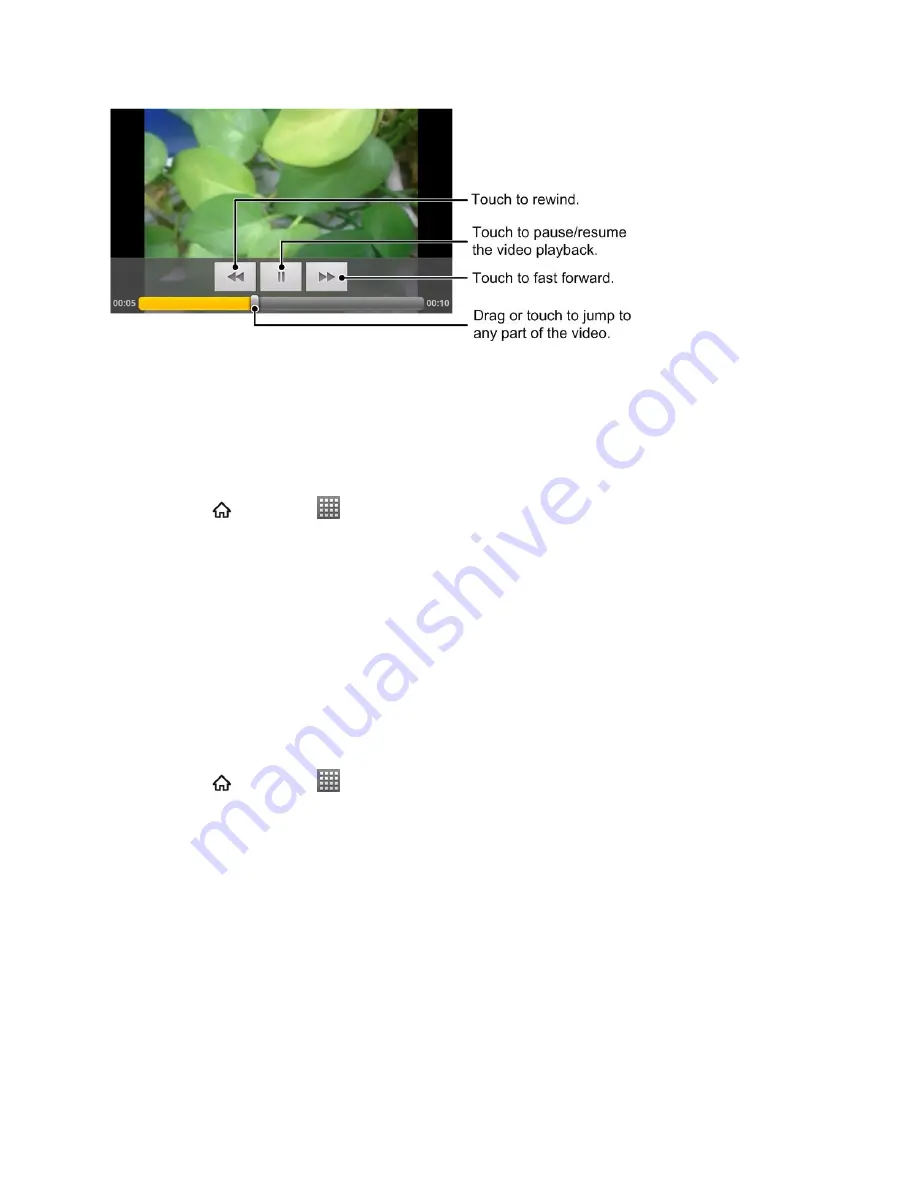
Camera and Video
134
Working With Photos
When
you‟re browsing photos in the Gallery application, you can touch and hold on a thumbnail
to open a selection menu and choose to share, delete the photo, rotate or crop it, and more.
Rotate and Save a Photo
1. Press
and touch
>
Gallery
.
2. Touch an album to open it and view its contents.
3. Touch and hold on the thumbnail that you want to rotate. You can also touch the
thumbnail to view the photo in full-size.
4. In the menu that opens, touch
More
, and then select either
Rotate Left
or
Rotate Right
.
Tip:
You can also rotate a photo while you‟re viewing it in full screen. Touch
Menu
>
More
,
and then select either
Rotate Left
or
Rotate Right
.
Crop a Photo
1. Press
and touch
>
Gallery
.
2. Touch an album to open it and view its contents.
3. Touch and hold on the thumbnail that you want to crop. You can also touch the
thumbnail to view the photo in full-size.
4. In the menu that opens, touch
More
>
Crop
. A crop box then appears on the photo.






























