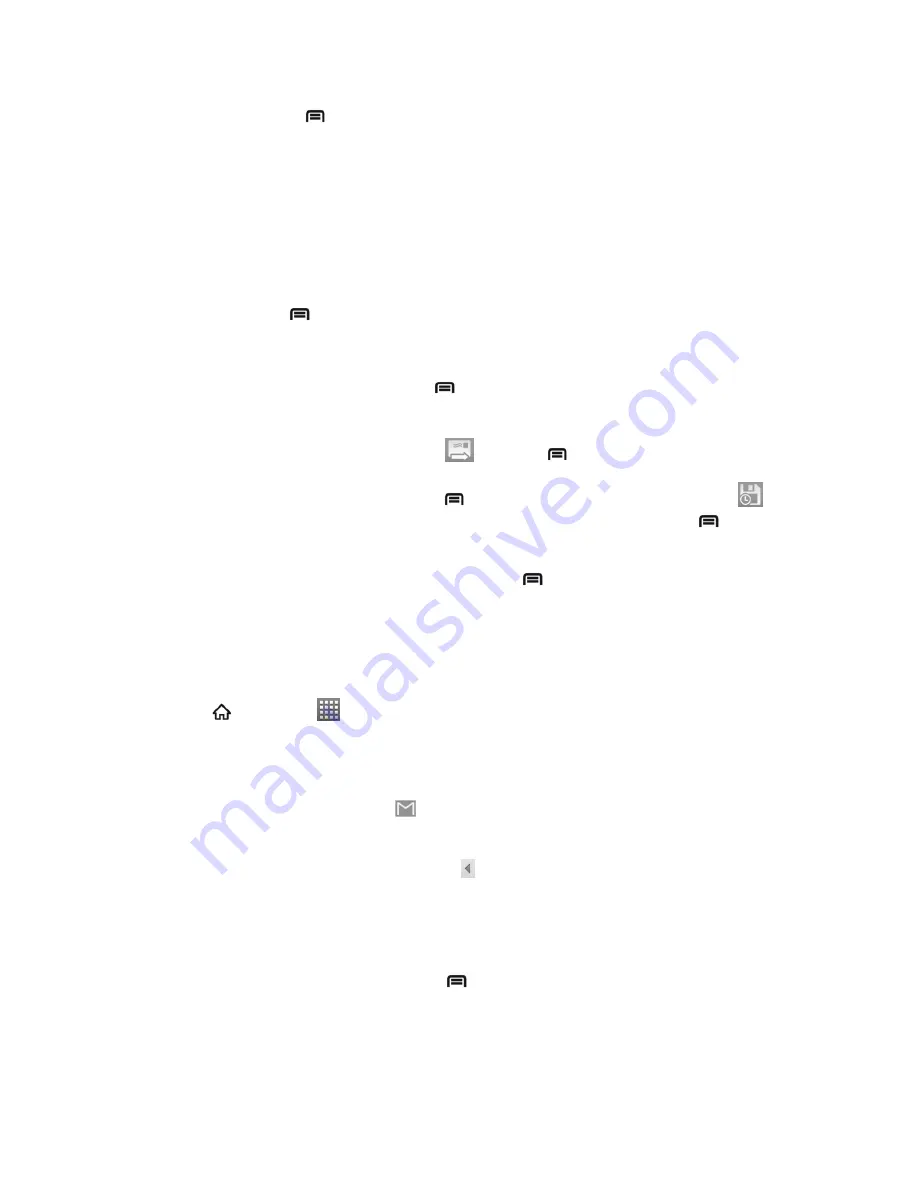
Accounts and Messaging
75
2. In the Inbox, press
and then touch
Compose
.
3.
Enter the message recipient‟s email address in the
To
field. If you are sending the email
message to several recipients, separate the email addresses with a comma. As you
enter email addresses, any matching addresses from your contacts list are displayed.
Touch a match to enter that address directly.
Tip:
To display the onscreen keyboard, just touch the field you want to type in.
4. If you want to send a carbon copy (Cc) or a blind carbon copy (Bcc) of the email to other
recipients, press
and then touch
Add Cc/Bcc
.
5. Enter the email subject, and then compose your email.
Note:
If you want to attach a picture, press
and then touch
Attach
. Locate and then touch
the picture you want to attach.
6. After composing your message, touch
or press
and then touch
Send
.
Note:
While composing the message, press
and then touch
Save draft
, or touch
to
save it as a draft. To view your draft email messages, in the Inbox, press
and then
touch
Go to labels
>
Drafts
.
Note:
To view your sent messages, in the Inbox, press
and then touch
Go to labels
>
Sent
.
Read and Reply to Gmail Messages
Your device allows you to access, read, and reply to all your Gmail messages.
1. Press
and touch
>
Gmail
.
2. Touch a message to display it.
Tip:
You can also access new messages through the Notifications bar. When a new Gmail
message arrives, you‟ll see the
icon in the Notifications bar. Touch and hold the bar
and slide it down to display notifications. Touch a message to display it.
3. To reply to or forward a message, touch
and then touch
Reply
,
Reply all
, or
Forward
.
For
Reply
or
Reply to all
, enter an additional message.
For
Forward
, enter or select recipients and then enter an additional message.
4. After composing your message, press
and then touch
Send
.






























