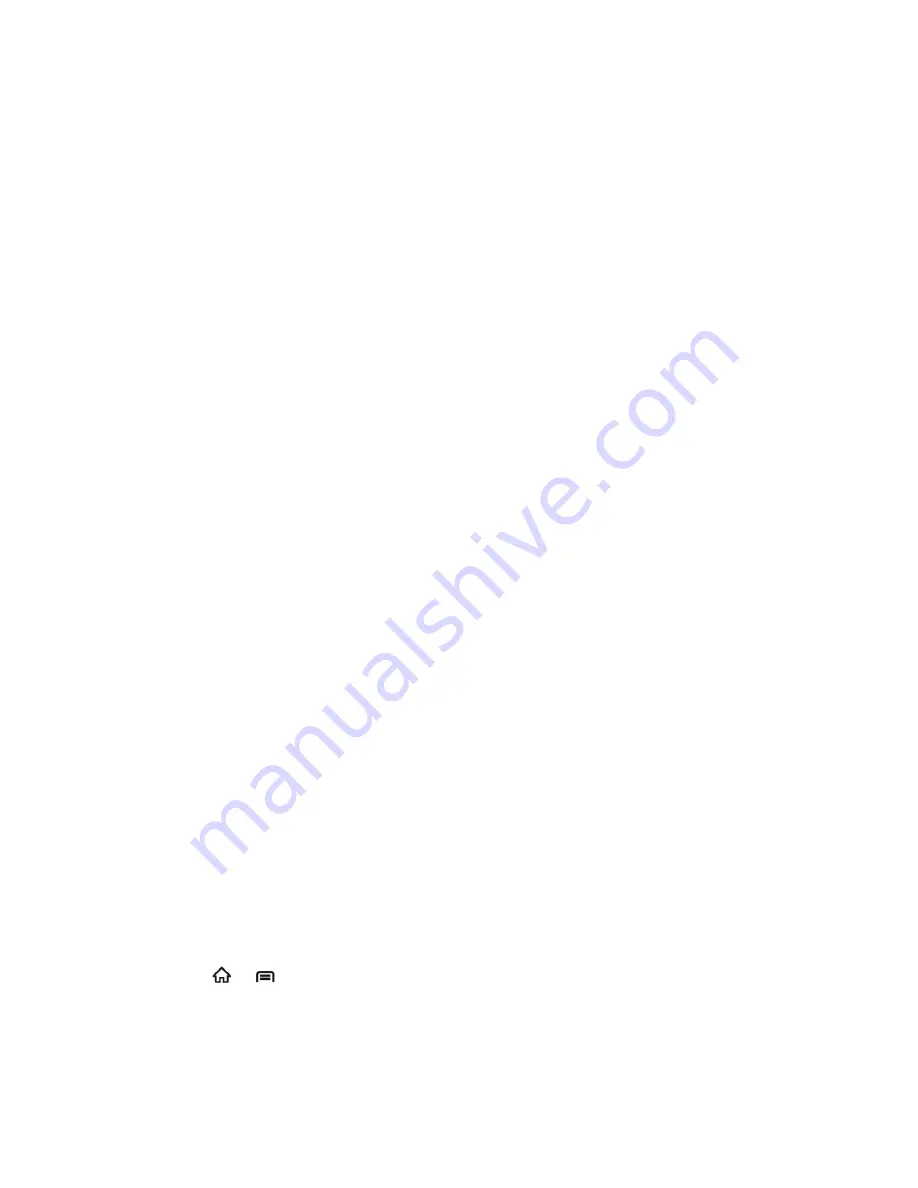
Web and Data
112
5. Touch the
Select SSID
drop-down menu, and then touch the name of your wireless
network (SSID).
6. Touch
Pin number
to enter the WPS pin of the wireless router. To learn how to get the
WPS pin, please refer to the wireless router
‟s documentation.
7. Touch
Start
. The access point will recognize your device and add it to the network after
the WPS feature of wireless router is enabled.
Note:
For more information about the WPS feature of wireless router, please refer to the router
documentation.
Data Services (Sprint 3G Networks)
This section will help you learn the basics of using your data services, including managing your
user name, launching a data connection, and navigating the Web with your device.
Important:
Certain data services requests may require additional time to process. While your
device is loading the requested service, the touchscreen keyboard may appear
unresponsive when in fact they are functioning properly. Allow the device some
time to process your data usage request.
Your User Name
Launch a Web Connection
Data Connection Status and Indicators
Your User Name
When you buy your device and sign up for service,
you‟re automatically assigned a user name,
which is typically based on your name and a number, followed by “@sprintpcs.com.” (For
example, the third John Smith to sign up for Sprint data services might have
[email protected] as his user name.)
When you use data services, your user name is submitted to identify you to the Nationwide
Sprint Network. Your user name is automatically programmed into your device. You don‟t have
to enter it.
Update Your User Name
If you choose to change your user name and select a new one online, or make any changes to
your services, you must then update the profile on your device.
1. Press
>
, and then touch
Settings
>
System Update
.
2. Touch
Update Profile
.






























