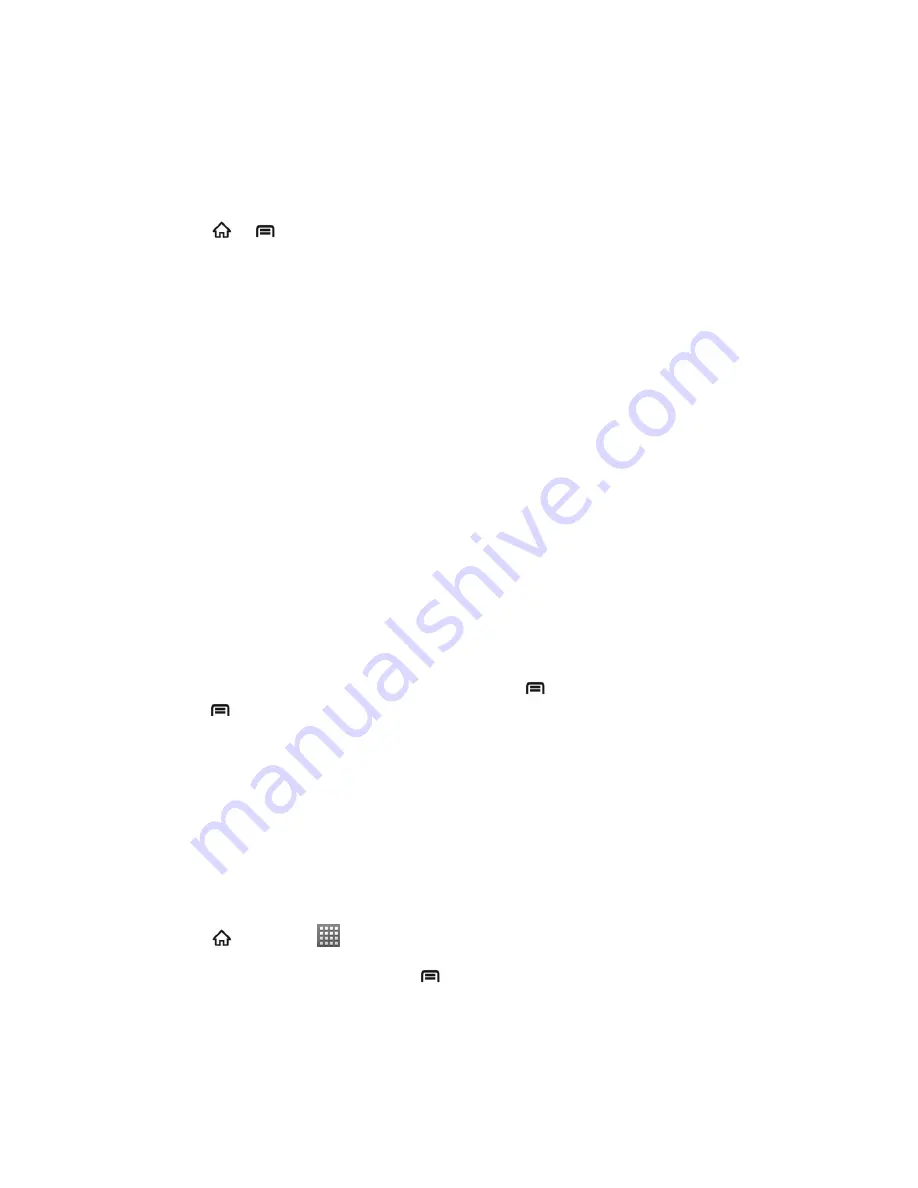
Accounts and Messaging
77
Add an Exchange ActiveSync Account
If you synchronize your device with your Exchange ActiveSync account, you can read, manage,
and send email in the same easy way as with a POP3/IMAP account. However, you can also
access some powerful Exchange features.
1. Press
>
, and then touch
Settings
>
Accounts & sync
.
2. Touch
Add account
and then touch
Corporate
.
3. Enter the Exchange ActiveSync account details and then touch
Next
.
Note:
Your corporate Exchange Server must support auto-detect for the device to
automatically set up the Exchange ActiveSync account. If your corporate Exchange
Server does not support auto-detect, you will need to enter your Exchange Server
settings after you touch
Next
. Ask your Exchange Server administrator for details.
4. Once the account is activated, configure the account settings (Email check frequency,
Amount to synchronize) and other account options, then touch
Next
.
5. Give a name for this new account (optional) and touch
Done
.
Note:
You can go back to the Accounts & sync settings screen, touch the new created account
and select the type of information you want to synchronize.
Create Additional Email Accounts
While you are viewing one email account, you can access the tool to create another email
account.
1. If you are in the Inbox of an email account, press
>
More
>
Accounts
, and then
press
>
Add account
.
2. Enter the
Email address
and
Password
for the email account and then touch
Next
.
3. Set the email checking frequency, download options, account name and the name
displayed on outgoing messages. Touch
Done
when you finish.
Compose and Send Email
Compose and send email using any account you have set up on your device. Increase your
productivity by attaching files such as pictures, videos, or documents to your email messages.
1. Press
and touch
>
.
2. On the email account Inbox, press
and touch
Compose
.
Tip:
Touch the account name on the upper-right corner to switch to a different email account.
3. Fill in one or more recipients. You can:






























