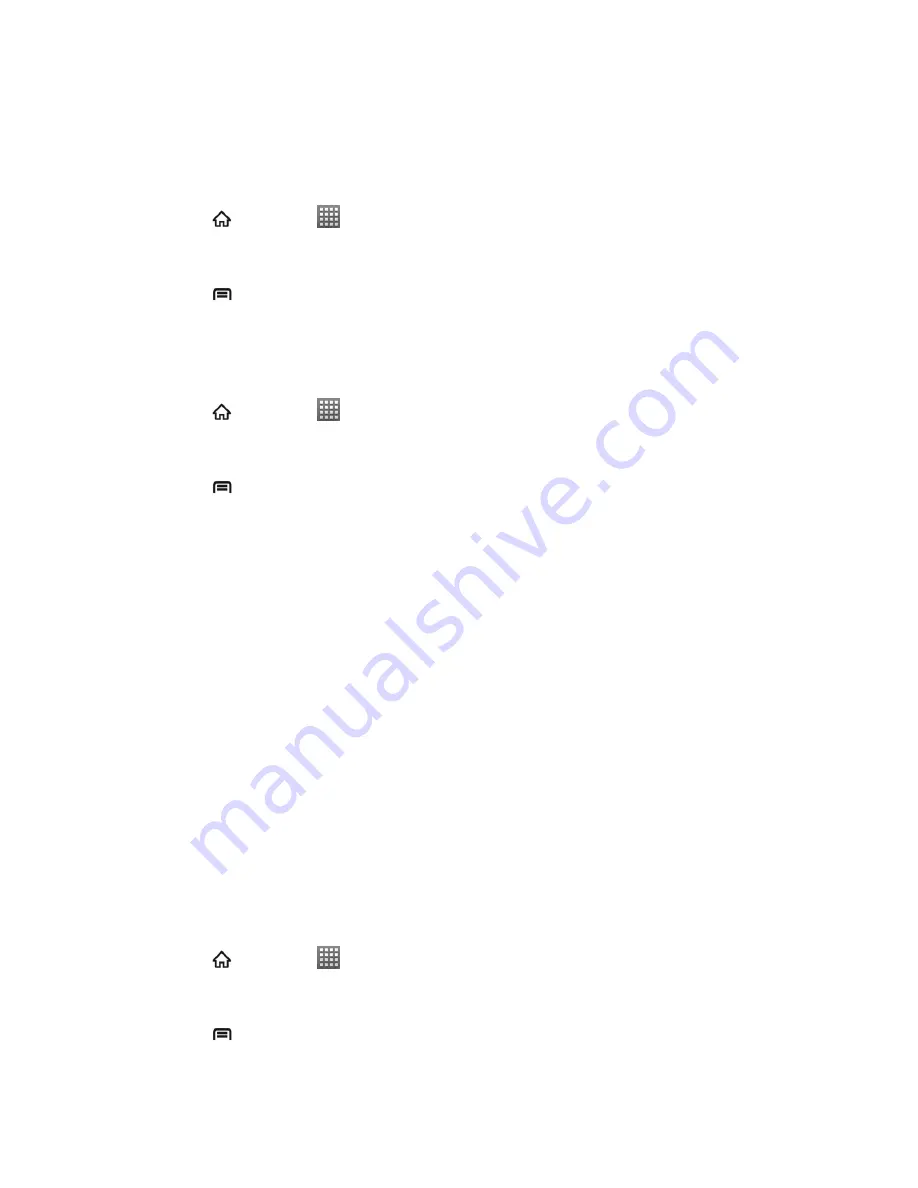
Accounts and Messaging
80
Flag Email Messages
For an Exchange ActiveSync account, you can flag email messages to help you keep track of
them.
1. Press
and touch
>
.
2. On the Exchange ActiveSync account Inbox, touch the message you want to view.
3. Press
and then touch
More
>
Flag complete
to mark the message.
Set Out of Office Status
You can set your Out of Office status and auto-reply message right from your device.
1. Press
and touch
>
.
2. Switch to the Exchange ActiveSync account.
3. Press
and then touch
More
>
Account settings
>
Out of office
.
4. Select the
Use out of office
check box.
5. Select the
Use time base
check box and set the dates and times for the period when
you will be out of the office.
6. Enter the auto-reply message for company to view. You can also select to enter and
send auto-reply message to the members from the contact list.
7. Touch
Save
.
Set Email Message Priority
You can set the priority for an email message you send with your Exchange ActiveSync account.
1. While composing the message, touch
Priority
.
2. Select the priority (Normal, High or Low) for the message.
Email Account Settings
You can edit settings for your individual email accounts, such as email address and password,
name display and signature, frequency of retrieval, and more.
1. Press
and touch
>
.
2. Switch to the email account you want to edit.
3. Press
and touch
More
>
Account
settings
and choose your options:






























