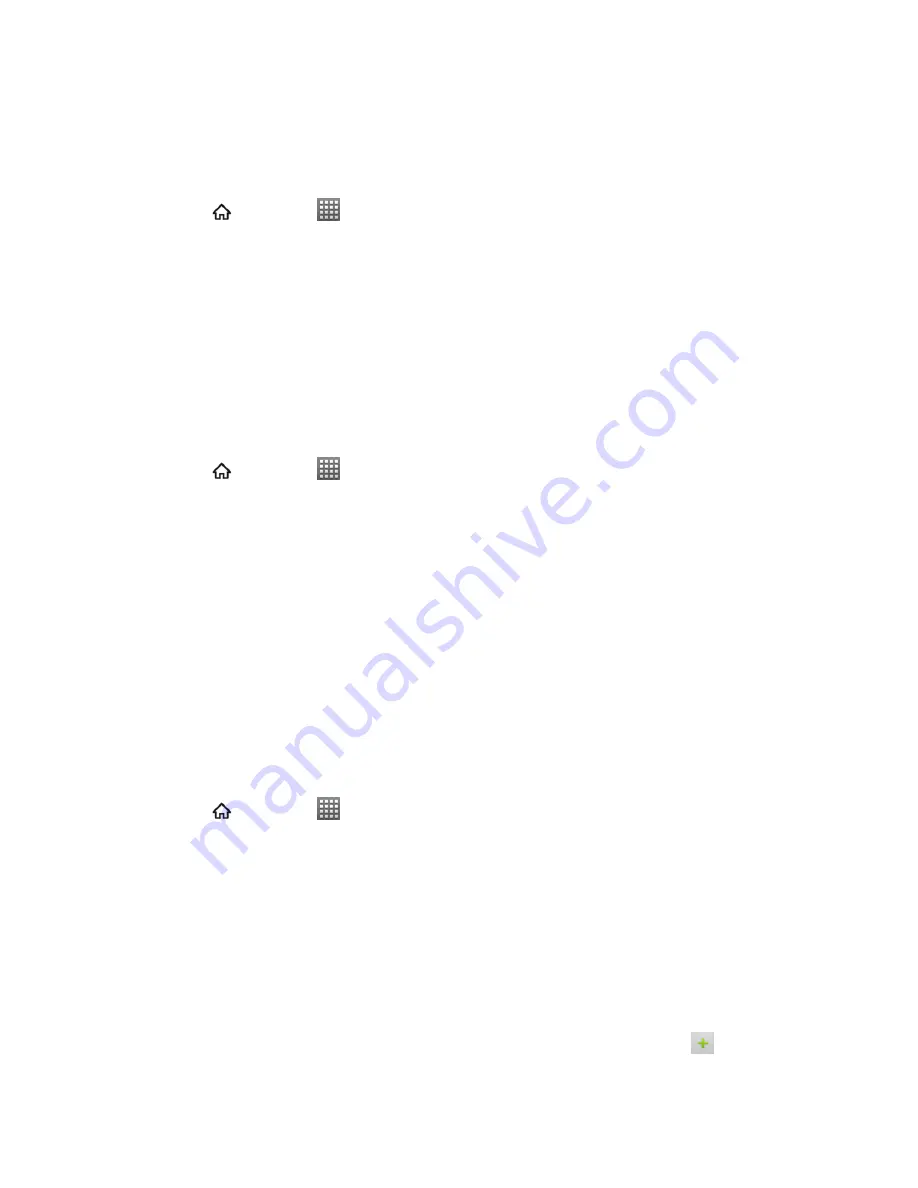
Camera and Video
137
Share Photos on Facebook for Android
You need to be logged in to your Facebook account to upload photos. When using Facebook for
Android, you can only upload one photo at a time.
1. Press
and touch
>
Gallery
.
2. Touch the album that contains the photos you want to share.
3. Touch and hold a photo to select it (A green checkmark will appear).
4. Touch
Share
>
.
5. Add a caption for the photo and then upload it.
Share Photos on Flickr
You need to be logged in to your Flickr account to upload photos.
1. Press
and touch
>
Gallery
.
2. Touch the album that contains the photo you want to share.
3. Touch and hold a photo to select it (A green checkmark will appear).
4. Touch
Share
>
Flickr
.
5. Follow the onscreen instructions to add a description for the photo and upload it.
Note:
If you are not logged in to your Flickr account, you will be prompted to log in. Follow the
onscreen instructions to proceed.
Share Photos on Picasa
You need to be signed in to a Google Account to upload pictures to the Pi
casa™ photo
organizing service.
1. Press
and touch
>
Gallery
.
2. Touch the album that contains the photos you want to share.
3. Touch and hold a photo to select it (A green checkmark will appear). You can then touch
more photos to select.
4. Touch
Share
>
Picasa
.
If prompted, sign in or create a Picasa account using your Google username and
password.
5. Select the online album where you want to upload the pictures, or touch
to create a
new album.






























