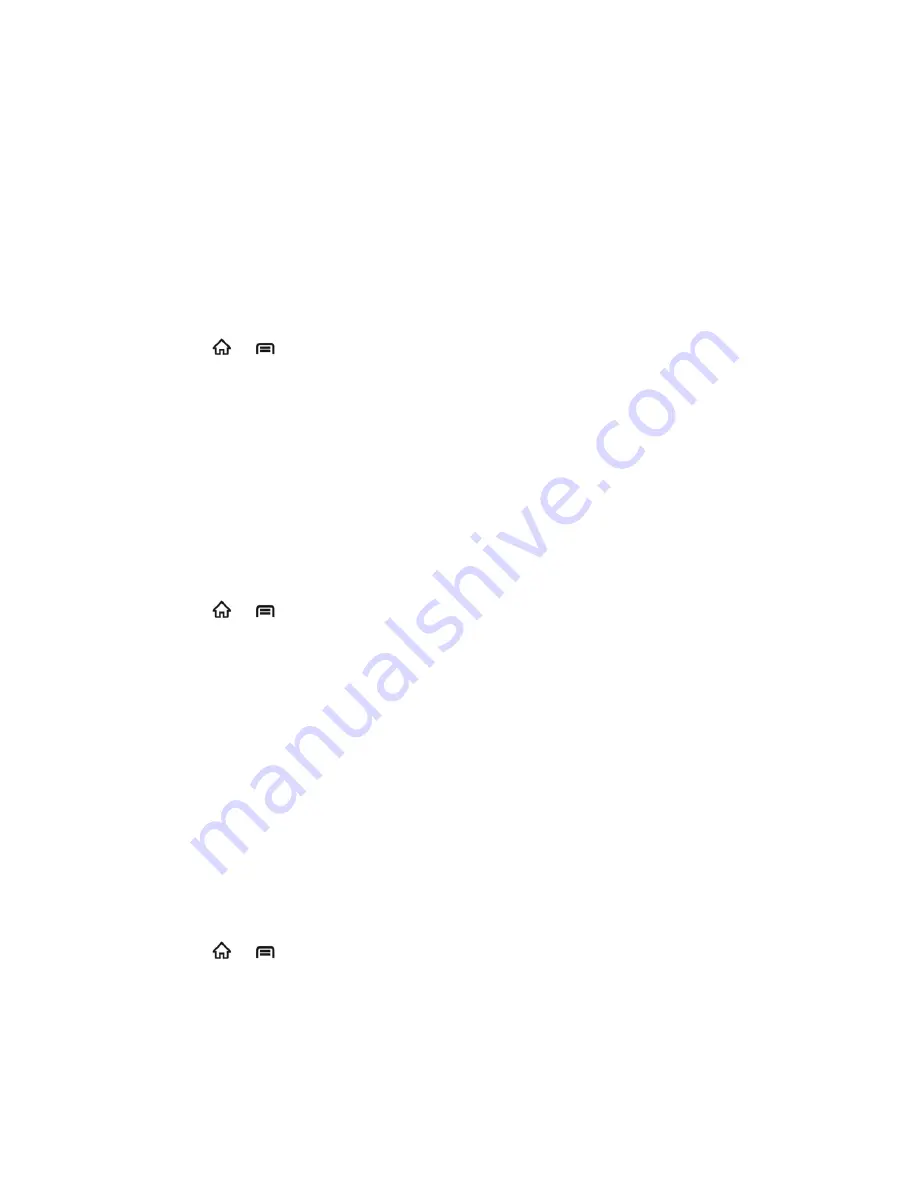
Web and Data
111
2. Touch another Wi-Fi network to connect to it.
Note:
If the wireless network you want to connect to is not in the list of detected networks,
scroll down the screen, and touch
Add Wi-Fi network
. Enter the wireless network
settings and touch
Save
.
Forget a Wi-Fi Network
You can make the device forget about the details of a Wi-Fi network that you added - for
example, if you don‟t want the device to connect to it automatically or if it is a network that you
no longer use.
1. Press
>
, and then touch
Settings
>
Wireless & networks
>
Wi-Fi settings
.
2. Touch the Wi-Fi network name and then touch
Forget
.
Add WPS Network
Wi-Fi Protected Setup (WPS) is a feature that makes it easy to add your device to the access
points which supply WPS.
You can use one of the following methods to connect your device to a wireless network using
WPS.
Method one: Push button (Recommended)
1. Press
>
, and then touch
Settings
>
Wireless & networks
>
Wi-Fi settings
.
2. Select the
Wi-Fi
check box to turn Wi-Fi on.
3. Touch
Add WPS network
.
4. Touch the
WPS method
drop-down menu, and then touch
Push Button
.
5. Touch
Start
. Your device searches for the WPS network.
6. Press the WPS button on the wireless router and the access point will recognize your
device and add it to the network.
Note:
After you touch
Start
, your device gives you about two minutes to press the WPS button
on the wireless router.
Method two: Pin number
1. Press
>
, and then touch
Settings
>
Wireless & networks
>
Wi-Fi settings
.
2. Select the
Wi-Fi
check box to turn Wi-Fi on.
3. Touch
Add WPS network
.
4. Touch the
WPS method
drop-down menu, and then touch
Pin Number
.






























