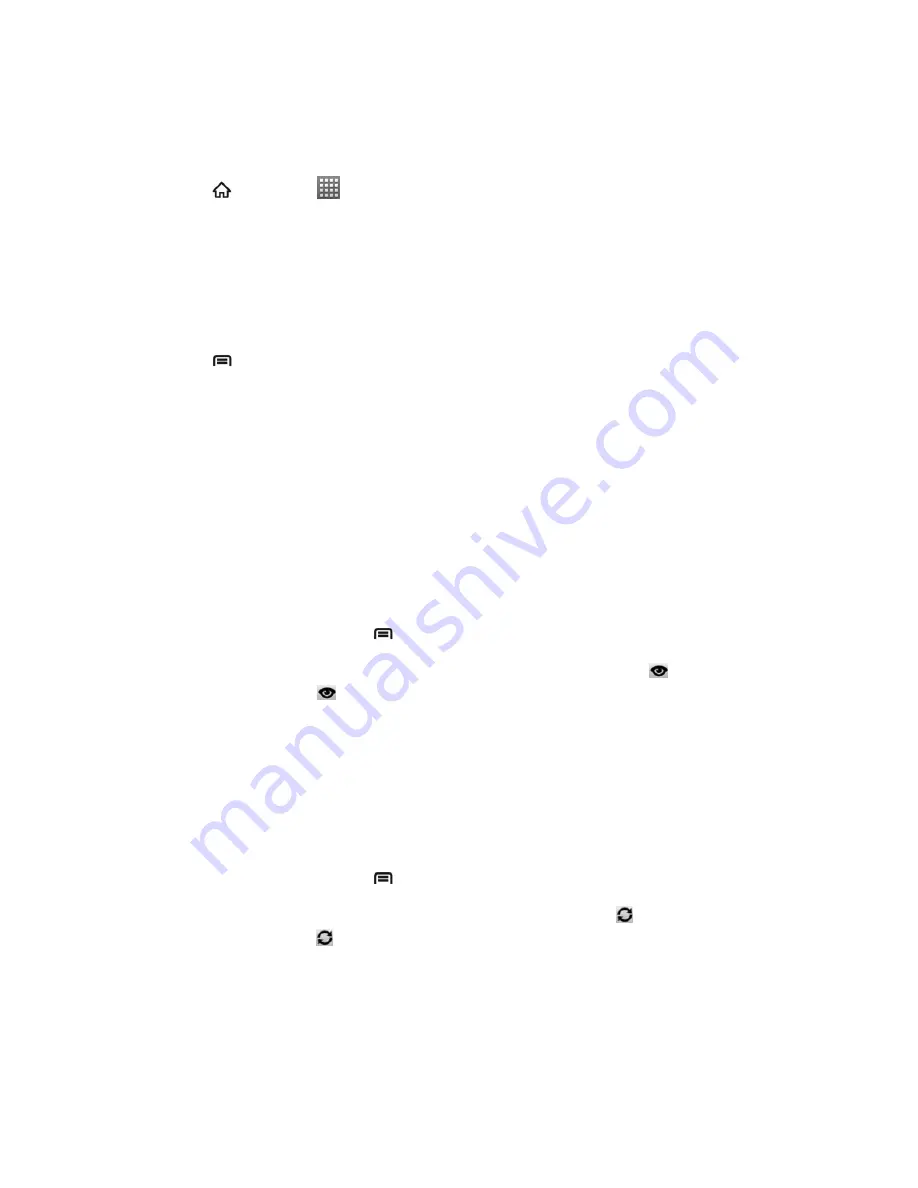
Tools and Calendar
144
Erase Events
It‟s easy to erase scheduled events from your calendar.
1. Press
and touch
>
Calendar
.
2. Open the calendar event details:
In Agenda, Day, and Week views, touch the calendar event you want to delete.
In Month view, touch the date where the calendar event occurs, and then touch the
calendar event.
3. Press
and touch
Delete event
.
4. In the Delete event
confirmation box, touch
OK
.
- or -
If the calendar event is recurring, select
Only this event
,
This & future events
or
All
events
, and touch
OK
.
Show or Hide Calendars
If you have more than one calendar available, you can choose to show or hide a calendar from
your current view.
1. In any Calendar view, press
and touch
More
>
Calendars
.
2. Touch the button to the right of each calendar to show or hide it. If
is displayed, the
calendar is visible. If
is not displayed, the calendar is hidden. The status of the
calendar is also displayed in text under the calendar's name.
3. Touch
OK
.
Choose Google Calendars to Synchronize With Your Device
You can choose which Google Calendars to keep synchronized on your phone or which ones to
stop synchronizing.
1. In any Calendar view, press
and touch
More
>
Calendars
.
2. Touch the button to the right of each calendar stop syncing. If
is displayed, the
calendar will sync. If
is not displayed, the calendar will not sync. The status of the
calendar is also displayed in text under the calendar's name.
3. Touch
OK
.
The calendars that stop synchronizing will no longer be synchronized on your device, but you
remain subscribed to them and can work with them in Google Calendar on the Web.






























