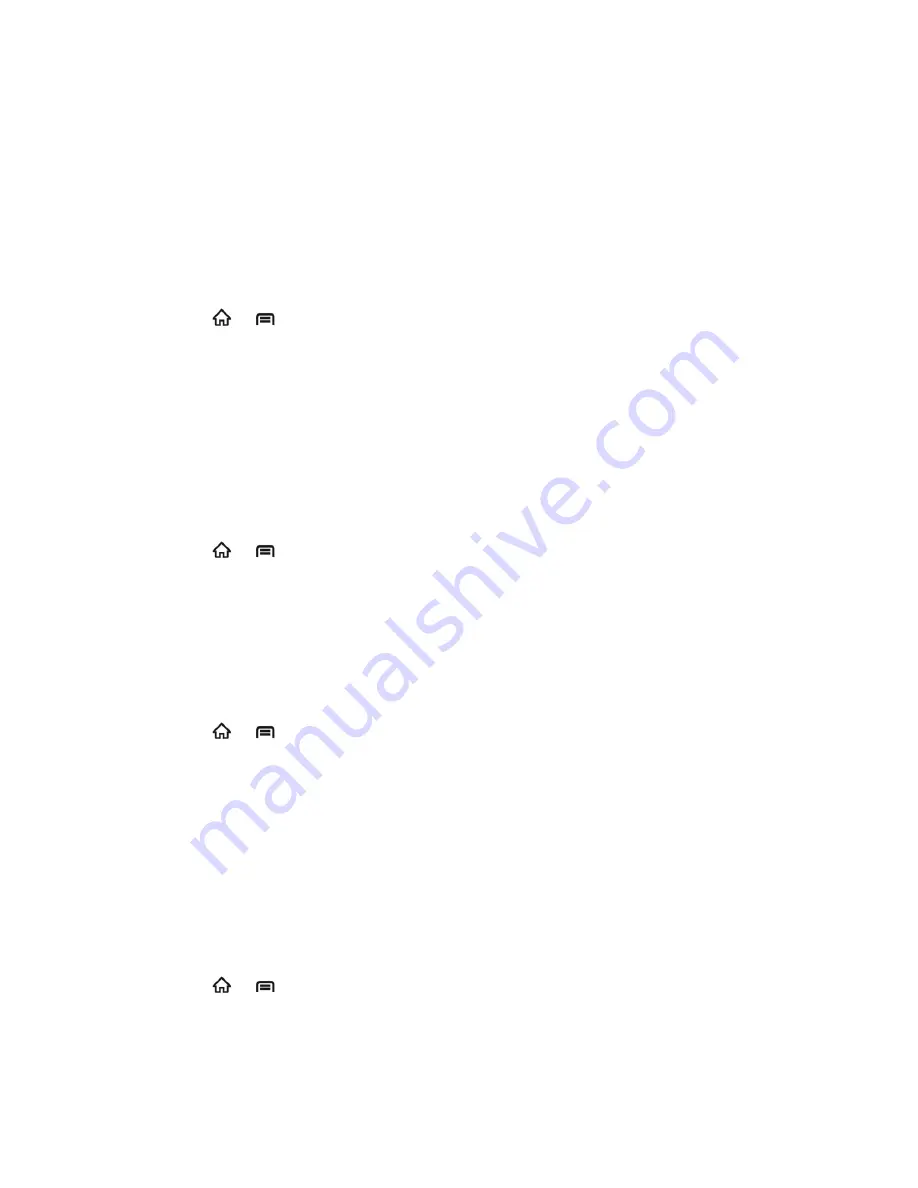
Device Settings
44
2. Select the
Data enabled
box to enable data services over the mobile network. To
disable data services, just clear the tick box.
Note:
Certain data service requests may require additional time to process. While your device
is loading the requested service, the touchscreen may appear unresponsive when in fact
it is functioning properly. Allow your phone some time to process your data usage
request.
Switch Network Modes
1. Press
>
, and then touch
Settings
>
Wireless & networks
>
Mobile networks
>
Network Mode
.
2. Select one of the following options:
1x/EVDO
,
1x only
, or
EVDO only
.
Set Roaming Guard Notifications
Depending on service availability and roaming agreements, your phone may be able to access
data services while roaming on certain digital systems.
You can set your phone to alert you when you are roaming and try to use voice or SMS services.
1. Press
>
, and then touch
Settings
>
Wireless & networks
>
Mobile networks
>
Roaming Guards
.
2. Tick the
Voice
or
Data
box in
Domestic
section to enable the warning messages for the
domestic roaming. Or tick the
Voice
,
Data
or
Outgoing SMS
box in
International
section to enable the warning messages for the international roaming.
Change Roaming Mode
1. Press
>
, and then touch
Settings
>
Wireless & networks
>
Mobile networks
>
Roaming Mode
.
2. Choose one of the following options to change the roaming mode.
Sprint Only:
You can access only the home area mobile network, which is the
Nationwide Sprint Network. This option also prevents roaming on other networks.
Automatic:
You can seek service on the Nationwide Sprint Network. When Sprint
service is unavailable, your phone searches for an alternate system.
Roaming Settings
1. Press
>
, and then touch
Settings
>
Wireless & networks
>
Mobile networks
.
2. Select or clear the following check boxes to enable or disable voice and data services
while roaming.






























