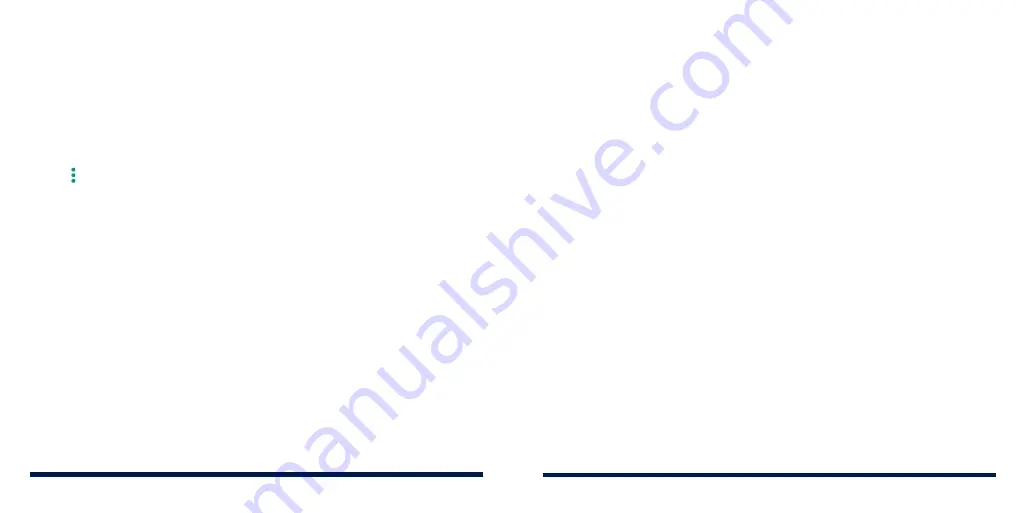
54
55
To reformat the microSDXC card as portable storage:
If you no longer want to use your microSDXC card as device storage, you can
reformat the card as portable storage.
NOTE:
Before formatting, ensure that you have moved data and apps to the
phone.
1. Swipe up on the home screen and tap
Settings
>
Storage
.
2. Tap the card name below
Device storage
.
3. Tap >
Format as portable
>
FORMAT
.
CAUTION:
The formatting procedure erases all the data on the microSDXC
card, after which the files CANNOT be retrieved.
SHARING YOUR MOBILE DATA CONNECTION
You can share your phone’s data capabilities through tethering or by activating
the Wi-Fi hotspot feature to create a mobile hotspot.
NOTE:
The functions below may incur additional network charges from your
network carrier. Extra fees may also be charged in roaming areas. These
features are locked by default. To unlock them, contact a Consumer Cellular
customer support representative at (800) 686-4460.
Sharing Mobile Data Through Tethering
You can use tethering to share your phone’s Internet connection with a
computer that connects to your phone via USB cable or by
Bluetooth.
1. Swipe up on the home screen and tap
Settings
>
Network & Internet
>
Tethering
.
2. Switch on
USB tethering
or
Bluetooth tethering
.
• For USB tethering, connect your phone to the computer with the
supplied USB cable before tapping
USB tethering
.
• For
Bluetooth tethering, pair your phone with the computer via Bluetooth
and set the computer to obtain its network connection via
Bluetooth.
NOTE:
To stop sharing your data connection, switch off
USB tethering
or
Bluetooth tethering
.
Sharing Mobile Data Through a Wi-Fi Hotspot
You can share your phone’s data connection with other devices by turning your
phone into a portable Wi-Fi hotspot. The feature requires a data connection on
a mobile network and may result higher data usage than expected.
NOTE:
When the Wi-Fi hotspot feature is enabled, you cannot use the phone’s
Wi-Fi to access the Internet. You can connect to the Internet via mobile data.
1. Swipe up on the home screen and tap
Settings
>
Network & Internet
>
Wi-
Fi Hotspot
.
2. Slide the switch to the
On
position. (If Wi-Fi was on, tap
OK
to turn it off.)
After a moment, the phone starts broadcasting its Wi-Fi network name (SSID).
3. On another device, locate your phone via Wi-Fi and connect with it to start
using the phone’s mobile data.
NOTE:
To stop sharing mobile data connection, slide the switch to the
Off
position.
CONNECTING TO NETWORKS AND DEVICES
CONNECTING TO NETWORKS AND DEVICES
Summary of Contents for Avid 559
Page 1: ...1 ZTE Avid 559 USER GUIDE ...
Page 80: ...156 157 NOTES ...
















































