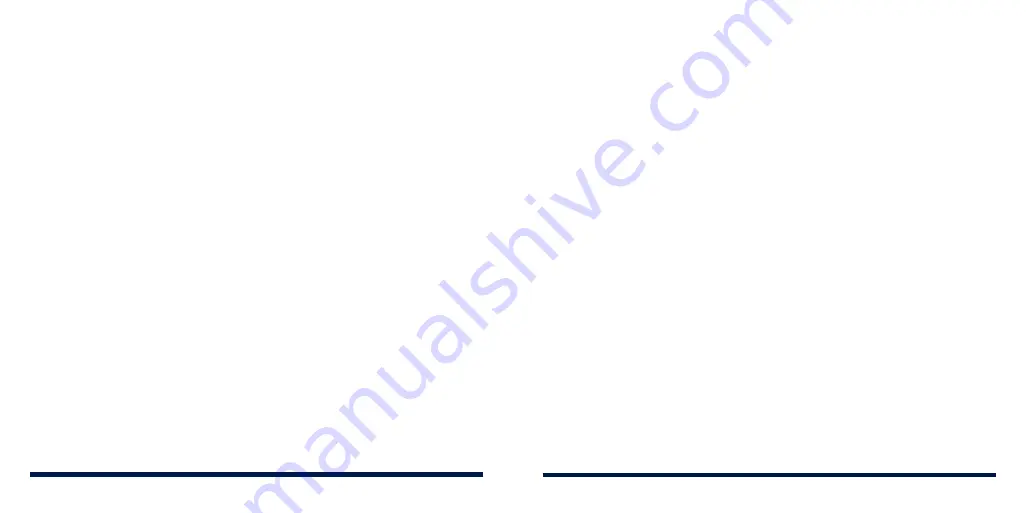
24
25
PERSONALIZING
PERSONALIZING
PROTECTING YOUR PHONE WITH SCREEN LOCKS
You can protect your phone by creating a screen lock. When it is enabled, you
need to swipe up on the screen, and then draw a pattern or enter a numeric
PIN or password to unlock the phone’s screen and keys.
1. Swipe up on the home screen and tap
Settings
>
Security & location
>
Screen lock
.
2. Tap
None
,
Swipe
,
Pattern
,
PIN
, or
Password
.
• Tap
None
to disable screen lock protection.
• Tap
Swipe
to enable screen lock and allow unlocking with a “swipe”
gesture. You can unlock the screen by swiping up on the screen.
• Tap
Pattern
to create a pattern that you must draw to unlock the screen.
• Tap
PIN
or
Password
to set a numeric PIN or a password that you must
enter to unlock the screen.
3. For Pattern, PIN, or Password lock, select how you would like notifications
and their contents to show when the phone is locked, and then tap
DONE
.
NOTES:
• Screen lock options are listed in the approximate order of the strength of
their security, starting with
None
and
Swipe
, which provide no security. A
pattern provides minimal security, although it can be more convenient than
the stronger options.
• Remember the pattern, PIN or password you set. Otherwise, you will have
to contact customer service to upgrade the phone software.
PROTECTING YOUR PHONE WITH ENCRYPTION
You can encrypt all the data on your phone: your accounts, application data,
music and other media, downloaded information, and so on. If you do, you
must draw an unlock pattern, or enter a numeric PIN or a password each time
you power on your phone.
WARNING!
Encryption is irreversible. The only way to revert to an
unencrypted phone is to perform a factory data reset, which erases all your
data.
Encryption provides additional protection in case your phone is stolen, and
may be required or recommended in some organizations. Consult your
system administrator before turning it on. In many cases, the pattern, PIN, or
password you set for encryption is controlled by the system administrator.
Before turning on encryption, prepare as follows:
• Set a screen lock pattern, PIN or password.
• Charge the battery.
• Keep the phone connected to the charger.
• Schedule an hour or more for the encryption process. You must not
interrupt it or you will lose some or all of your data.
Summary of Contents for Avid 559
Page 1: ...1 ZTE Avid 559 USER GUIDE ...
Page 80: ...156 157 NOTES ...





























