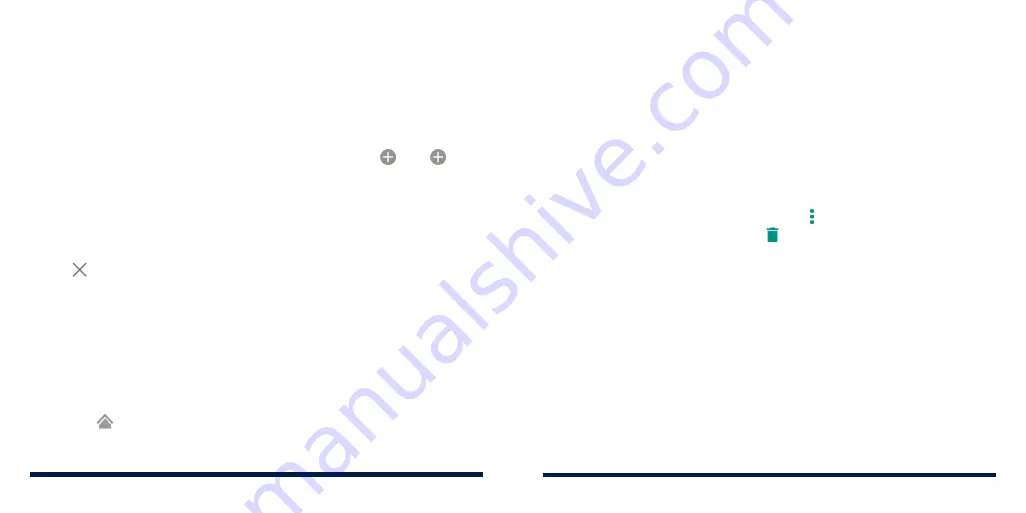
18
19
GETTING STARTED
Extended Home Screen Panels
Your home screen is extendable, providing more space for shortcuts, widgets,
and more. Simply swipe left or right on the home screen to see the extended
panels. You can also add, remove or move home screen panels.
To add a new home screen panel:
1. Press and hold an empty area of the home screen.
2. Swipe through the home screen thumbnails until you see . Tap to
create a new home screen panel.
3. Press the
Back Key
or the
Home Key
.
To delete a home screen panel:
1. Press and hold an empty area of the home screen. You can slide left or
right to view the home screen thumbnails.
2. Tap on the top right corner of a thumbnail.
3. Tap
OK
if prompted. The items on the panel will also be removed.
NOTE:
When there are only three home screen panels, you cannot delete any
of them.
To move a home screen panel:
1. Press and hold an empty area of the home screen. You can slide left or
right to view the home screen thumbnails.
2. Press and hold a thumbnail and drag it left or right to the place you need.
NOTE:
Tap
at the top of a home screen thumbnail to set it as the main
home screen.
PERSONALIZING
CHANGING THE SYSTEM LANGUAGE
1. Swipe up on the home screen and tap
Settings
>
System
>
Languages
& input
>
Languages
. The first language in the list is the default system
language.
2. Tap
Add a language
and then the language you need.
3. Press and hold a language and move it to the top to switch to that
language.
NOTE:
To remove languages from the list, tap >
Remove
. Select the
languages you want to delete and tap >
OK
.
SETTING THE DATE AND TIME
1. Swipe up on the home screen and tap
Settings
>
System
>
Date & time
.
2. Set the date, time, time zone, and time format.
• To adjust the date and time automatically, switch on
Automatic date &
time
.
• To adjust the date and time manually, switch off
Automatic date & time
and tap
Set date
/
Set time
to change the date and time.
• To adjust the time zone automatically, switch on
Automatic time zone
.
• To adjust the time zone manually, switch off
Automatic time zone
and
tap
Select time zone
to set the correct time zone.
• To adjust the time format, switch on
Use 24-hour format
.
Summary of Contents for Avid 559
Page 1: ...1 ZTE Avid 559 USER GUIDE ...
Page 80: ...156 157 NOTES ...


























