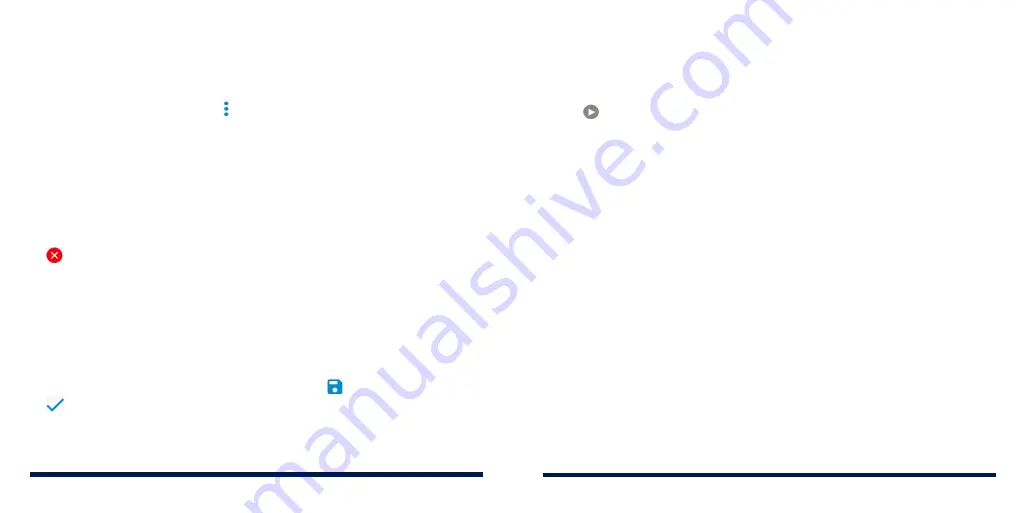
98
99
MAKING A GIF OR A COLLAGE
You can put together a few pictures to make an animated GIF or a collage of
pictures.
1. Open the Gallery app and tap >
GIF maker
or
Collage maker
.
2. Tap an album.
3. Tap the pictures you want. You can exit the album and open other albums
to add more pictures.
• To make a GIF, tap 2 to 50 pictures in the order (or reverse of the order)
that you want them to appear in the GIF.
• To make a collage, tap 2 to 9 pictures.
The pictures you tapped are displayed along the bottom of the screen. Tap
to remove the pictures you do not want.
4. Tap
NEXT
. The GIF or collage is displayed.
5. Tap the options along the bottom to adjust the final picture.
• For GIF, you can adjust the speed, order, and size. Tap
MORE
to adjust
each picture, and then tap
MANAGE FRAME
to change their order.
• For collage, tap
TEMPLATE
,
FREE
, or
COLLAGE
and then select a
border, shading, or style.
6. When you are satisfied with the final picture, tap to save the GIF or tap
to save the collage.
NOTE:
The picture is saved to the
picture_editor/GIF
or
picture_editor/
Collage
folder in your phone storage or your microSDXC card.
PLAYING VIDEOS
1. Open the Gallery app and tap an album.
2. Tap the thumbnail of a video.
3. Tap at the center and select a player to start playing. Tap the video to
view the playback controls.
GALLERY
GALLERY
Summary of Contents for Avid 559
Page 1: ...1 ZTE Avid 559 USER GUIDE ...
Page 80: ...156 157 NOTES ...






























