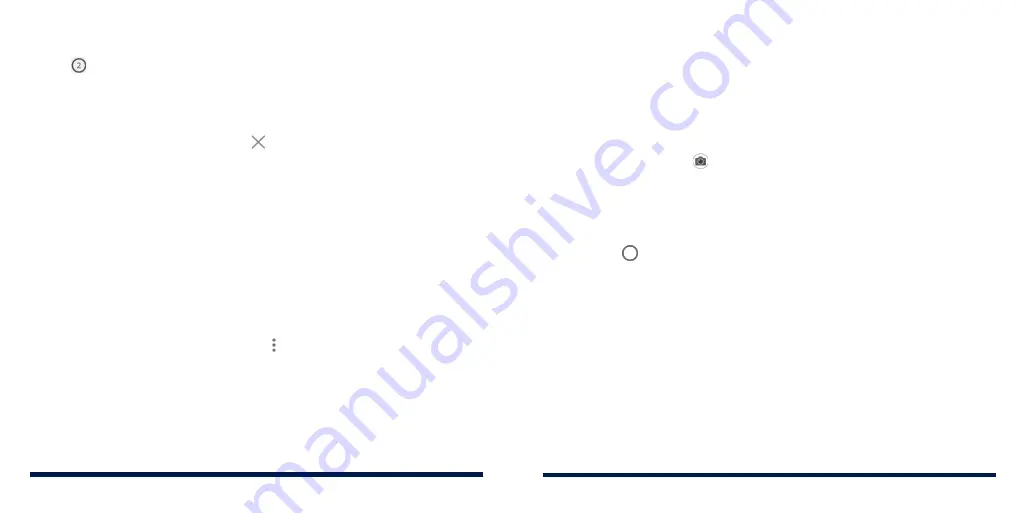
88
89
Switching Between Browser Tabs
1. Tap at the top of the screen. The number in the icon indicates the
number of currently opened tabs.
2. Swipe vertically to scroll through the list of opened web pages.
3. Tap the tab you want to open.
NOTE:
Swipe a tab horizontally or tap to close the browser tab.
DOWNLOADING FILES
1. Press and hold an image or a link.
2. In the menu that opens, tap
Save image
or
Save link
.
The downloaded files are saved to your phone. You can view or open them in
the Downloads app.
CHANGING BROWSER SETTINGS
You can configure a number of settings to customize the way you browse the
web, including several that you can use to control your privacy.
To open the Browser settings screen, tap >
Settings
in the browser screen.
CAMERA
You can take photos and record videos with the Camera app. Photos and videos
are stored to the phone’s microSDXC card or to the phone’s internal storage. You
can copy them to your computer or access them in the Gallery app.
CAPTURING A PHOTO
1. Press the
Home Key
> .
2. Aim the camera at the subject and make any necessary adjustments.
PHOTO (auto camera) mode is used by default.
3. Tap the area where you want the camera to focus, or let the camera
autofocus on the center of the image.
4. Lightly tap .
WARNING!
Keep a safe distance when using the flash. Do not point the flash
towards the eyes of people or animals.
WEB BROWSER
Summary of Contents for Avid 559
Page 1: ...1 ZTE Avid 559 USER GUIDE ...
Page 80: ...156 157 NOTES ...






























