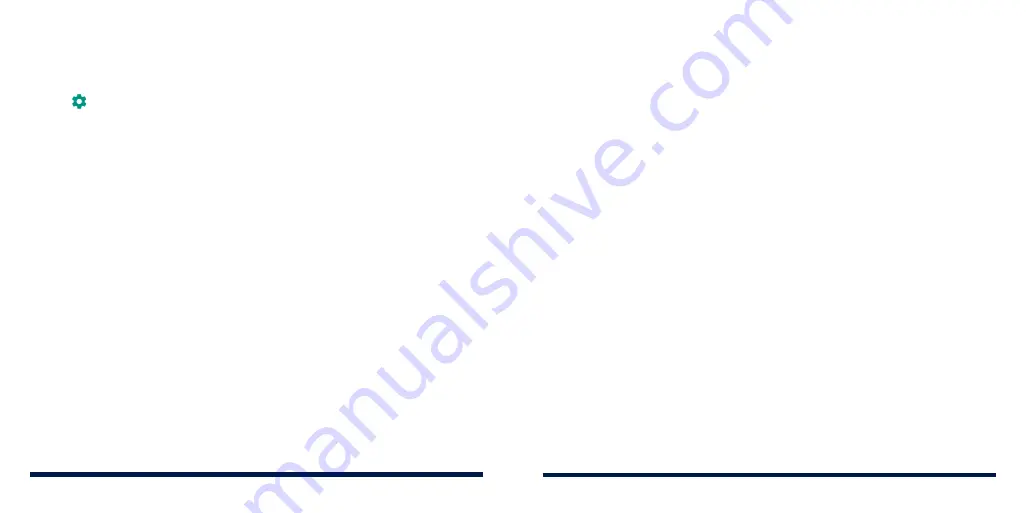
126
127
•
Security update:
Check for security update of your system.
•
Screen lock:
Secure your phone and personal information with a screen
lock (see
Personalizing – Protecting Your Phone With a Screen Lock).
Tap beside
Screen lock
to set the following options.
-
Make pattern visible:
Show the pattern as you draw it. This option is
available when a Pattern lock is set.
-
Automatically lock:
Set the time needed for the lock protection to be
activated after the screen turns off. This option is available when a
Pattern, PIN, or Password lock is set.
-
Power button instantly locks:
Lock protection is activated immediately
when you press the
Power/Lock Key
. This option is available when a
Pattern, PIN, or Password lock is set.
-
Lock screen message:
Set the text to be displayed on the lock screen.
•
Lock screen preferences:
Set notification display preference and message
on the lock screen.
•
Smart Lock:
Keep the phone unlocked when connected to trusted devices,
in trusted places, or unlocked when your phone is being carried on the
body.
NOTE:
You need to sign in to your Google account on the phone to use all
the Smart Lock features.
•
Location:
Manage location services, which help your phone and apps
determine your location. To use location-related applications, such as
finding your location on Google Maps, you must have location services
enabled on your phone.
-
Mode:
Select location sources you want to use. To get your accurate
location, choose
High accuracy
. To save battery power and get
approximate location, choose
Battery saving
. To use only GPS to
pinpoint your location, choose
Device only
.
-
App-level permissions:
Set which apps can access the location permission.
-
Scanning:
Set whether to improve location by allowing system apps and
services to detect Wi-Fi networks or
Bluetooth devices at any time.
-
Google Location History/Google Location Sharing:
Configure Google
Location options (Google account required).
•
Show passwords:
Display passwords as you enter them.
•
Device admin apps:
View or deactivate apps you have authorized to be
device administrators.
•
SIM card lock:
-
Lock SIM card:
Activate or deactivate the PIN lock to require PIN before
accessing the nano-SIM card.
-
Change SIM PIN:
Change the PIN used to access the nano-SIM card.
NOTE:
Put all your confidential passwords in a safe place for future use. If
you enter the wrong SIM PIN more times than allowed, your nano-SIM card
will be locked and you cannot access the mobile phone network. Contact
your operator for a PIN Unlock Key (PUK) to restore the nano-SIM card.
•
Encryption & credentials:
-
Encrypt phone:
Encrypt your data on the phone to protect your privacy
(see
Personalizing – Protecting Your Phone With Encryption).
SETTINGS
SETTINGS
Summary of Contents for Avid 559
Page 1: ...1 ZTE Avid 559 USER GUIDE ...
Page 80: ...156 157 NOTES ...
















































