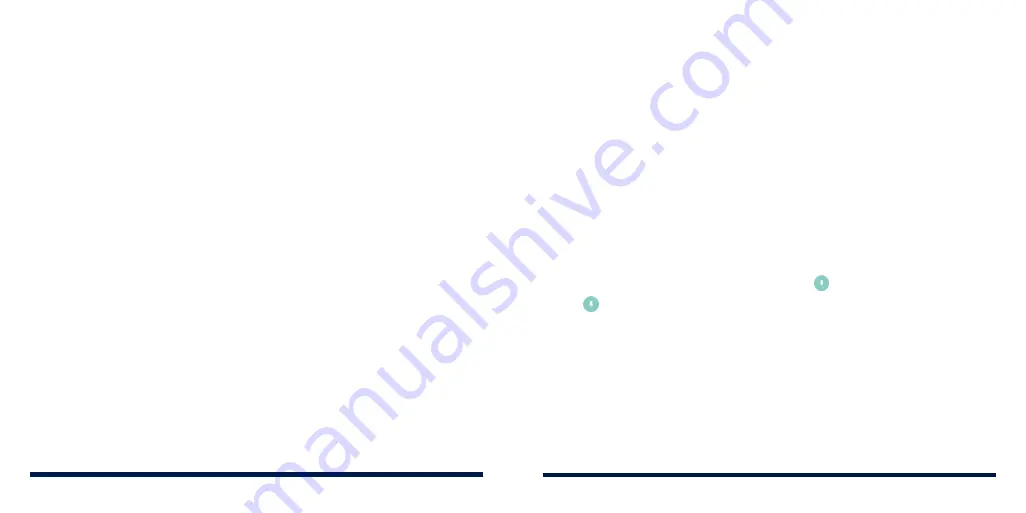
26
27
PERSONALIZING
PERSONALIZING
When you're ready to turn on encryption:
1. Swipe up on the home screen and tap
Settings
>
Security & location
>
Encryption & credentials
>
Encrypt phone
.
2. Read the information about encryption carefully.
The
ENCRYPT PHONE
button is dimmed if your battery is not charged or
your phone is not plugged in. If you change your mind about encrypting
your phone, press the
Back Key
.
WARNING!
If you interrupt the encryption process, you will lose data.
3. Tap
ENCRYPT PHONE
.
4. Draw your screen lock pattern or enter your PIN or password.
5. Tap
ENCRYPT PHONE
again.
The encryption process starts. Encryption can take an hour or more and your
phone may restart several times.
When encryption is completed, you're prompted to draw the unlock pattern,
or enter your PIN or password.
Subsequently you must draw your unlock pattern, or enter your PIN or
password each time you power on your phone to decrypt it.
PROTECTING YOUR PHONE WITH SCREEN PINNING
You can use the screen pinning feature to keep an app in view, so others
cannot switch to other apps or access your personal information.
Turning On Screen Pinning
1. Swipe up on the home screen and tap
Settings
>
Security & location
>
Screen pinning
.
2. Tap the
On/Off
switch.
3. If you haven’t set up a screen lock (a pattern, PIN, or password), you can
tap
Lock device when unpinning
and follow the on-screen instructions to
set one for added security. If a screen lock is set up, you can switch on
Ask
for unlock pattern/PIN/password before unpinning
. You will need to draw
the pattern or enter the PIN/password to unpin the screen.
Pinning a Screen
1. Ensure that screen pinning is turned on.
2. Open the app you want to keep in view.
3. Press the
Recent Apps Key
.
4. If there are many app tabs, swipe up to find on the front-most tab.
5. Tap .
Unpinning the Screen
1. To unpin the screen and return to normal use, press and hold the
Back Key
.
2. If you have enabled the lock device option, swipe up on the lock screen
and unlock the phone with the pattern, PIN, or password.
Summary of Contents for Avid 559
Page 1: ...1 ZTE Avid 559 USER GUIDE ...
Page 80: ...156 157 NOTES ...
















































