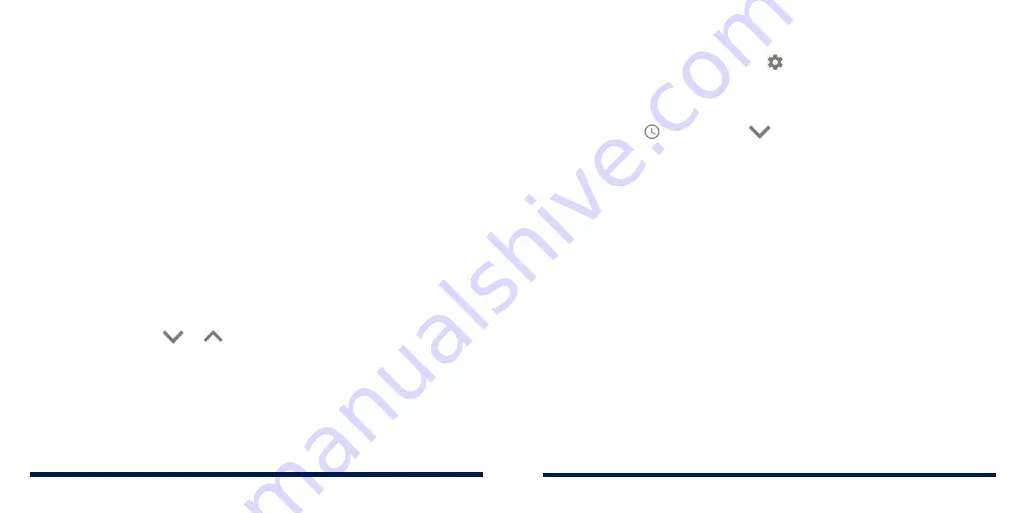
30
31
KNOWING THE BASICS
KNOWING THE BASICS
OPENING/CLOSING THE NOTIFICATION PANEL
Notifications report the arrival of new messages, calendar events, and alarms,
as well as ongoing events. You can open the notification panel to view the
details of notifications.
• To open the notification panel, swipe your finger down from the top of the
screen.
• To close the notification panel, swipe your finger up on the screen or press
the
Back Key
.
RESPONDING TO OR REMOVING A NOTIFICATION
In the notification panel, you can respond to a notification or remove the
notifications. The notification panel also supports expandable notifications that
let you perform additional actions right from the notification itself.
• To respond to a notification, tap it.
• Slide down with one finger to expand certain notifications. You can also
swipe two fingers vertically or pinch-zoom to expand or collapse certain
notifications, or tap
or
to expand or collapse certain notifications
and bundled notifications.
• To remove a notification, swipe it left or right.
• To remove all nonpersistent notifications, tap
CLEAR ALL
below all the
notifications.
• To manage notifications you have received, press and hold a notification,
or slide it left or right a little and tap , and then choose to silence
the application, or tap
MORE SETTINGS
to customize more notification
settings. See
Settings – Apps & Notifications – Notifications.
• To snooze notifications you have received, slide a notification left or right
a little and tap , and then tap
and choose how long you want to
snooze the notification.
NOTE:
If you block notifications for an app, you may miss its important alerts
and updates. The notifications of some apps cannot be blocked.
USING QUICK SETTINGS
The Quick Settings make it convenient to view or change the most common
settings for your phone.
Open the notification panel and you can find a few Quick Settings on the top.
To open the Quick Settings panel and find all setting tiles, drag the notification
panel downwards, or swipe down from the top of the screen with two fingers.
NOTE:
You can swipe left or right on the Quick Settings panel to find all
setting tiles.
To turn settings on or off quickly:
1. Open the Quick Settings panel.
2. To turn a setting on or off, tap its tile. Press and hold certain tiles to access
more setting options. For example, press and hold the Wi-Fi tile to open
Wi-Fi settings.
Summary of Contents for Avid 559
Page 1: ...1 ZTE Avid 559 USER GUIDE ...
Page 80: ...156 157 NOTES ...






























