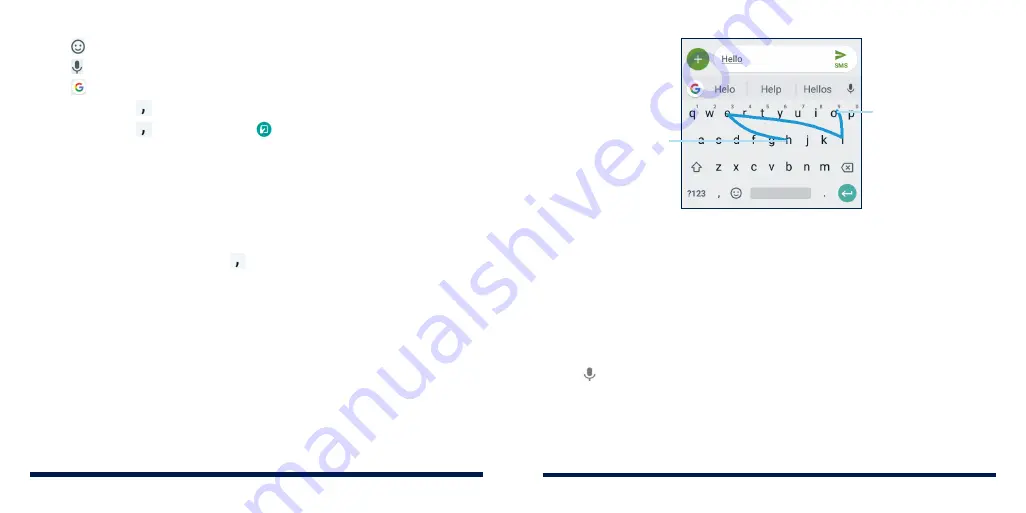
38
39
KNOWING THE BASICS
KNOWING THE BASICS
• Tap
to enter emoji, GIF, or emoticon.
• Tap
to use Google voice typing.
• Tap
to access more Gboard functions.
• Press and hold
to set up the Gboard.
• Press and hold
and then slide to to change to a smaller keyboard for
easier one-handed typing.
NOTE:
The keyboard layout may change in different apps.
Glide Typing
The Gboard supports the glide-typing feature. You can use this feature to
input a word by sliding through the letters.
To enable and use glide typing:
1. On the Gboard, press and hold to access the Gboard settings.
2. Tap
Glide typing
>
Enable glide typing
if this feature is turned off.
3. Move your finger from letter to letter on the keyboard to trace a word
without lifting the finger until you reach the end of the word.
Start of the word
End of the word
NOTES:
• Tap when you want to. If you want to enter a single letter, simply tap the
key once.
• Lift your finger at the end of the word. A space is added automatically
when you begin to input the next word.
Google Voice Typing
Google voice typing uses the Google voice recognition service to convert
speech to text.
1. Tap to access the voice-typing feature when you are using Gboard.
If you have installed and enabled other input methods in addition to the
pre-installed ones, you can also flick down the status bar when entering
text and tap
Change keyboard
>
Google voice typing
.
2. When you see the microphone image, speak what you want to type.
Summary of Contents for Avid 559
Page 1: ...1 ZTE Avid 559 USER GUIDE ...
Page 80: ...156 157 NOTES ...
















































